Firestick is indeed one of the most popular streaming devices ever built. It’s sleek, nimble, highly reliable, and it gives you access to a huge variety of content anywhere in the world. Firesticks are traditionally very fast. For the first few months after buying one, you won’t have any issues with performance. However, with time your device might start losing that early edge that it had. This is where the idea of a Firestick speed boost comes in.
Regular maintenance is crucial in keeping your Firestick in good condition. Now, this may involve a wide range of things no doubt. But sometimes all it takes to keep the device streaming like never before are a few simple steps, including changing a few settings here and there.
Well, in case your Firestick has lost its speed and performance, stick around until the end because we have some solutions for you.
Why Does a Firestick Slow Down?
Before we get to the details of how you can speed up your Firestick, it’s important to, first of all, have a clear understanding of why it slows down. You’ll never get this information when you buy the device. Amazon will tell you a lot of stuff in the manual and in its support pages. But it will never tell you why a Firestick slows down over time.
This is a very important detail. After all, you can never do any Firestick speed boost if indeed you have no idea why the device has all of a sudden become slow.
Well, one of the main reasons why your Firestick will slow down is because of background apps. For most of us, when we open an app to view something, we don’t technically close it. We just hit the home button and we’re off to the next app.
This means that the app you had opened before is still running in the background. It’s eating up bandwidth and the device’s processing power, something that will eventually limit your Firestick. Over time, you will realize that the number of apps running in the background is just too much. As a result, your Firestick will start to slow down.
The good news is that as you begin doing your Firestick speed boost, you’ll get a list of apps that can help identify any app running in the background so that you can close them.
How to Close Background Apps
As we have noted above, the main reason why your Firestick is slow is because of the huge number of apps running in the background.
So, how do you deal with this? Well, you can do this manually or you can use an app. Let’s start with the manual option, which is essentially going back to each app running in the background and closing it manually.
This process can be a bit tedious if there are many apps to close. But it will still work and help with Firestick speed boost.
To do this, follow the steps below.
1. Hit the home button on your remote and head to Settings.
2. Scroll across the Settings menu and find Applications. Click it.
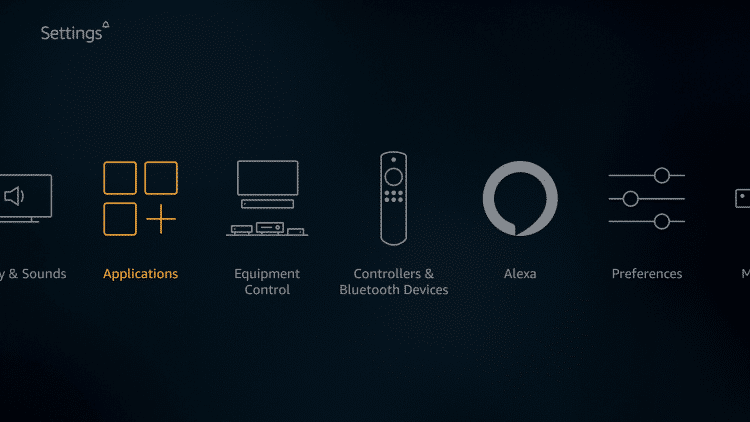
3. On the drop-down menu that appears, select Manage Installed Applications.
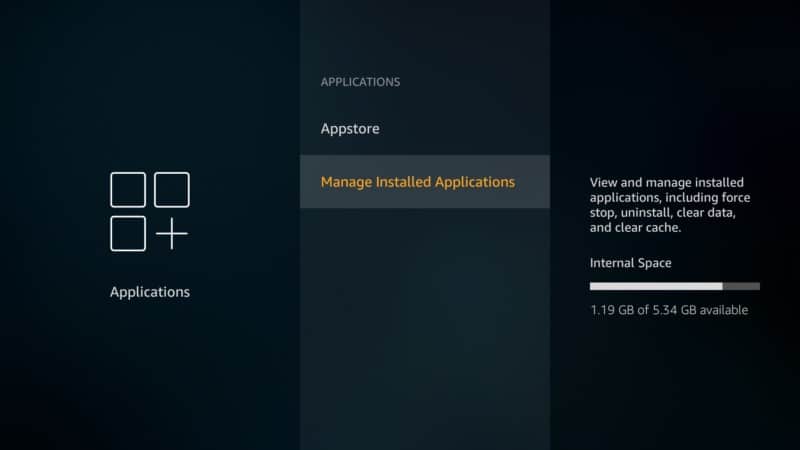
4. The next menu will have a list of all apps installed on your Firestick.
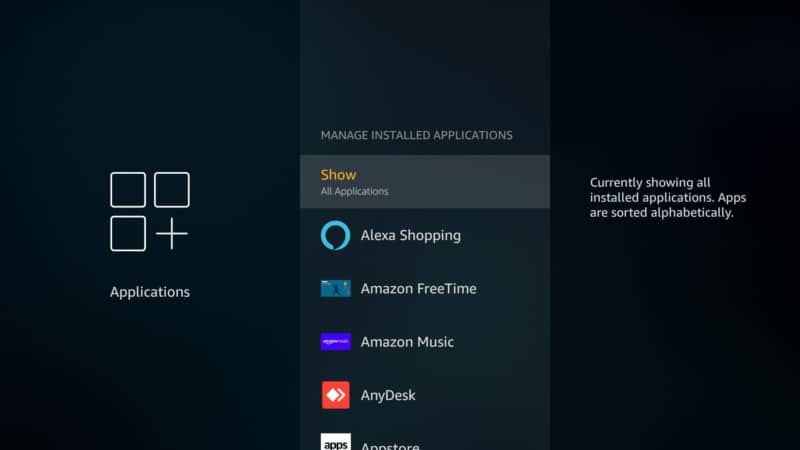
5. Try to remember which apps you’ve opened on a regular basis
6. When you recall the app, click on it in the list.
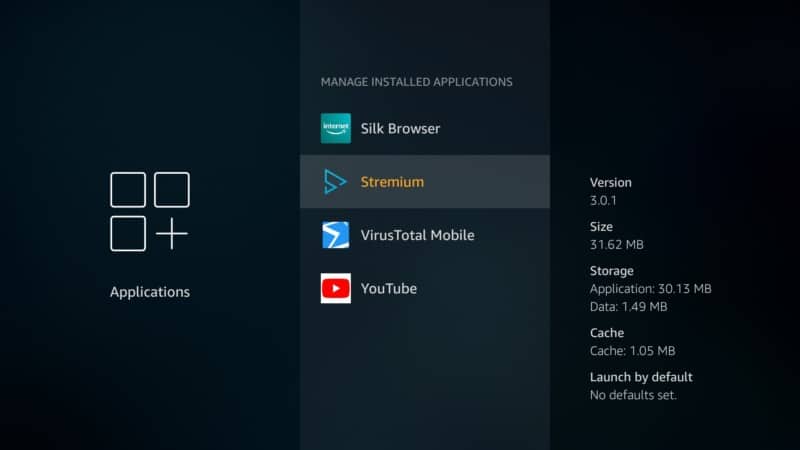
7. A drop-down menu will appear.
8. Scroll down and click on Force Stop.
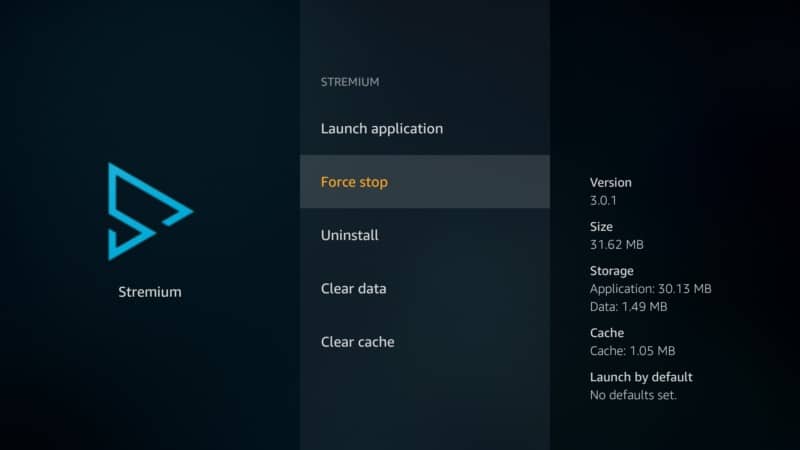
9. Repeat this on all the apps that you suspect are running in the background and you should be done.
Now, although this manual process works, you can see from the steps above that it takes time. Besides, you’ll also need to remember all the apps that you opened over a long period of time.
It’s very easy to miss a few. This is why you need a more efficient way to close background apps to help with Firestick speed boost.
Well, don’t worry because we will show you below.
How to Close Background Apps Automatically
Closing all background apps automatically is possible thanks to an app called “Background Apps and Processes.” The app is available in the Amazon App Store.
It gives you an easy and efficient way to close background apps and improve the performance of your Firestick device.
How Install Background Apps and Process List App
To get the “Background Apps and Process” app, press the home button on your remote. On the top left corner, you’ll see a search tool.
Click it and type “Background Apps and Processes.”
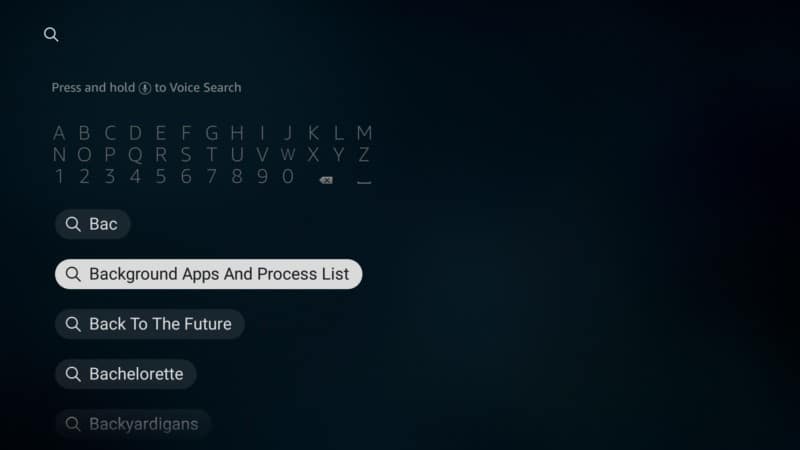
The app should appear on the main screen as in the screenshot below.
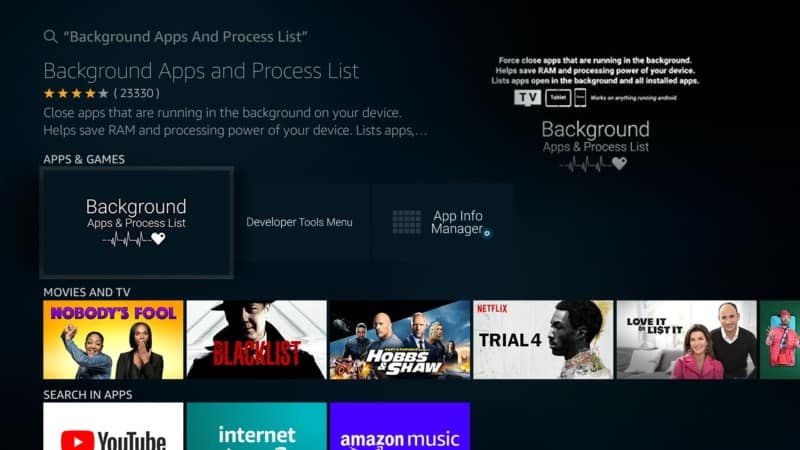
Click it to download and install. Give it a few minutes and once it’s completed.
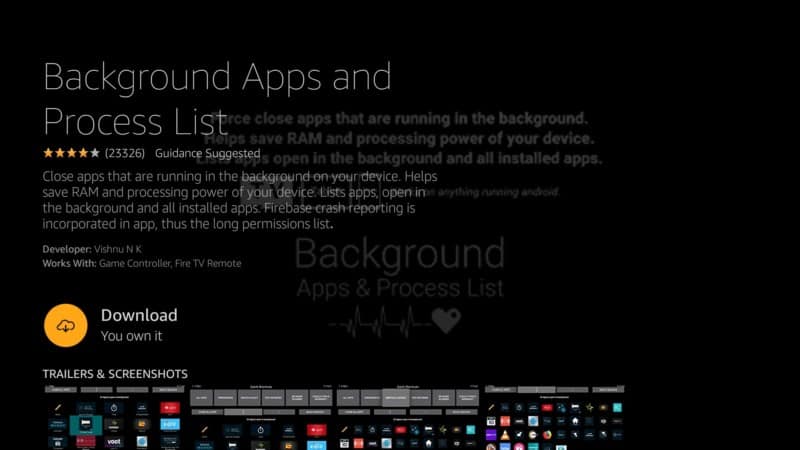
Open the Background Apps and Process List right away.
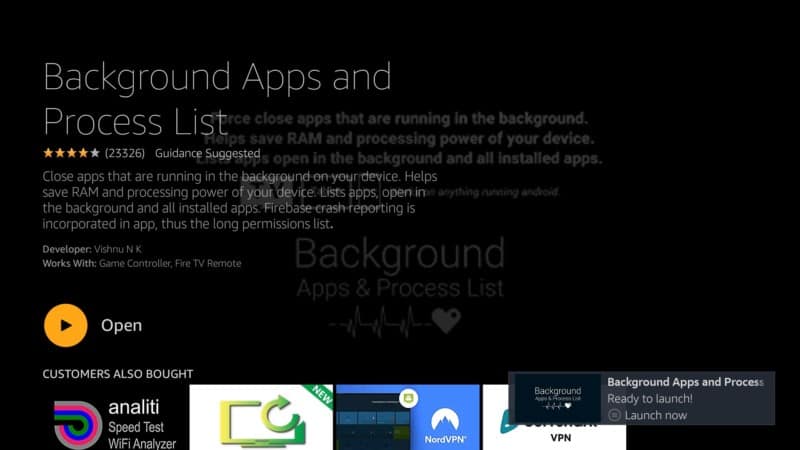
Take a look at the ‘mini tutorial’ the app shows and click on ‘Got it!’
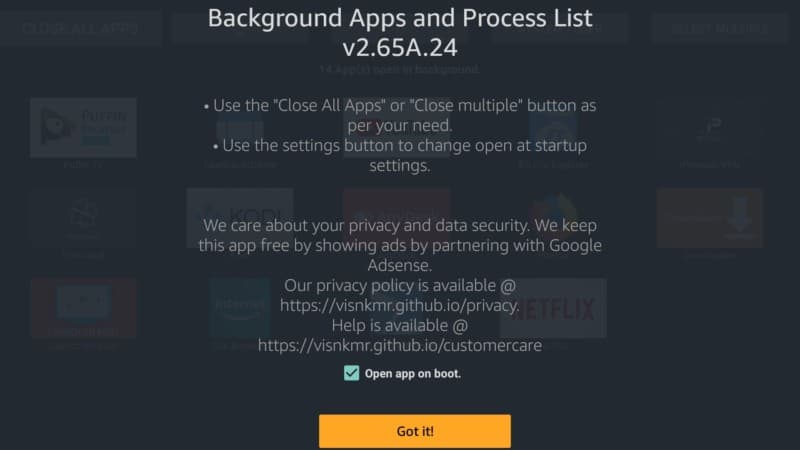
How to Use Background Apps and Process List App
Once the app has opened, you’ll notice that it has a very simple and easy-to-use interface.
When the app opens for the first time, it will give you a list of all the apps running in the background. You can decide either to close all background apps or close each one by one. To close them all, just hit the “Close All Background Apps” tab on the top left corner of the app’s interface.
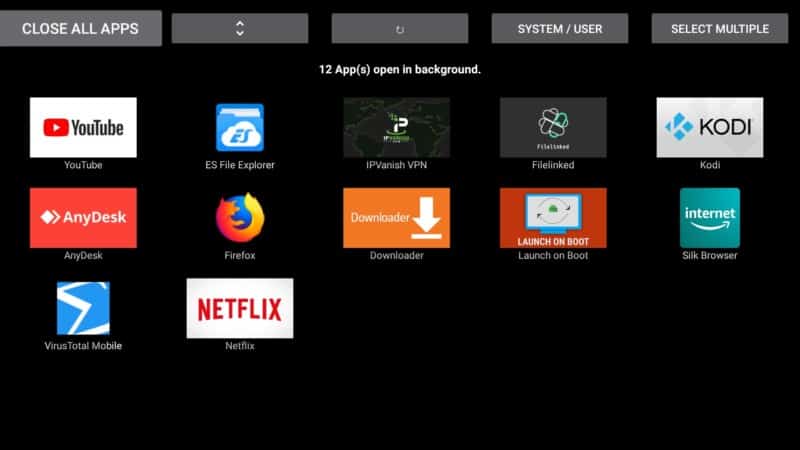
You’ll be redirected to a page listing the first app, and a dropdown menu. Scroll down and hit force stop.
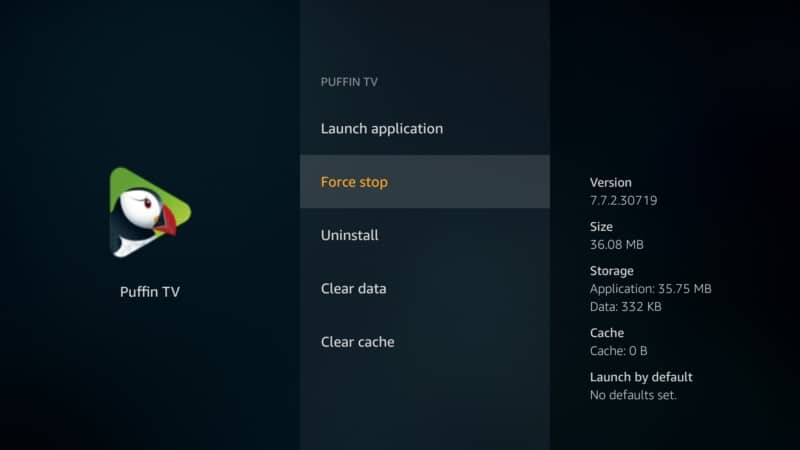
Once the first app has closed, hit back on your remote. You’ll be redirected once again to the next app in the list that needs to be closed. Scroll down on the drop-down menu that appears and do a force stop.
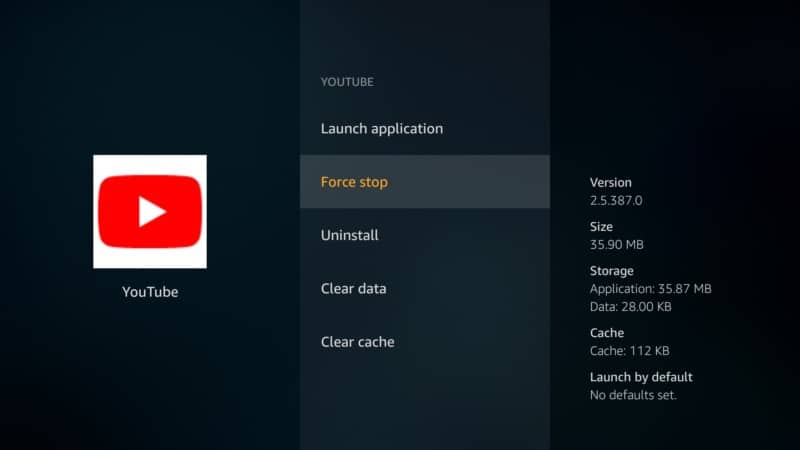
Keep repeating this process until there are no apps left running. This won’t only give you the best Firestick speed boost but you’ll get a much better experience from your device.
Attention: Read before you continue
Governments and ISPs across the world monitor their users online activities. If found streaming or browsing content on your Fire TV Stick, mobile or PC, you could get into serious trouble.
Currently, the following information is visible:
- Your IP:
- Your Country:
- Your City:
- Your ISP:
If this is your real information, you need to use a VPN to protect your identity.
We strongly recommend you to get a good VPN and hide your identity so that your online experience doesn’t take a bad turn.
We use IPVanish which is the fastest and most secure VPN in the industry. It is very easy to install on any device including Amazon Fire TV Stick. Also, it comes with a 30-day money-back guarantee. If you don’t like their service, you can always ask for a refund. IPVanish also runs a limited time offer where you can save 74% on your VPN and they allow you to use one account on unlimited devices.
This is a flash sale that can expire at any time!
What Else to Do to Enhance the Speed of Your Firestick
Closing background apps is by far the most effective way of firing up your Firestick. But there are also a few other things that you can consider.
For instance, try to clear up space on the internal storage. As your device starts to fill up, its performance will be affected.
Delete any large files that you don’t need. Additionally, you may also want to check the amount of space available on your device more often.
To do this, follow the steps below:
1. Hit the home button on your remote.
2. Head to Settings and scroll across till you locate My Fire TV. In some older versions of the Firestick, this menu may be titled “My Device.”
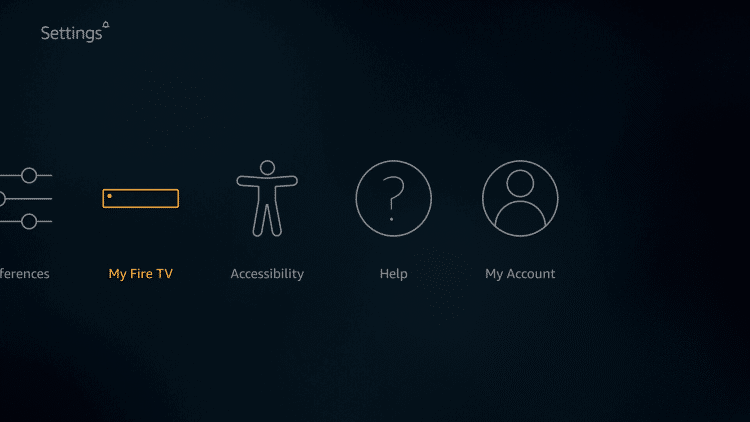
3. Click on it and on the menu that appears, head to About.
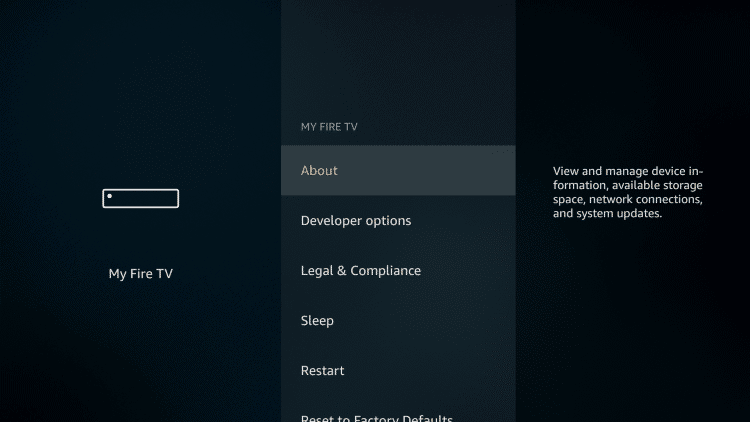
You’ll be able to see from here how much internal storage you have, how much of it you have used already, and how much is left.
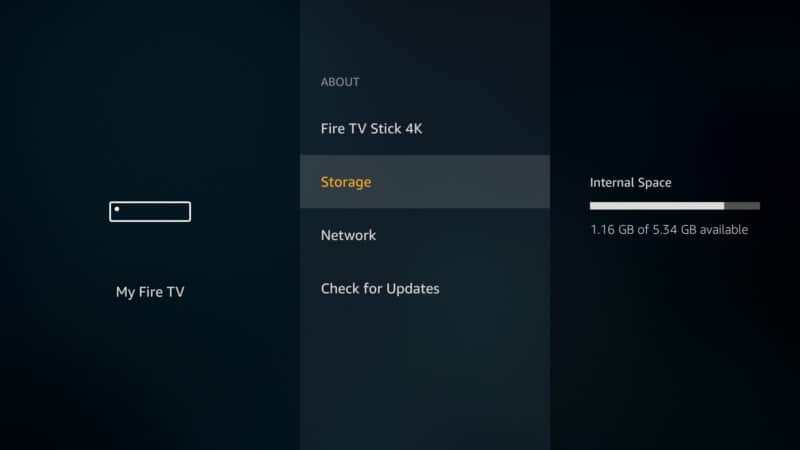
A good rule is to always leave at least 30% of total internal memory free. This can go a long way in boosting the performance of your device. The Firestick speed boost doesn’t have to be complicated. It can be something as simple as deleting old files.
It’s also important to note that the Firestick has a lot of features. While some of them are useful, others aren’t. If there are any features on your device that you haven’t used in a month or so, then you probably don’t need them. They are just eating up space and overloading your device for no reason. Try to disable them and see if this helps to speed up your Firestick.
It’s also important to clear app data and cache. Apps that you use regularly like YouTube, Netflix, and others will often have an enormous amount of cache data. This doesn’t only eat up important storage space but it slows down the apps and your Firestick in general.
Finally, it’s just not enough to close background apps. If indeed you’re sure that there are apps inside your Firestick that you rarely use, why keep them? The processing power of your device and its storage capacity is very limited.
The more apps you install the more overloaded it becomes. Firestick speed boost sometimes also involves being smart about how you use your device. Any app that you don’t need just uninstall it. If it ever comes a time when you actually need it, you can reinstall it again.
Conclusion
The Firestick is supposed to run smoothly and fast right from the moment you buy it. These devices also last for years and the last thing you want is for them to get annoyingly slow.
Well, you don’t need to worry. With the simple tips, you can improve the performance of your device and make it fast again.
Have you experienced any performance issues with your Firestick? What did you do to fix this? Did you try our tricks above? How did they work out for you?
Let us know in the comments below please!

