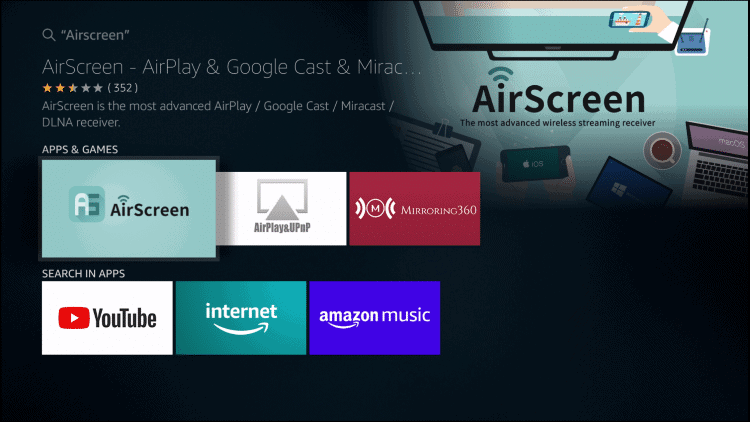Do you want to learn how to cast to Firestick from iPhone? Then you’re in luck because we have a step-by-step tutorial that’ll show you how to do just that. You can use your iOS device, whether it’s an iPad or an iPhone.
The first thing you need to do is install the Airscreen app from the Amazon App Store to your streaming device. This allows you to see everything that’s happening on your device from your TV!
Of course, there are plenty of other apps that allow you to cast to Firestick from iPhone. But most of them are pricey. Airscreen is not only free of charge, but it’s totally capable of performing at the same level as paid apps.
Read on to learn more about how to cast to Firestick from iPhone.
Attention: Read before you continue
Governments and ISPs across the world monitor their users online activities. If found streaming or browsing content on your Fire TV Stick, mobile or PC, you could get into serious trouble.
Currently, the following information is visible:
- Your IP:
- Your Country:
- Your City:
- Your ISP:
If this is your real information, you need to use a VPN to protect your identity.
We strongly recommend you to get a good VPN and hide your identity so that your online experience doesn’t take a bad turn.
We use IPVanish which is the fastest and most secure VPN in the industry. It is very easy to install on any device including Amazon Fire TV Stick. Also, it comes with a 30-day money-back guarantee. If you don’t like their service, you can always ask for a refund. IPVanish also runs a limited time offer where you can save 74% on your VPN and they allow you to use one account on unlimited devices.
This is a flash sale that can expire at any time!
Use a VPN

First things first, protect yourself with a good quality VPN. This will keep you safe from shady online lurkers who’re always looking to steal other people’s data and identity while streaming and downloading content. This could be anyone, from your government to your ISP, a cybercriminal and even some random mass surveillance program that you’re not aware of.
Either way, it’s always best to use a VPN like IPVanish to protect yourself when using your Fire TV or any digital device for that matter. IPVanish provides you with an encrypted connection. It locks your private information away so that no-one can even see your location or your online activity.
We recommend IPVanish because it’s really compatible with Firestick, Fire TV and many other types of devices. Not only that but IPVanish offers a really handy app that’s easy to use and incredibly responsive on the Fire TV. All you need to install the hardware is a simple click and you’re good to go. Next, you’ll sign in and allow it to keep running in the background. That’s it. It’s literally that simple and pretty much anyone can use it.
It’s worth noting that IPVanish offers its users access to a vast network with almost 1,000 servers spread across 60 different countries. This means you’ll have an endless array of IP addresses to choose from. This is the easiest way to stay anonymous online. On top of that, IPVanish protects your connection with DNS leak protection technology and an automatic kill switch that prevents you from connecting when the VPN is disabled. Other notable features from IPVanish include 256-bit AES encryption and a zero-logging policy which means they won’t save any of your traffic history.
How to Cast to Firestick from iPhone
1. Go to the search icon in your Firestick/Fire TV device and input “Airscreen.”
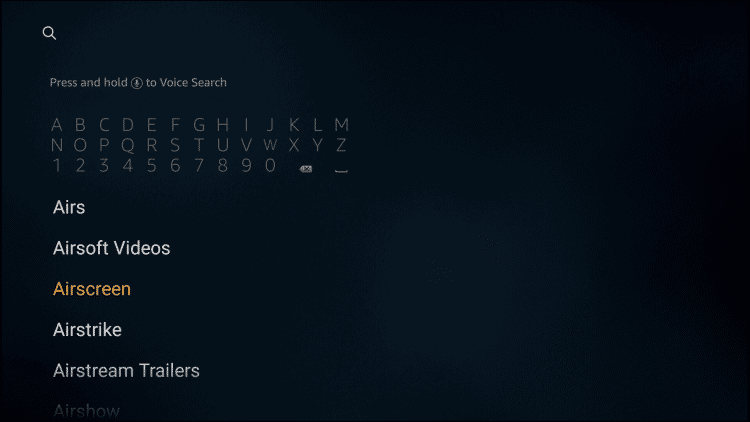
2. Click on Airscreen.
3. Select Download.
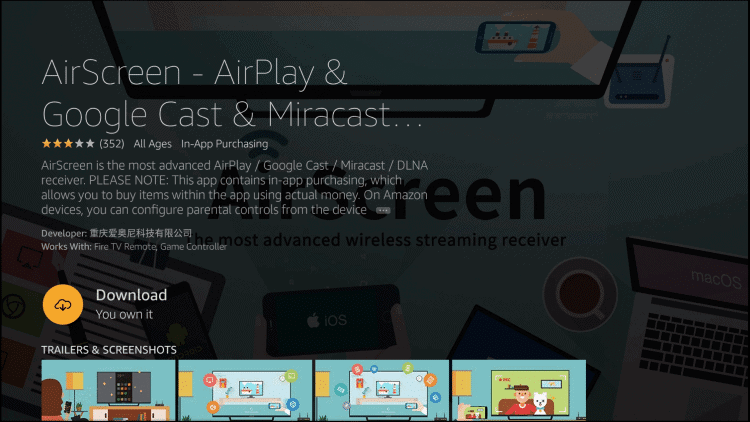
4. Wait until the file download is finished.
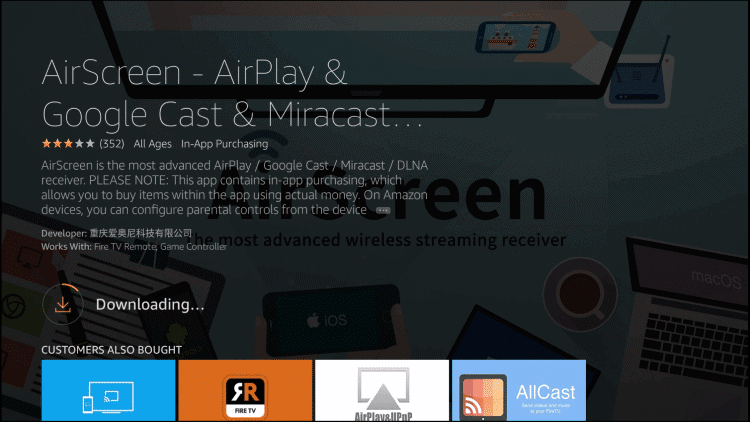
5. You’ll get a message to tell you when the installation is done.
5. Select Open to launch Airscreen.
7. Select Start Now.

8. Navigate to the bottom of the screen, hover over Settings and click on it.
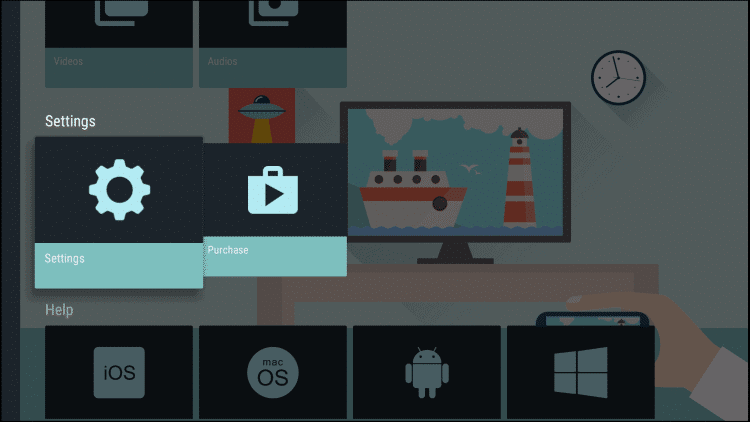
9. Select Device name.
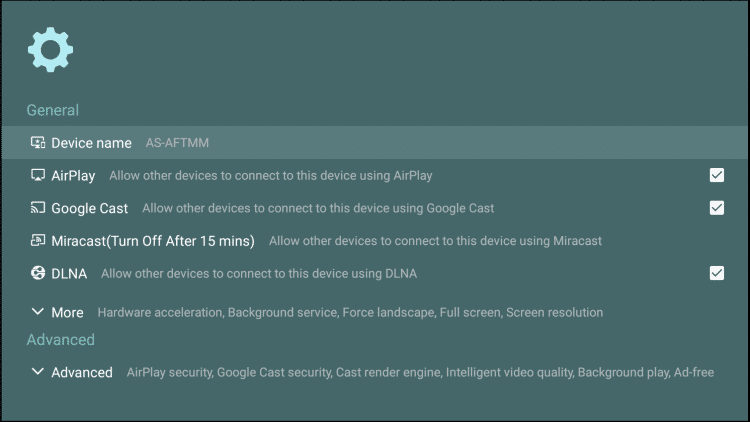
10. Input your Fire TV device’s name.
11. Click Next.
12. Select OK.
13. Navigate to the bottom of the screen on your iOS device, and click on Tap Screen Monitoring.
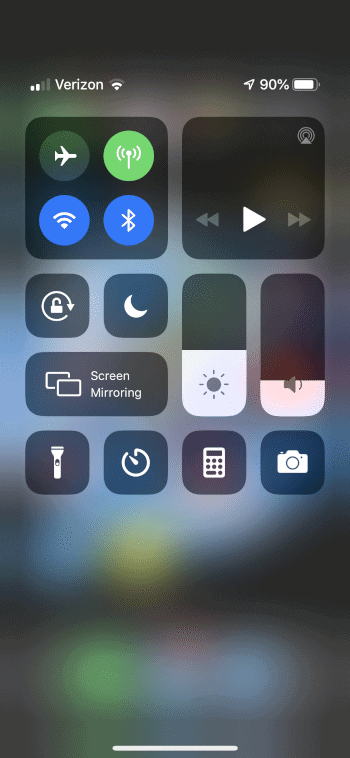
14. Click on your Fire TV device.
15. You’ll see a checkmark to show that it has been enabled.
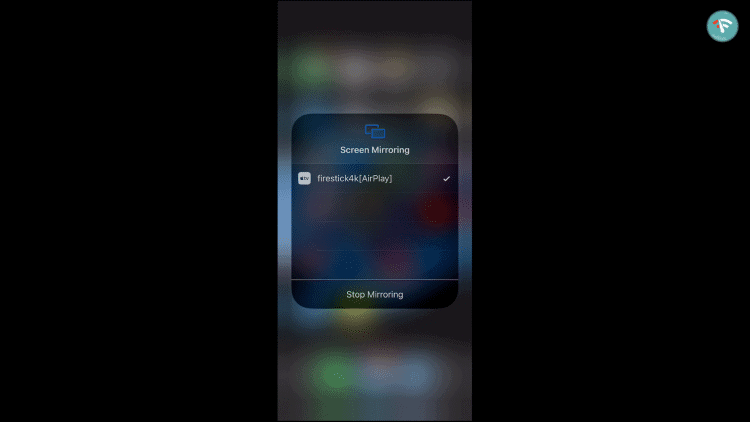
There you go! You now officially know how to cast to Firestick from iPhone.
To access the app again, start by launching Airscreen and then select Start. You’ll get a prompt to connect through Screen Mirroring.
Don’t forget to name your device so that it’s easier to sync during the screen mirroring process.
What Use Airscreen
Airscreen offers a variety of options to choose from, most of which are ideal for Firestick users. This includes categories like Settings, Help, Recordings, Media Servers, and Start.
The Settings feature offers a plethora of features to suit every need. On the other hand, the Recording feature is useful for Video & Audio and it’s accessible through your Firestick remote.
If you look under the Help category you’ll find compatibility between Airscreen and the operating systems option. Airscreen is compatible with Windows, Android, and macOS.
Being able to cast to Firestick from iPhone is an easy way to take content that you usually watch on your smartphone or tablet and mirror it on your TV instantly.
Sound off in the comments about why you think it’s awesome to cast to Firestick from iPhone!