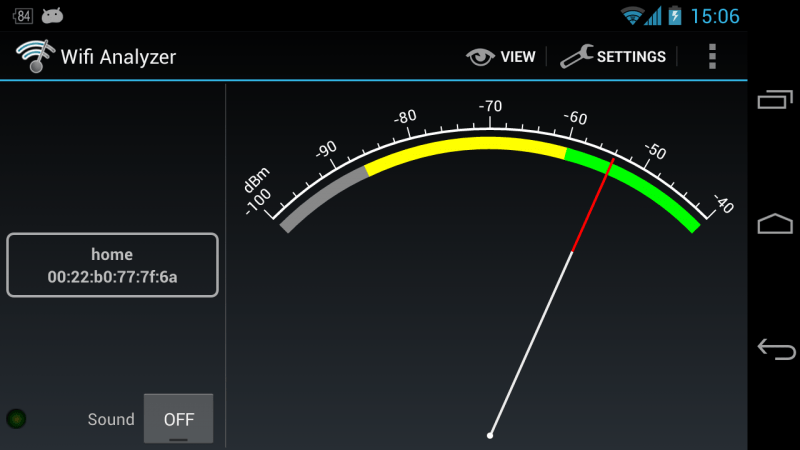Wireless routers are extremely helpful in any home or office that has Wi-Fi internet. However, an overcrowded wireless channel gives you less bandwidth and suffers from connectivity problems. The good news is that with the WiFi Analyzer app, you can see which channels are currently in use. Then you can find the best channel to set on your router.
What is the WiFi Analyzer App?
WiFi Analyzer, as we have recently discovered, is a very helpful app. It makes sure that you are on the right channel and that you get the best performance out of your wireless connection. It is quite easy to use too.
You can get the WiFi Analyzer App on your Android device from Google Play Store. Once you launch the app for the first time, you’ll go straight to the Channel Graph View. On the Channel Graph View, you can toggle between your 2.4 GHz and 5 GHz. Within the app, you can see all the available Wi-Fi networks in your range.
If you look on the left side of the graph, you’ll also see the signal strength of each available network. Keep in mind that the higher the decibel in -30 the better the signal. If you go down to -60, -90, and below those are probably too far from range or have a weak signal. A network with -90 is probably unusable or has a terribly weak signal.
You’ll need to pay attention to channels at the bottom. These are channels that you can improve to get a better signal and speed. You’ll notice that some of them are overloaded and best avoided. You should always move to a channel that is not overloaded. This way, you will improve your Wi-Fi speed and coverage, which is the 5 GHz in this case.
Attention: Read before you continue
Governments and ISPs across the world monitor their users online activities. If found streaming or browsing content on your Fire TV Stick, mobile or PC, you could get into serious trouble.
Currently, the following information is visible:
- Your IP:
- Your Country:
- Your City:
- Your ISP:
If this is your real information, you need to use a VPN to protect your identity.
We strongly recommend you to get a good VPN and hide your identity so that your online experience doesn’t take a bad turn.
We use IPVanish which is the fastest and most secure VPN in the industry. It is very easy to install on any device including Amazon Fire TV Stick. Also, it comes with a 30-day money-back guarantee. If you don’t like their service, you can always ask for a refund. IPVanish also runs a limited time offer where you can save 74% on your VPN and they allow you to use one account on unlimited devices.
This is a flash sale that can expire at any time!
Switching to 5 GHz
With 2.4 GHz, you’ll be more limited because you have fewer channels to choose from than 5 GHz. When you switch from 2.4 GHz to 5 GHz for better coverage and speed, you’ll see something similar to 2.4 on the Channel Graph.
Most of the channels will have similar results. This is because as you move from one point to another in the house, your Wi-Fi will automatically connect to the nearest connection available. The channels will also be spread out in the mesh because you might have different Wi-Fi networks in different locations in your home. For example, one in your bedroom upstairs and another one in your office in the living room.
We recommend having different routers in different locations. This is to ensure that you have sufficient coverage as you move from one place to another in your home. The mesh system works by handing over your Wi-Fi coverage to the next channel as you move around the house.
WiFi Analyzer App Time Graph
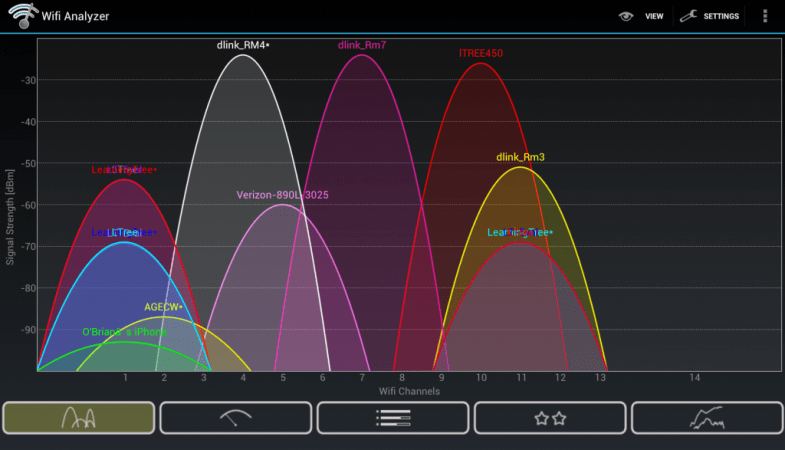
When you swipe on to the right on the app, you’ll be presented with the Time Graph which shows you real-time graph of the signal strength you are getting from different channels. As you move around the house, you’ll see your signal strength moving up and down.
The graph also shows you different colors corresponding to the signal strength of your network. You can easily glance on the chart to see how strong or weak your signal is. You can also see how it fluctuates in different locations within your house or office.
Best Channels
When you swipe again to the right, you’ll go to the Best Channels section. This is a really important part of the channel analyzer app. For instance, if you are on the 2.4 GHz, the app will tell you which good channels you should be using. It will provide you with suggestions of good channels to put your device on.
When you switch on to the 5 GHz, you will find even more good channels to use for better coverage and speed. The channels with around 8 stars are currently the best channels to connect to.
You can also compare the suggestions with the results in the Channel Graph section and you’ll notice the same channels have been recommended in the Best Channels section of the app.
Access Points
The last part of the app is the Access Points section which basically gives you information about different aspects of your Wi-Fi connection such as your IP address, how far you are away from the access point and the channel you are currently on. It also tells you what security protocol you’re using.
The WiFi Analyzer app is pretty straightforward and easy to use. It gives you all the important details you need to make a few changes and improve your Wi-Fi coverage, speed, and overall performance.
Let us know in the comments down below if you have ever used this app!