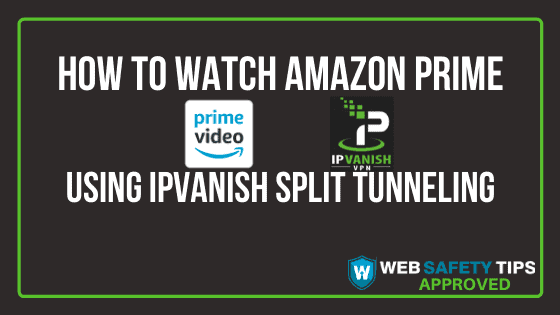Amazon doesn’t allow VPN services to access its content anymore. This is done through a series of measures which includes blocking VPN’s IP address pools.
But the good news is that if you are watching Amazon Prime Video content while you’re not connected to a VPN, you can continue doing that even when connected to a VPN provider such as IPVanish.
Check the article to find out how to sign up for IPVanish VPN. If you are keen to discover some IPVanish secrets, this article is for you!
How to Use the IPVanish Split Tunneling Feature?
Is IPVanish blocked by Amazon Prime? In order for you to access all of the Amazon Prime Video split content, IPVanish has come up with the split tunneling feature. This feature is compatible with all Android and FireOS apps.
IPVanish split tunneling will route all the apps you use through your ISP connection. This way you will be able to watch everything available on Amazon Prime Video based on your location. And at the same time, you will be able to protect your privacy and you will be safe all the time when using other apps through IPVanish.
Attention: Read before you continue
Governments and ISPs across the world monitor their users online activities. If found streaming or browsing content on your Fire TV Stick, mobile or PC, you could get into serious trouble.
Currently, the following information is visible:
- Your IP:
- Your Country:
- Your City:
- Your ISP:
If this is your real information, you need to use a VPN to protect your identity.
We strongly recommend you to get a good VPN and hide your identity so that your online experience doesn’t take a bad turn.
We use IPVanish which is the fastest and most secure VPN in the industry. It is very easy to install on any device including Amazon Fire TV Stick. Also, it comes with a 30-day money-back guarantee. If you don’t like their service, you can always ask for a refund. IPVanish also runs a limited time offer where you can save 74% on your VPN and they allow you to use one account on unlimited devices.
This is a flash sale that can expire at any time!
How to watch Amazon Prime using IPVanish Split Tunneling
How to use IPVanish with Firestick? Here’s the IPVanish tutorial you should follow to watch Amazon Prime Video while connected to IPVanish. This way you will learn how to use IPVanish.
1. Launch the IPVanish app you have installed on your device.
2. If your IPVanish VPN is connected to another server around the world, tap on Disconnect in order to continue with this guide.
3. Go to the Settings icon on the top screen of the IPVanish VPN app on your Firestick and under the Connection section you will find the Split Tunneling option. Click on it!
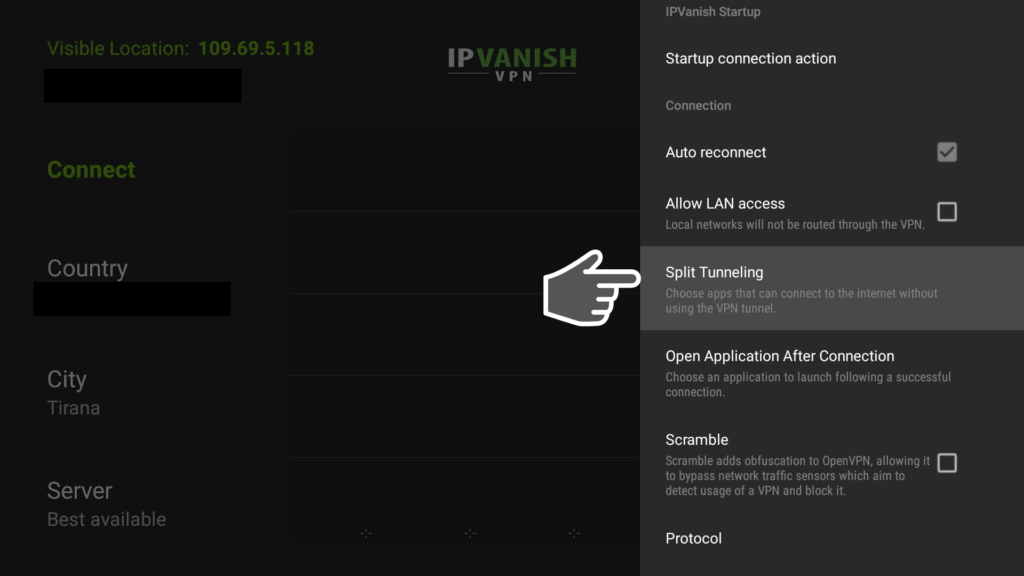
5. Select the Amazon Prime Video App and go back to the main screen by clicking the arrow sign on the top left screen.
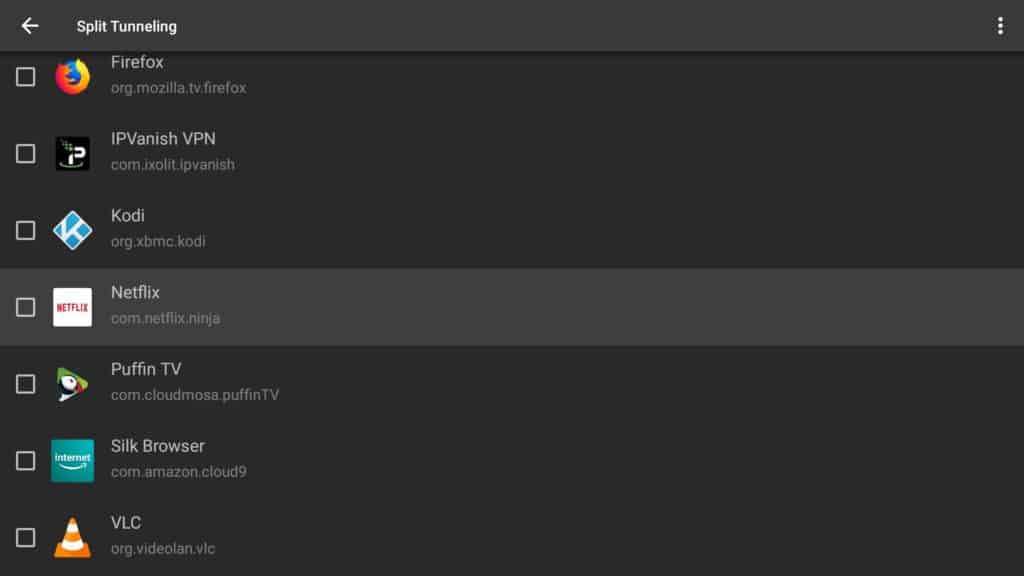
Note: If you can’t find the IPVanish Amazon Prime Video App on the app list, don’t worry!
Tap on the three dots menu on the top right screen to enter the System Apps list. Search for the Amazon Prime Video app. The Amazon app should look like in the photo below.
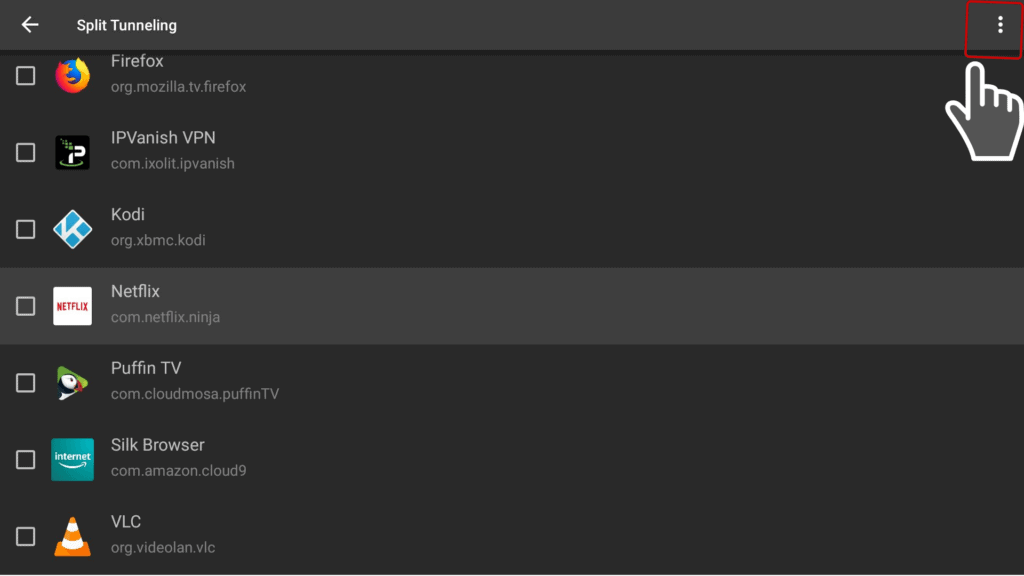
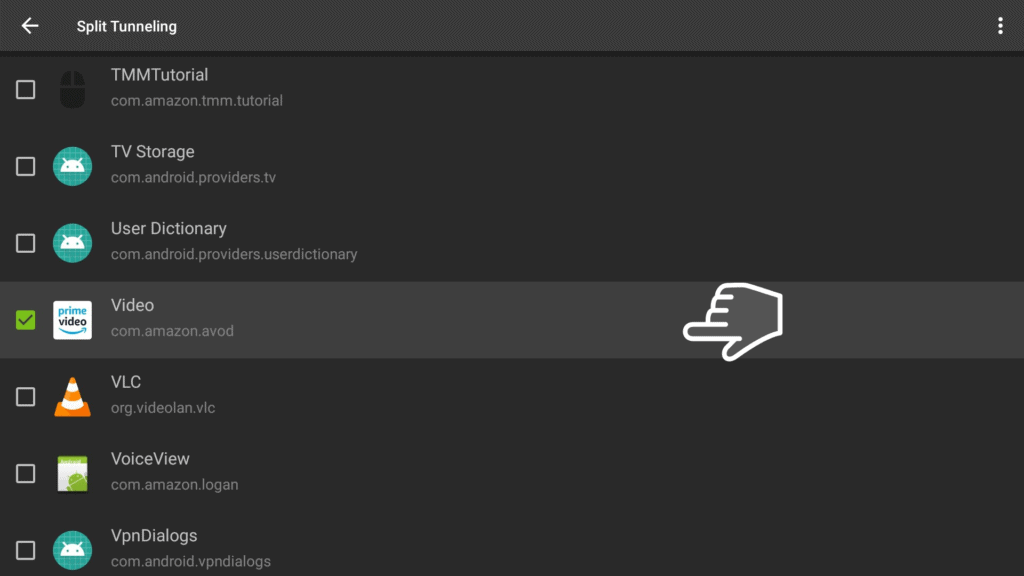
5. Now you will be able to watch Amazon Prime Video content. Enjoy it!
Amazon Prime Video Split Tunneling - Updated Guide
The IPVanish app updated its interface recently and here are the steps you should follow in order to split tunneling Amazon Prime Video.
When you open the IPVanish app, go to Settings and search for Split Tunneling option, under Connection category.
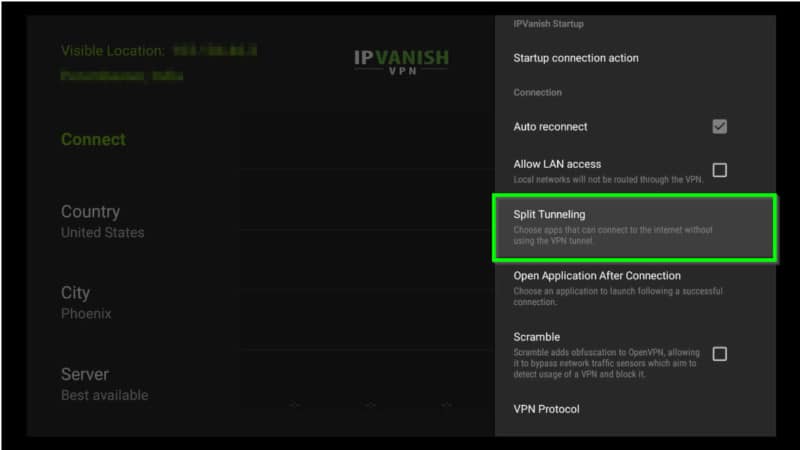
Go to ‘Recommended‘ option .
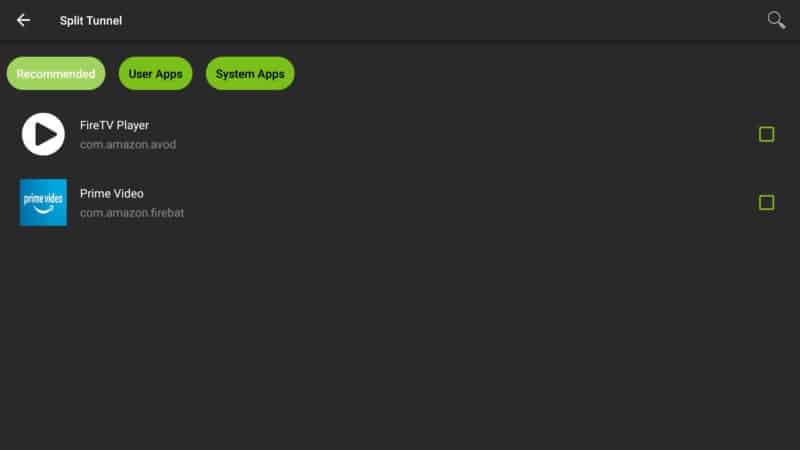
Tap on Prime Video as in the screenshot below.
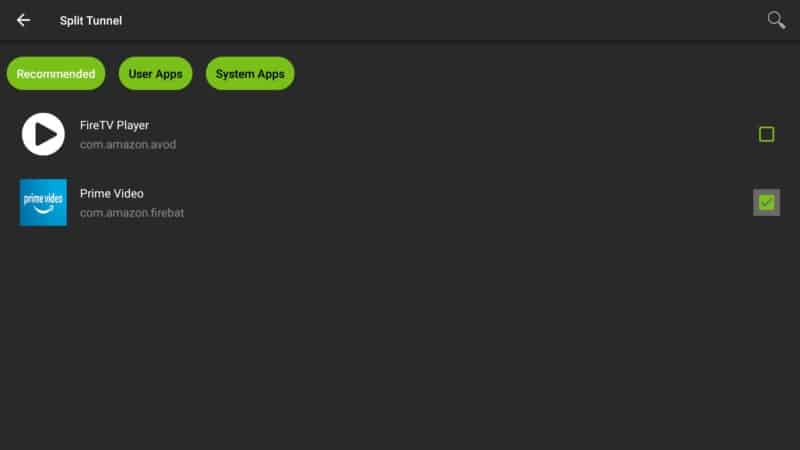
Make sure to also check ‘FireTV Player’ (com.amazon.avod).
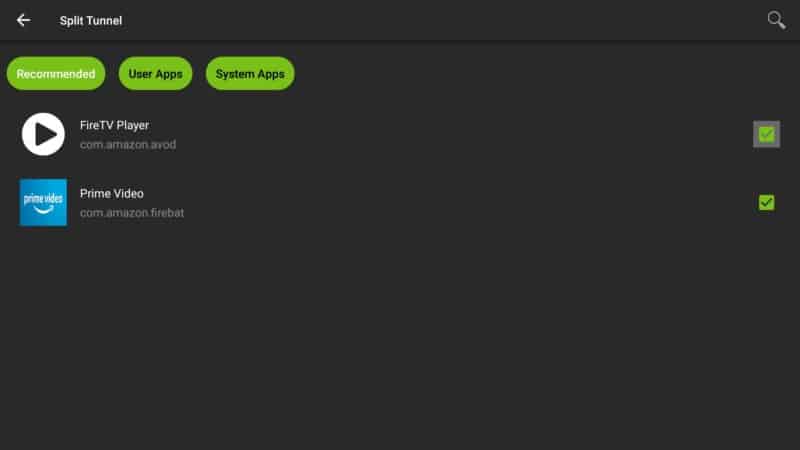
Go back and enjoy your Prime Video on your device right away!
Let us know in the comments if you managed to properly watch Amazon Prime Video by using the IPVanish split tunneling feature or if IPVanish Amazon Prime not working.
Looking forward to hearing from you!