The remote is one of the most important components of your Fire TV Stick ensemble. It’s designed to control your TV and help you access all the channels that you need. Most remotes operate using an external Firestick remote battery but over time, the battery may get worn out and lose its power.
However, this is something we all know and yet when the batteries run out, it always catches us by surprise. So, what if there was a way to check the amount of power left in your remote?
What if you could easily anticipate when the Firestick remote battery would run out? How to put batteries in Firestick 4K remote? Well, there are actually some ways you can explore to do that and we will be exploring them here below:
1. The first step is to go to the Developer’s Tool Menu. Just go to the magnifying Glass on the Home Screen of your Amazon Fire TV and search for “Developer Tools.” Once you type the first few letters of the word you will see on the suggestions there below. Just click to launch.
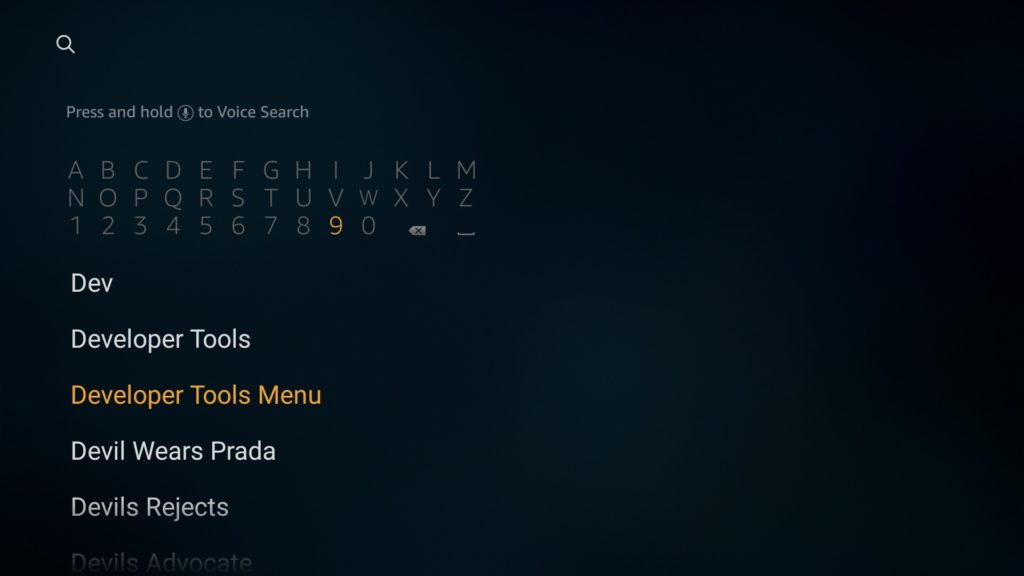
2. Once Developer Tools Menu is launched, you will see various options and the first one on the screen reads “Developer Tools Menu.” Click it to launch it.
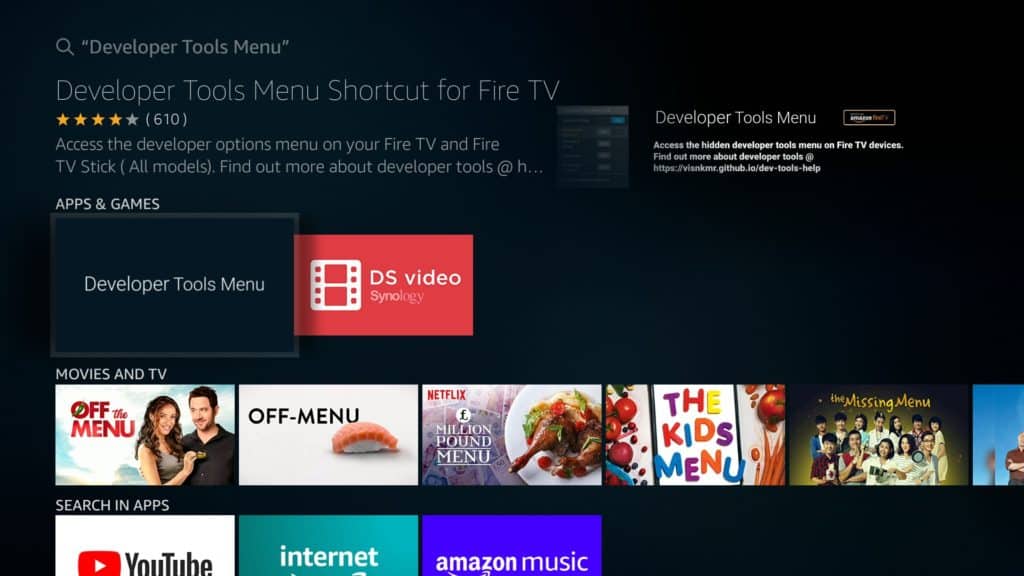
3. When the Menu is launched, you will see various menu options. At the top, there’s an option titled “System X-ray”. Toggle it to turn it on.
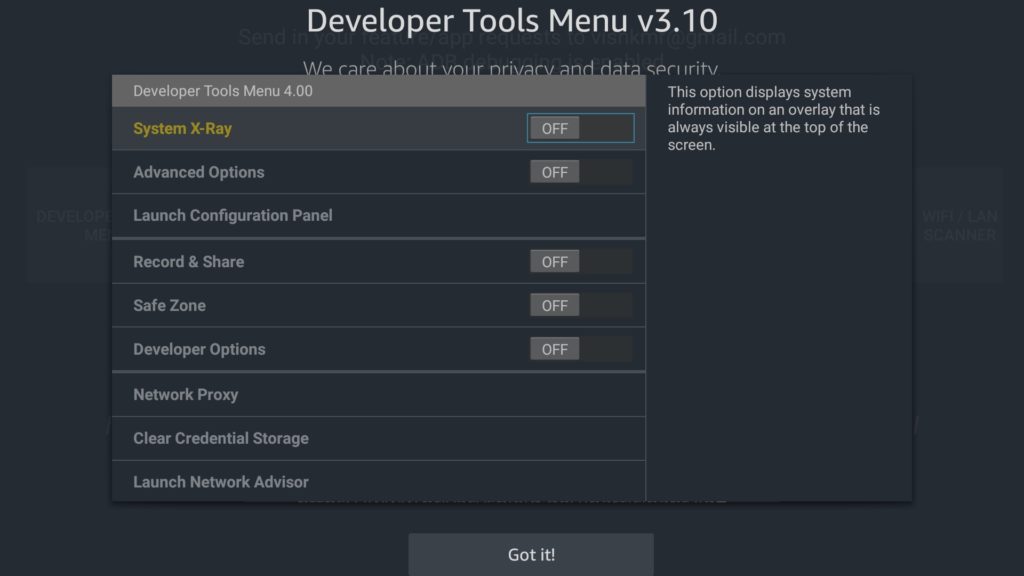
4. Once you toggle the System X-ray, scroll down to the bottom of the screen. You will see the remote button, indicating how much Amazon Fire Stick remote battery power you have.
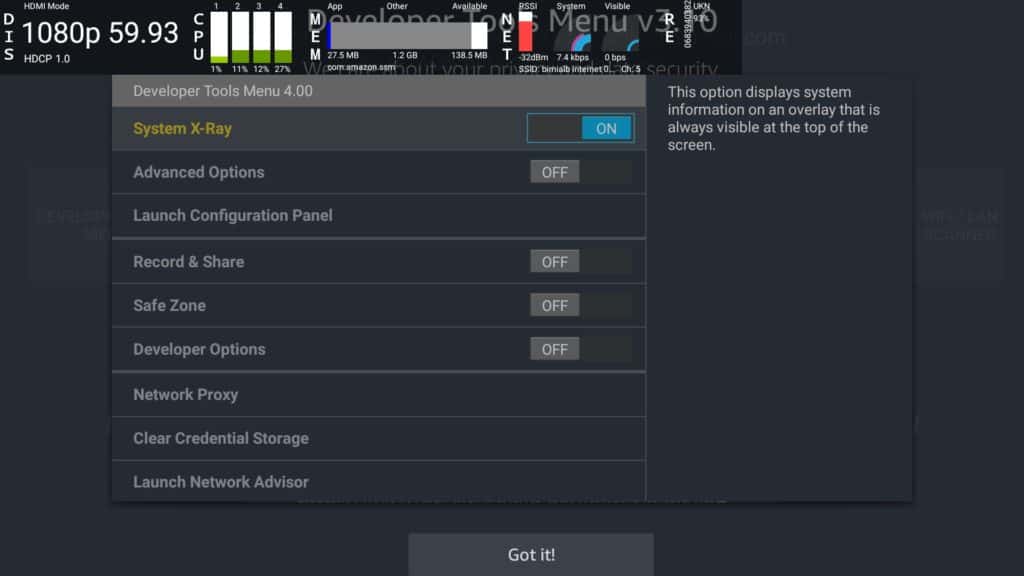
How to Interpret the Remote Readings under Developer’s Tools Menu

So, once you see the remote icon, it could be colored in three different colors – Green, Orange, and Red.
- Green: Green means that the batteries of your remote are full and working well. You don’t need to take any action in this case.
- Orange: Orange, on the other hand, means that the Firestick battery is not full but also not too low. In most cases, orange may suggest that the battery is between 50% to 70%. You don’t need to do anything but you will need to keep monitoring it.
- Red: Red is definitely the danger zone. If your remote is red in color, it means that you’re running low on Amazon Fire Stick battery. You will need to replace them soon if you want your remote to continue working as normal and you need to learn how to change batteries in Firestick remote.
Attention: Read before you continue
Governments and ISPs across the world monitor their users online activities. If found streaming or browsing content on your Fire TV Stick, mobile or PC, you could get into serious trouble.
Currently, the following information is visible:
- Your IP:
- Your Country:
- Your City:
- Your ISP:
If this is your real information, you need to use a VPN to protect your identity.
We strongly recommend you to get a good VPN and hide your identity so that your online experience doesn’t take a bad turn.
We use IPVanish which is the fastest and most secure VPN in the industry. It is very easy to install on any device including Amazon Fire TV Stick. Also, it comes with a 30-day money-back guarantee. If you don’t like their service, you can always ask for a refund. IPVanish also runs a limited time offer where you can save 74% on your VPN and they allow you to use one account on unlimited devices.
This is a flash sale that can expire at any time!
How to Exit Developer’s Menu
Some people may have issues navigating out of this section but it’s not that hard. Once you have checked the battery life, just scroll up to the System X-ray section and toggle it off once again. This should take you back to the Developer’s Tools main menu. Hit the home screen and that’s it.
To check your Firestick remote battery again in the future, simply follow the steps above once again. A good rule would be to keep checking the Fire Stick remote battery life every one or two weeks so that you don’t get surprised.
Why It Helps to Check the Battery Life Regularly
How does the Amazon Fire Stick battery installation work? You may seat there and wonder why you should waste your precious time looking through the Fire TV remote battery life. It looks like a very trivial thing but there are actually some benefits. The obvious one is, of course, the ability to know when your remote is running out of power and taking care of the issue as soon as possible.
Secondly, it’s one way to diagnose your remote and test if it’s working fine. There are cases where you may think the remote is failing only to realize that the only thing you needed to do is to replace the batteries and you should know how to change batteries in Fire Stick remote. In other cases, you may end up buying new batteries only to realize that in fact the remote had another issue and not necessarily low battery.
Checking the Fire Stick battery life before doing anything saves you a lot of time and money by ensuring you don’t buy batteries when you don’t really need them.
Well, there you go. That is how you check if you have enough Firestick remote battery power. It’s a simple procedure but incredibly important nonetheless.
Do you have anything unclear? Drop us a comment below to let us know!

