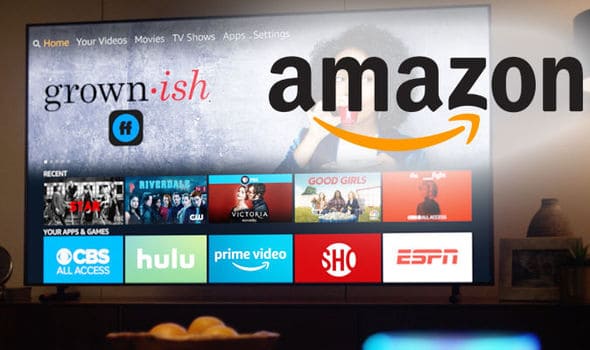Free Amazon Fire TV channels are a great way to expand your viewing options. If you have a Fire TV and a Firestick, you have nearly unlimited entertainment options with hundreds of apps and a plenitude of channels from which to choose.
Available channels cover a broad spectrum of viewing and activities, including sports, news, movies and kids programming. Acquiring different channels is as easy as logging into your Amazon account and downloading them from the store. If you want something that isn’t an Amazon Fire channel, Firestick is compatible with most Android applications, which can also be sideloaded to your Firestick.
With so many channels available, choosing the right ones can be really confusing. Here are a few of our “best picks” to give you a head start on finding channels that are right for you. But before we get to that, let’s take a brief look at the Fire TV Stick.
Why Buy a Fire TV Stick?
Vacation is supposed to be a time to relax, but if you are traveling it can be very difficult to access your favorite media. Nor can you pack up your TV along with your bags. But you can take your Fire TV Stick and attach it to the motel or hotel TV so that it behaves just like your television at home. Fire TV Stick is compatible with most televisions.
Fire TV Stick helps you take advantage of your Amazon Prime membership. Unless you specify that it is a gift, your Fire TV Stick will automatically be pre-registered to your Amazon Prime account. This gives you automatic access to your Amazon Prime content the moment you plug your Fire TV Stick into your HDMI connection. It also gives you immediate access to Amazon Originals, which are available through Amazon Prime.
Items included with your Fire TV Stick will be a USB cable and power adapter, 2 AAA batteries, the remote, an HDMI extender and a guide so you can start off right and have answers to FAQs.
Attention: Read before you continue
Governments and ISPs across the world monitor their users online activities. If found streaming or browsing content on your Fire TV Stick, mobile or PC, you could get into serious trouble.
Currently, the following information is visible:
- Your IP:
- Your Country:
- Your City:
- Your ISP:
If this is your real information, you need to use a VPN to protect your identity.
We strongly recommend you to get a good VPN and hide your identity so that your online experience doesn’t take a bad turn.
We use IPVanish which is the fastest and most secure VPN in the industry. It is very easy to install on any device including Amazon Fire TV Stick. Also, it comes with a 30-day money-back guarantee. If you don’t like their service, you can always ask for a refund. IPVanish also runs a limited time offer where you can save 74% on your VPN and they allow you to use one account on unlimited devices.
This is a flash sale that can expire at any time!
Best Free Amazon Fire TV Channels
Here are our top choices:
1. YouTube
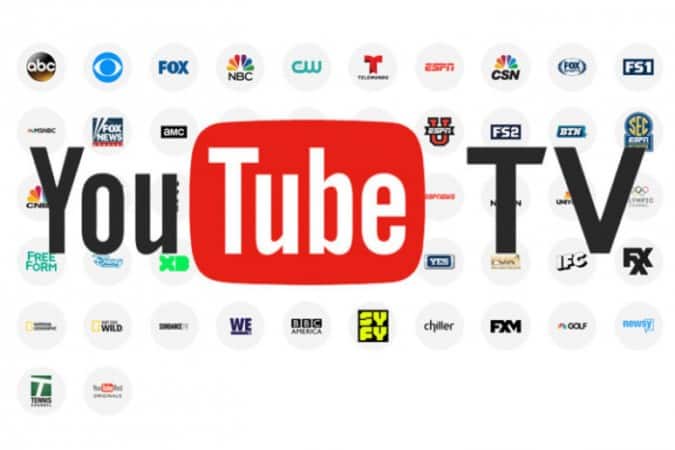
View your favorite YouTube channels on big screen TV without slaving your computer to it. Just download the YouTube app to your Fire TV, and you are set to go. You can search for materials on YouTube just as you might on your computer, laptop or Kindle Fire.
2. Tubi TV
Movies, TV shows, and more. If you can get it in public domain, or if it is licensed to Tubi, you can watch it. This might not be the most recent or the most highly acclaimed movies and TV shows, but you won’t have a shortage of material.
3. Sony Crackle
Sony Crackle is ad-supported, so it is free to use. It is an on-demand streaming service that provides a variety of content. You can make an account and save your settings, or you can simply browse for your desired viewing. Regardless, you will see ads as part of your viewing experience.
4. Pluto TV
Need live TV? Ok with ads? Pluto TV is your network. With over 100 channels, there are lots of movies and shows to watch. Non-mainstream sports events, movies, and more are available for your viewing pleasure. You just have to put up with the ads, because they are what pay for the service.
5. NASA TV
Skip the Star Trek and Star Wars, and go for the real deal! NASA has its own streaming network. You can watch launches, download e-books, view stuff from the Hubble Telescope, and learn about scheduled missions. You can listen to interviews…if you are a space exploration fanatic, this is the channel for you. It has a little of everything for groundlings who look to the stars.
6. Rakuten VIKI

Want to know about entertainment half a world away? Enjoy Asian TV with subtitles. The subtitles are authored by fans, who translate, add subtitles, and allow you to watch. There is everything from programs that look a lot like daytime soaps to grand, traditional dramas.
7. Hoopla
If your public library supports digital media, you can get it through Hoopla. Enjoy movies, audiobooks, even digital e-books brought right to your television. All you need is your local library card and login. Note: Not all public libraries provide this service.
8. Kanopy
If your public library doesn’t have Hoopla, there is a good chance that it has Kanopy. Again, all you need is your public library card in good standing to be able to enjoy all the digital media. This is an amazing application of your tax dollars at work, so be sure to sign up for it.
9. TED
TED Talks has become the go-to place for lectures, odd information and just general, all-around fun stuff. You can download the TED app and search all of the TED content. It is something like having a talking encyclopedia at your fingertips.
10. PBS and PBS KIDS

Depending on where you are located, there might be various ways to view the PBS content. Some locations might take you in through Facebook, but many areas will simply allow you to connect through your local television or radio network. You can access current news or varied programming of all sorts.
PBS KIDS has video options, but the website also offers games and a huge variety of infotainment put together just for kids.
How to Install Fire Stick Channels
You can look up Fire Stick channels in two different ways on the Amazon Store. You can look for them individually, or you can look for them by category.
Let’s look at those two ways again:
- Method 1: Search for channels individually
- Method 2: Explore by categories
The methods are demonstrated below:
Method 1: Look for Each Channel
1. Go to your Firestick search option.
2. Type in the name of the channel you want.
3. When the results pop up, select the one you want.
4. A new item will pop up. Select it.
5. Download your selection following the on-screen directions.
6. Click Open and run.
Method 2: Browse by Categories
Here are the steps:
1. Select the Apps option from the home screen of Fire Stick.
2. Select the Categories under Apps.
3. Choose the category for which you wish to search, such as news.
4. Click the channel you wish to install (say ABC).
5. Select Get or Download, depending on the display.
6. Open the channel by clicking on the icon when it is installed.
How Does a Firestick Work?
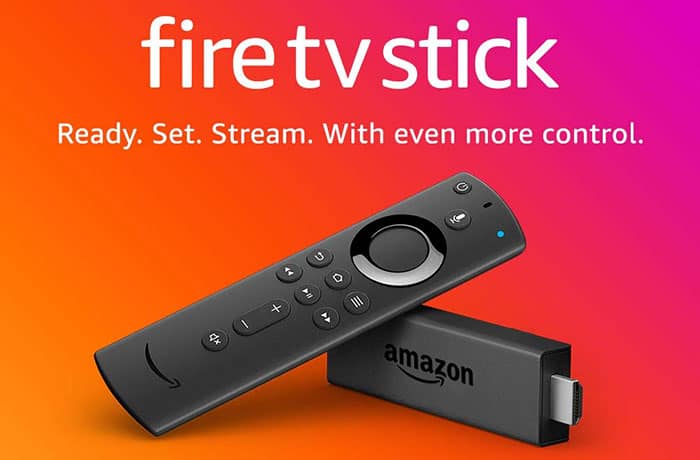
So, what is it exactly that makes Amazon Fire TV Stick special? It has a lot of rivals, such as Roku or Chromecast.
The thing that sets it apart is its versatility. Just plug it into your HDMI TV using a USB port. Connect through Wi-Fi or Bluetooth. Follow the displayed directions through the setup process, then log into your Amazon Account. You are then good to go.
Anything that is stored in your Amazon Account is then available to you through the Fire Stick, as well as the content from the channels you have selected. You can also access your music, videos, books, and audio books that you have purchased from Amazon because they are stored on your Amazon Cloud service. If you have purchased additional storage, you can also view pictures and perhaps even documents.
Conclusion
If your current apps aren’t meeting your needs, you can find thousands of games or apps through your Amazon account. Some of them are free to play, while others will need a separate purchase. You can open and view any of the items in your selected channels from any TV, even those for which you pay a little extra.
All you need to do is access it using your Fire Stick, then log in just as you would from any device. Best of all, you can do this from anywhere, so you don’t have to leave your favorite games and programs at home.
Drop us a comment below to let us know what you think about these free Amazon Fire TV channels! We love hearing from you.