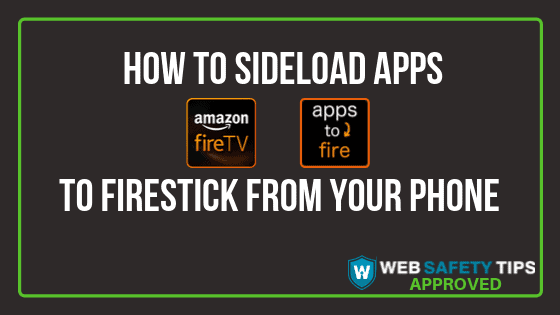One of the advantages of Amazon Fire TV Stick is that it lets you sideload apps onto it. If you want to install Amazon Store apps, it’s pretty easy because you just have to search the app you want in the store and click the “Get” button. But, in order to sideload apps manually which you can’t find on the official Amazon Store, it’s a bit more complicated.
To do this, you will need the help of the Apps2Fire app that you can use to transfer the app you want to your Firestick device. You just have to download it on your smartphone and let App2Fire do the rest.
In this article, we will show you what Apps2Fire is, what features does it offer and how to use it to sideload apps onto Firestick.
What is Apps2Fire
With Apps2Fire, you will be able to upload any Android app you want directly to your Firestick or Fire TV from your tablet or smartphone. You can get access to your favorite apps by turning on developer options on your Firestick. This way, you will be able to install any app and have unlimited access to all features.
Apps2Fire Features
- You can upload every Android you want from your Android smartphone to your Firestick.
- Launch mobile apps directly on the big screen.
- Transfer any file format that is supported by Firestick. This includes .jpg and .mp4 files.
- Uninstall apps from your Firestick or Fire TV device.
- Rename all files
Attention: Read before you continue
Governments and ISPs across the world monitor their users online activities. If found streaming or browsing content on your Fire TV Stick, mobile or PC, you could get into serious trouble.
Currently, the following information is visible:
- Your IP:
- Your Country:
- Your City:
- Your ISP:
If this is your real information, you need to use a VPN to protect your identity.
We strongly recommend you to get a good VPN and hide your identity so that your online experience doesn’t take a bad turn.
We use IPVanish which is the fastest and most secure VPN in the industry. It is very easy to install on any device including Amazon Fire TV Stick. Also, it comes with a 30-day money-back guarantee. If you don’t like their service, you can always ask for a refund. IPVanish also runs a limited time offer where you can save 74% on your VPN and they allow you to use one account on unlimited devices.
This is a flash sale that can expire at any time!
Let’s take actions and jump right into the guide!
How to Setup and Install Apps2Fire On your Phone
We will use the Kodi application as an example to show you how to sideload apps onto your Firestick using your phone or tablet, but feel free to install any other app you prefer.
Note: Not every app works properly when installed on your Firestick. Let’s take apps that are developed only for portrait mode. They won’t show correctly on a TV screen. That’s why most of the Firestick users want to install only streaming, news, and gaming apps on their device.
1. Turn on your Android phone or tablet and launch FileLinked. If you haven’t installed FileLinked, check this guide.
2. When you have open your FileLinked app and it asks you for a code, enter WebSafetyTips FileLinked Store code 11111111 (eight ones).
3. Search for Kodi 18.4 “Leia.”
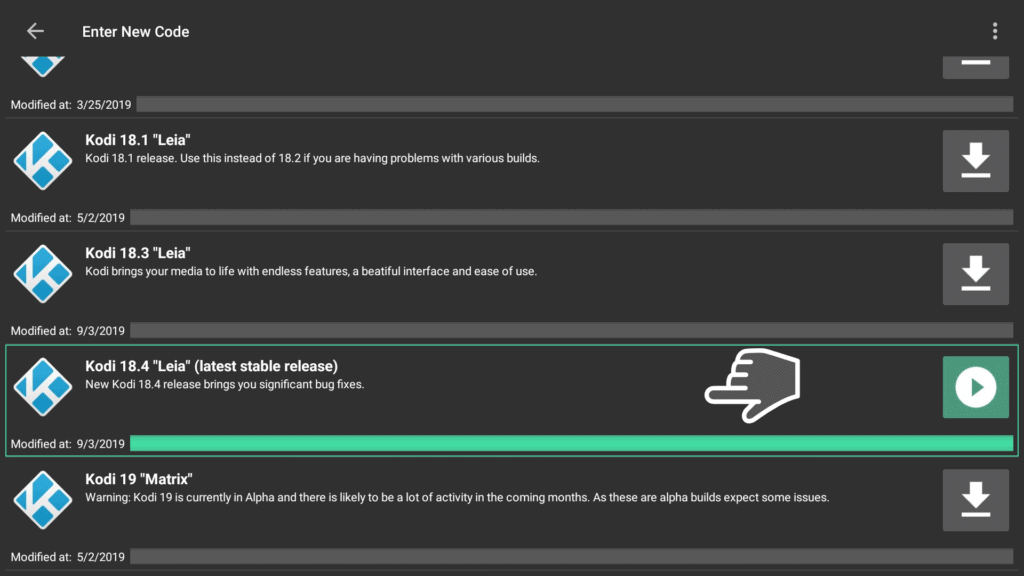
4. Install Kodi on your phone or tablet by clicking on it and hit Install.
5. Use again WebSafetyTips store to install Apps2Fire from FileLinked.
Note: Apps2Fire is an app that you can use only on your Android phone or tablet to remotely sideload apps onto your Firestick. It doesn’t make sense to install it on your Firestick or Fire TV.
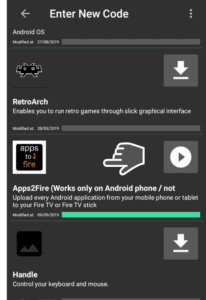
Important: You MUST follow this short guide very carefully to enable Apps from Unknown Sources and turn ON ADB Debugging on your Firestick in order to continue and install any app from Apps2Fire in your Firestick.
Also make sure your VPN is deactivated when using Apps2Fire .
6. After you launch Apps2Fire on your phone, you need to connect it to your Firestick.
Navigate to the “Setup” tab on the main toolbar of Apps2Fire app.
7. Click on “SEARCH FIRE TV’S” to automatically connect the Apps2Fire to your Firestick.
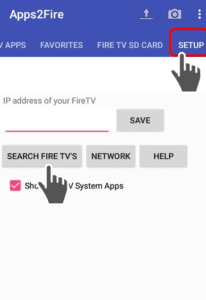
If, for any possible reason, App2Fire can’t detect your Firestick, you have to add the Firestick Address IP manually.
How to find your Firestick IP Address?
8. Go to FireStick’s homepage, and click on Settings -> My Fire TV option.
9. Tap on About.
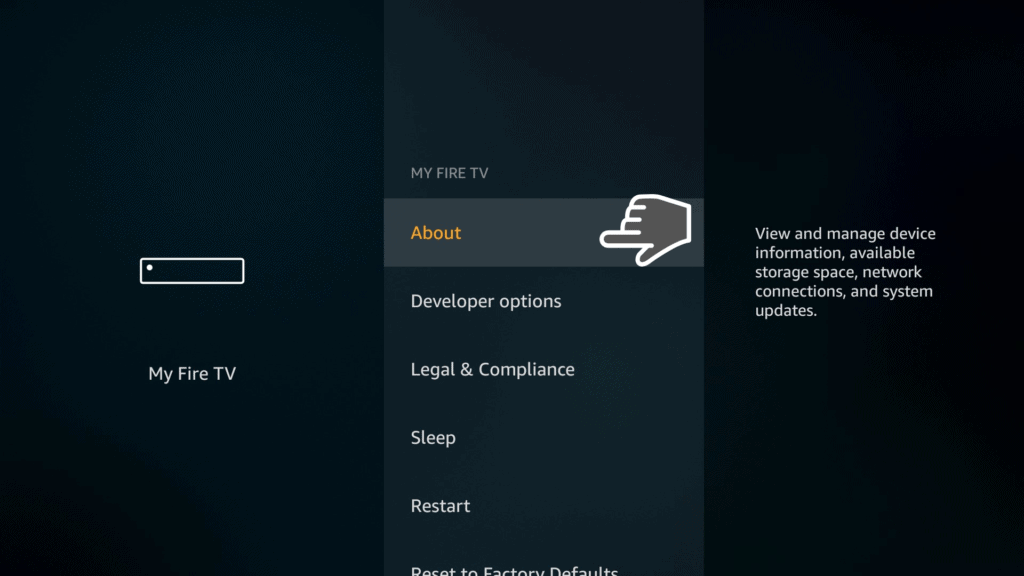
10. Click on Network.
Now you can see your Firestick IP Address.
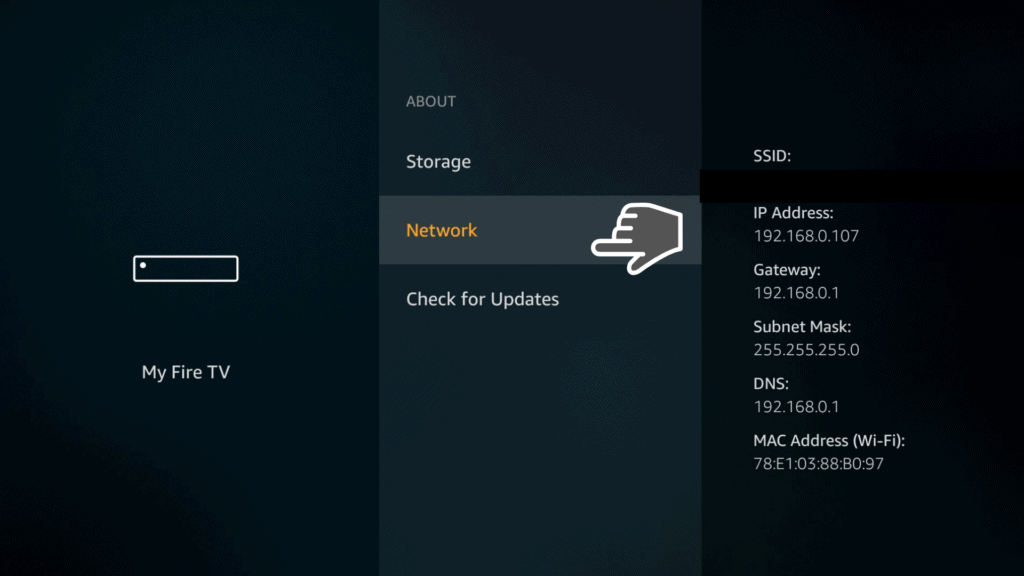
11. Write down manually the IP Address on the Apps2Fire app.
Don’t forget to click Save.
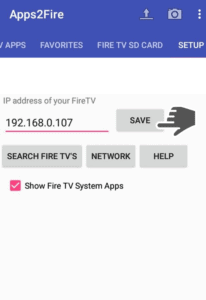
12. Search again in the toolbar and select “LOCAL APPS.”
Look for Kodi and click on it.
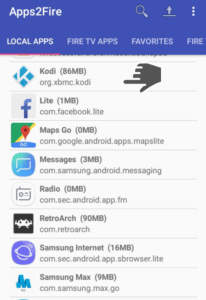
13. Hit Install.
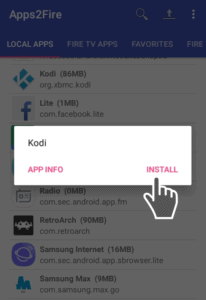
At this point, Kodi should automatically transfer onto your Firestick device!
14. If an error like this one shown in the photo below appears, just click on the small checkbox on your Firestick and hit the Approve button.
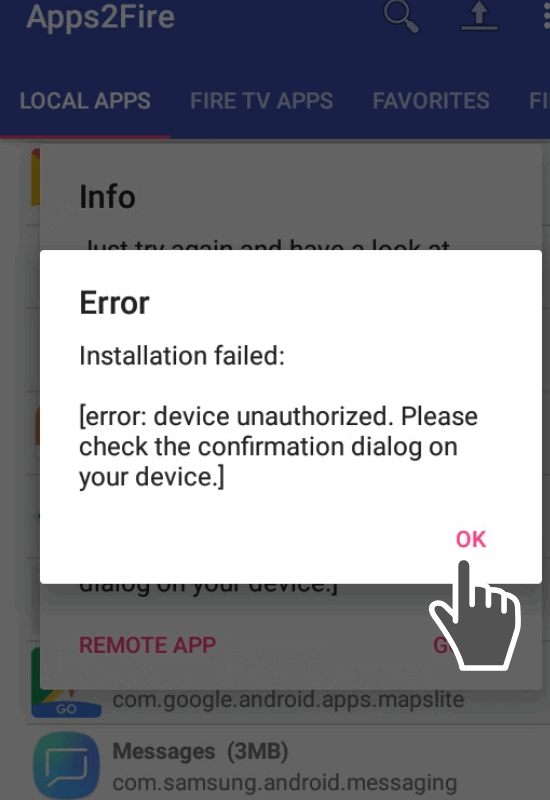
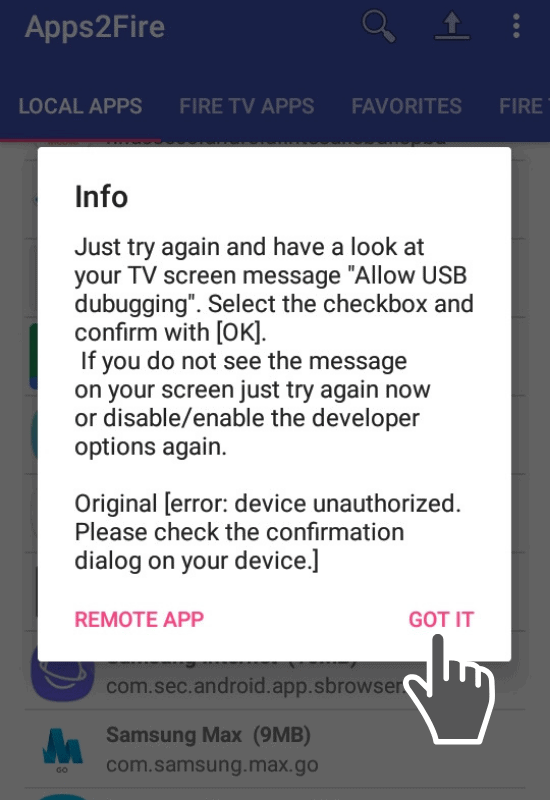
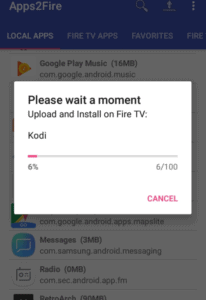
After the installation is completed, you will see a confirmation message on your phone and on your Firestick screen.
16. Look for Kodi on your Firestick device apps. Launch Kodi and enjoy it!