Learning how to install Disney+ on Firestick might sound difficult, but it’s actually pretty easy. As you may already know, Disney+ is finally available on Firestick. When Disney released the initial list of devices where Disney+ would be available, the Amazon Fire TV wasn’t included. The list only included Apple TV, Roku, Android TV boxes, and some other devices.
Disagreements on Terms of Advertising
According to some reports, Amazon and Disney disputed regarding certain advertising terms. Amazon wanted to receive a bigger percentage of advertising space, which Disney didn’t agree with. Looks like this disagreement has already been resolved now that Amazon has confirmed that they will make Disney+ available on Firestick.
While it’s not known what Disney and Amazon agreed on, Amazon’s decision has certainly brought joy to many Fire TV users, who are now trying to learn how to install Disney+ on Firestick. It was only in October that Apple TV was made available to Fire TV. Disney+ is the latest streaming service that’s being added to the device.
What is the Disney+ App?
Disney+ is among the top streaming services that Firestick users have been anticipating for a long time. It’s going to feature a lot of exciting Disney movies and shows. This is certainly making existing Firestick users very happy and is encouraging more people to switch to Firestick.
Attention: Read before you continue
Governments and ISPs across the world monitor their users online activities. If found streaming or browsing content on your Fire TV Stick, mobile or PC, you could get into serious trouble.
Currently, the following information is visible:
- Your IP:
- Your Country:
- Your City:
- Your ISP:
If this is your real information, you need to use a VPN to protect your identity.
We strongly recommend you to get a good VPN and hide your identity so that your online experience doesn’t take a bad turn.
We use IPVanish which is the fastest and most secure VPN in the industry. It is very easy to install on any device including Amazon Fire TV Stick. Also, it comes with a 30-day money-back guarantee. If you don’t like their service, you can always ask for a refund. IPVanish also runs a limited time offer where you can save 74% on your VPN and they allow you to use one account on unlimited devices.
This is a flash sale that can expire at any time!
Availability and Pricing
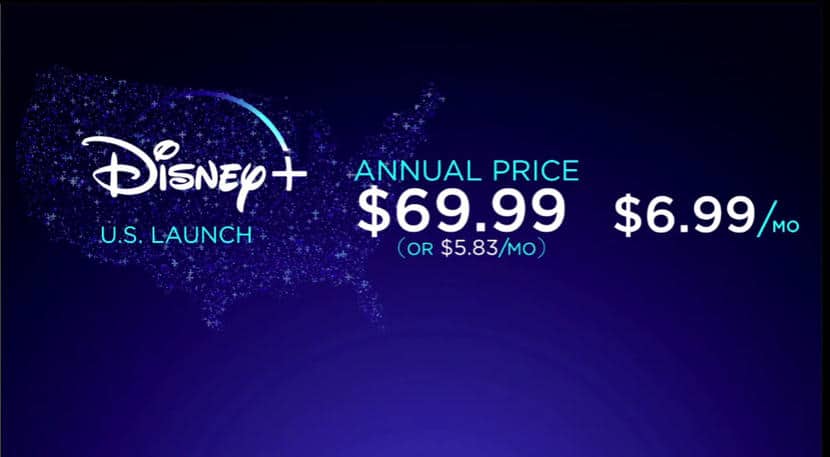
Disney+ has been made available initially for Firestick users in Canada, the US, and the Netherlands. Amazon revealed that they will eventually make it available in the European market soon. If you’re from New Zealand or Australia, you should figure out how to install Disney+ on Firestick because you will also have access to it this month.
Users from the US will be charged $6.99 monthly for the Disney+ subscription. It’s also possible to sign-up for the yearly plan, which costs $69.99. Users from Canada will be charged $8.99 monthly or $89.99 annually.
Below are the benefits that you can enjoy if you subscribe to Disney+:
- 4K UHD support
- Dolby Atmos
- Access to a lot of Disney content
- Content can be downloaded and stored for offline viewing
- Dolby Vision and HDR 10 support
- Up to four simultaneous connections
Compared to HBO and Netflix subscriptions, Disney+ is definitely much cheaper. With Disney+, you also get to enjoy a lot of bundled offers. One of these consists of Hulu, ESPN+, and Disney+, and will only cost you $12.99 monthly. You can also add Disney+ to your existing Hulu subscription.
What Can You Watch on Disney+?
With a Disney+ subscription, you will be treated to a wide array of Disney content, from the classic Disney films to Marvel movies and shows, and so much more. Your subscription will also allow you to stream Star Wars films. And because Disney now owns Fox, you also get access to some of Fox’s popular shows such as The Simpsons.
How to install Disney Plus on Firestick
Here are the steps on how to install Disney+ on Firestick:
1. At the home screen, go to the top left portion of the screen where you will find the option to search.
2. Search for Disney Plus and click it.
3. Go to the Apps & Games and then choose Disney+.
4. Click “Download.”
5. The app should now start to install.
6. Click “Open” to start using Disney Plus on your Firestick.
Conclusion
There’s no doubt that Disney+ is one of the most anticipated streaming services coming to Firestick. Many users were excited when Amazon and Disney finally ironed out their differences. Because of this, millions of Firestick users can now look forward to watching their favorite Disney content.
If you’re among these users, then you should start familiarizing yourself with the steps on how to install Disney+ on Firestick. The process is actually easy and you shouldn’t encounter any problems with it.
So, are you one of those users who are pleased with Amazon’s decision to make Disney+ available on Firestick? What other streaming services do you think will Amazon add to Firestick in the future?
Drop us a comment to let us know what you are looking forward to!


