The Amazon Firestick is a revolutionary device. With it, you gain access to a huge content library. While Firestick is an excellent device, there are things you can do right now to improve its performance without adding any app. The trick here is turning off key Amazon Firestick settings that are ‘on’ by default.
Top Amazon Firestick Settings to Disable
How to turn off the Amazon Firestick settings? Some of these Amazon Firestick settings are ‘on’ by default for a couple of reasons. One, they give you more security from the get-go. Or, they could benefit Amazon in some way or another.
Either way, you should turn off the Amazon Firestick settings that we will go through below to improve the performance of your Amazon Firestick.
• Device Usage Data
To access Device Usage Data, you’d want to go to Settings – Preferences category and then Privacy Settings. Here, you will find that the setting Device Usage Data is on by default.
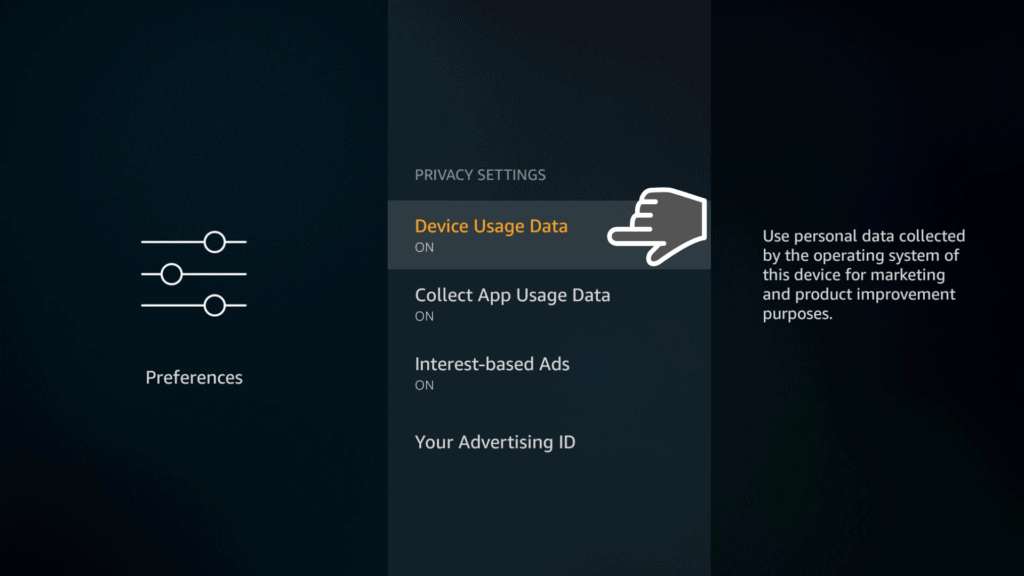
This setting will allow your device to collect whatever data Amazon wants. You should turn it off as it doesn’t benefit you, and it will only consume bandwidth and processing power.
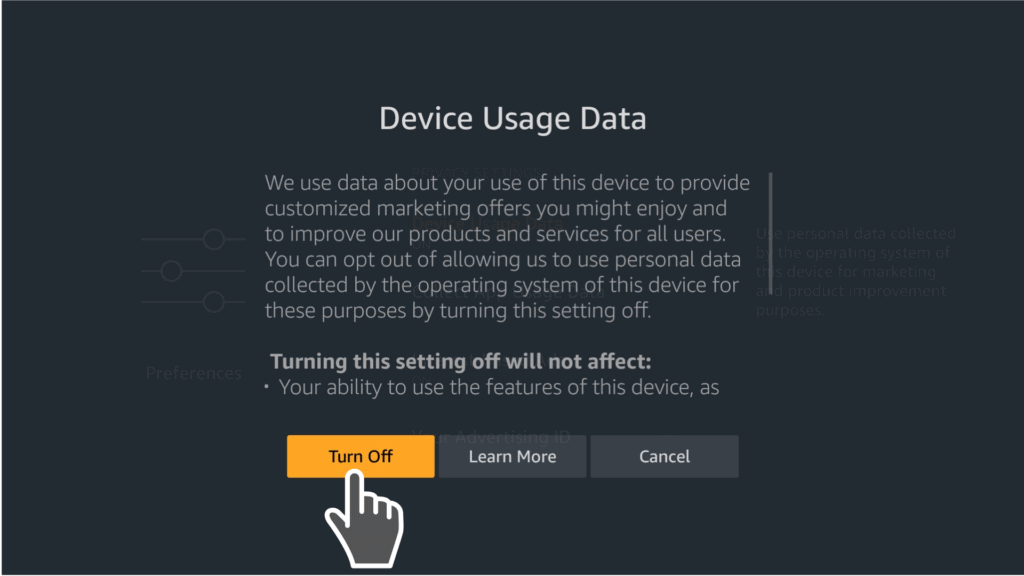
• Collect App Usage Data
To turn off collect App Usage Data, go to Amazon Fire Stick Settings – Preferences category and then Privacy Settings. By default, this is turned on.
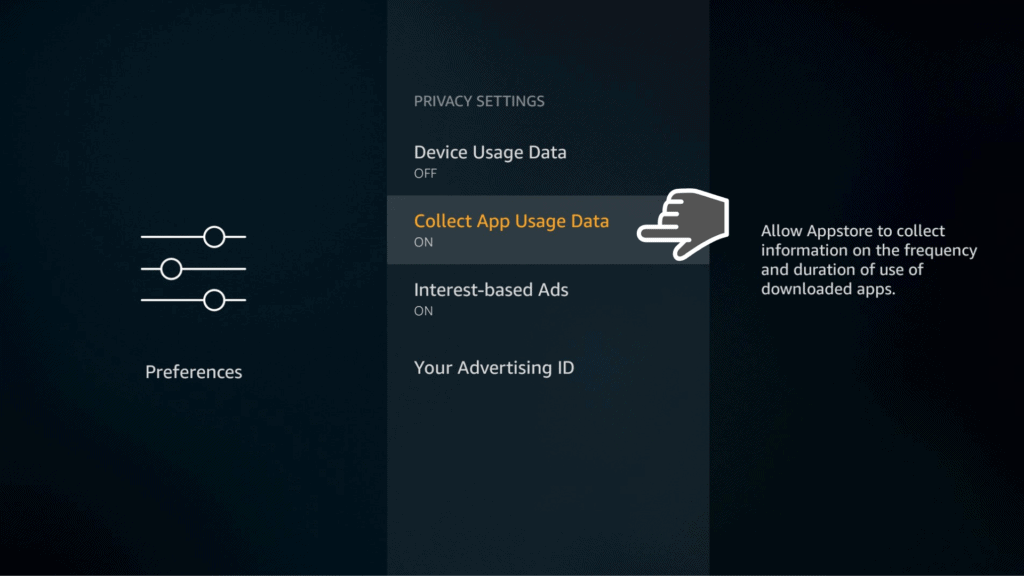
This setting lets Amazon collect data specifically from app usage. The good side of the argument is that it will allow for feedback so companies can improve their apps. On the bad side of the argument is it allows Amazon to collect data from you.
It’s up to you which side of the argument you want to believe. However, if you are on the fence, you might want to turn it off. At the very least, it’s consuming bandwidth and processing power.
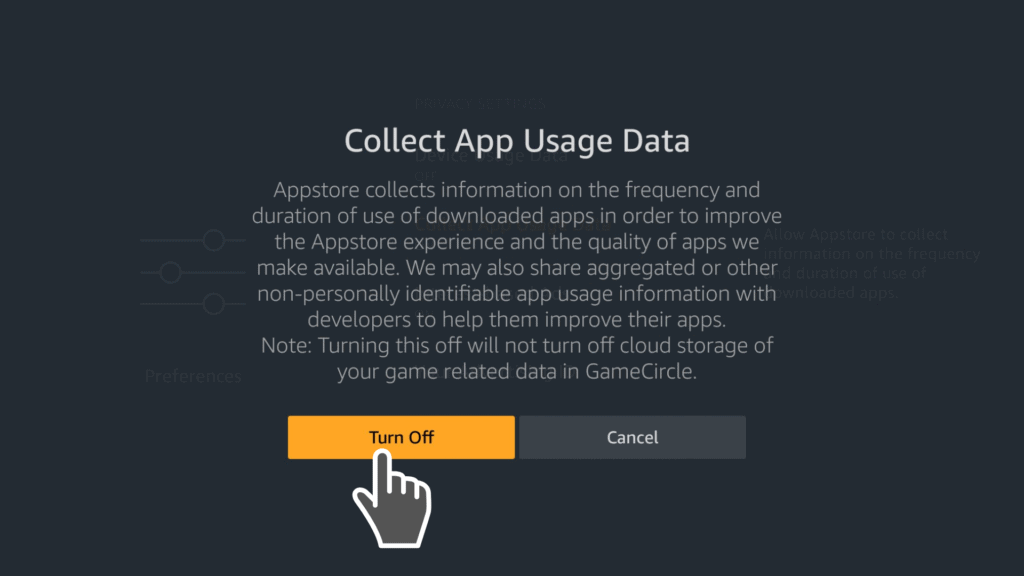
Attention: Read before you continue
Governments and ISPs across the world monitor their users online activities. If found streaming or browsing content on your Fire TV Stick, mobile or PC, you could get into serious trouble.
Currently, the following information is visible:
- Your IP:
- Your Country:
- Your City:
- Your ISP:
If this is your real information, you need to use a VPN to protect your identity.
We strongly recommend you to get a good VPN and hide your identity so that your online experience doesn’t take a bad turn.
We use IPVanish which is the fastest and most secure VPN in the industry. It is very easy to install on any device including Amazon Fire TV Stick. Also, it comes with a 30-day money-back guarantee. If you don’t like their service, you can always ask for a refund. IPVanish also runs a limited time offer where you can save 74% on your VPN and they allow you to use one account on unlimited devices.
This is a flash sale that can expire at any time!
• Interest-Based Ads
To access and turn off the Interest-Based Ads, you have to go to Settings – Preferences category and then Privacy Settings.
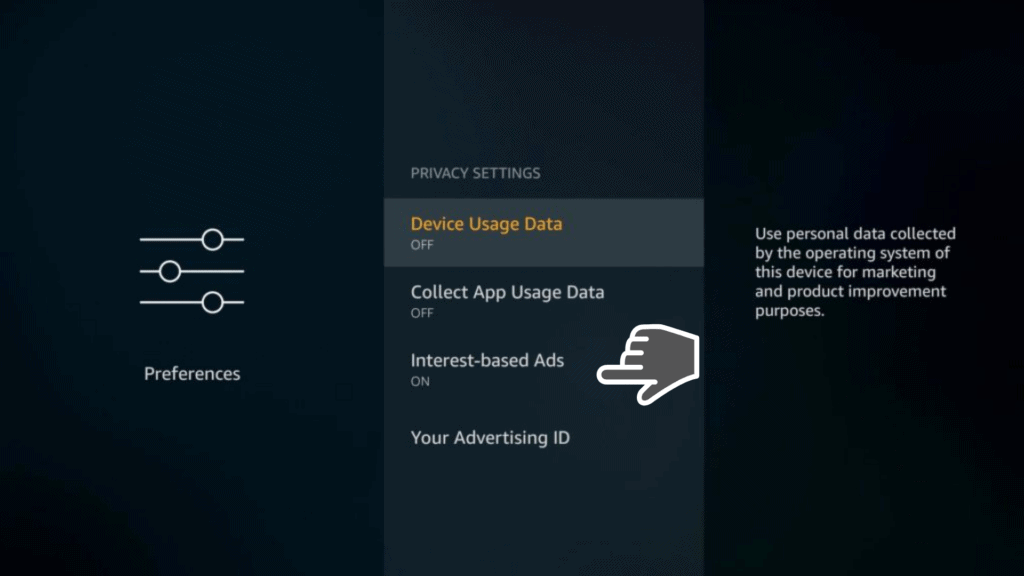
You should really turn off this setting. There are only a few scenarios that will be beneficial to you when this Amazon Firestick setting is on. This setting will allow the device to collect data about just anything related to you to build a profile of your likes and dislikes.
When they have that information, they can then adjust the ads to the things you’re most likely to be interested. Have you ever checked out a product on Amazon.com or eBay, and then the same or similar product started appearing while you were on YouTube or Facebook?
The reason why this happens is because interest-based ads or something similar are collecting data from you and applying the results. For many, this setting is unethical. They believe it should be turned off by default. Unless you want to see advertising that is related to your interest, you should turn this setting off.
• Data Monitoring
To access Data Monitoring, simply go to Settings – Preferences category, and then Privacy Setting. Data monitoring isn’t that detrimental to you. In fact, it can do a bit good. This setting allows you to control or be aware of the amount of data you’re using with the Firestick device. So, if you find this setting useful, then it’s not a big deal if you leave it on.
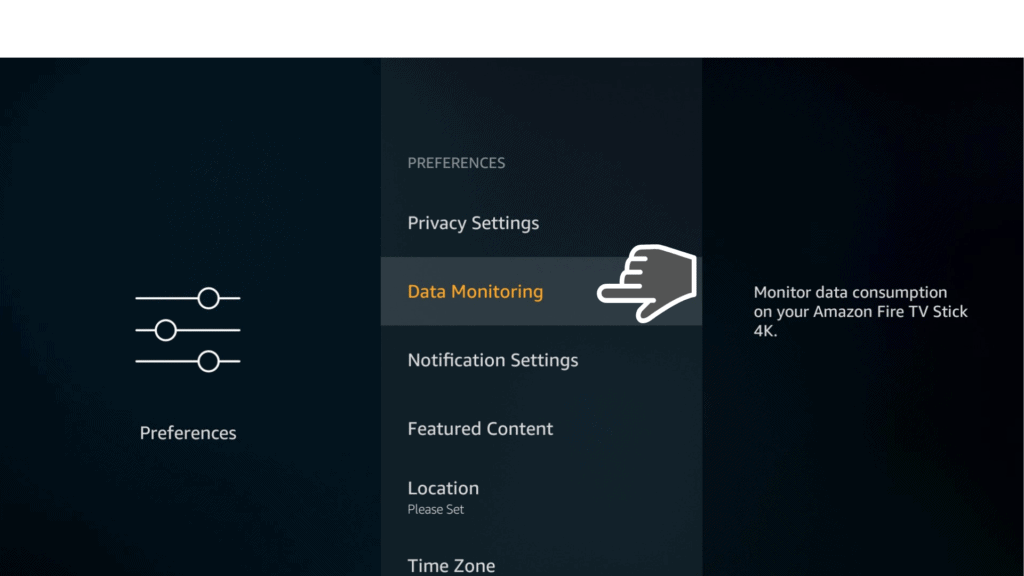
On the other hand, since the Firestick TV is connected to Wi-Fi, that usually means unlimited Internet. Hence, controlling or being aware of your bandwidth use isn’t that helpful. Furthermore, this setting will consume a bit of processing power and bandwidth.
If you want to turn off everything that will contribute to better performance, no matter how small, then you can turn this setting off.
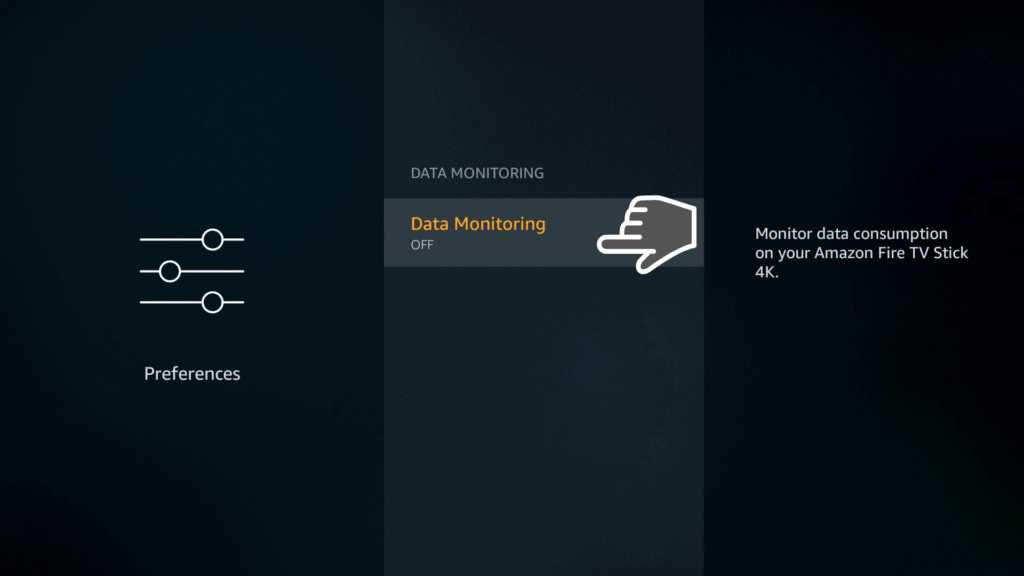
• Notification Setting
To access the notification setting, go to Amazon Firestick Settings – Preferences category, and then Privacy Setting. The Notification Setting is a feature that allows apps to give you a notification.
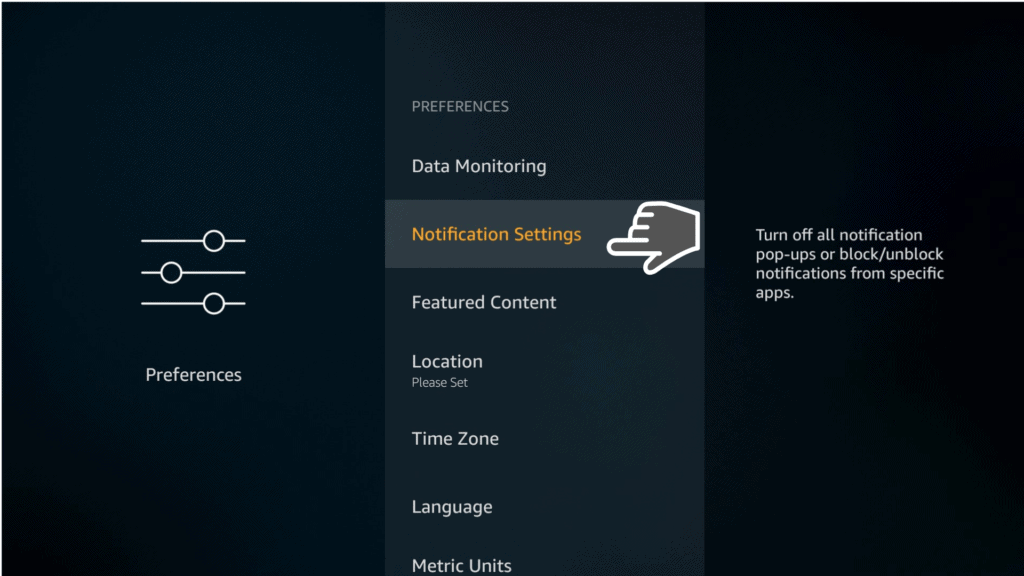
While the notification is an excellent feature in mobile devices, TV is for leisure and relaxation. Most people don’t want notifications bothering them while enjoying a show. If you are one of those people, you’d want to turn off this setting. At best, it does little. At worst, it’s using resources.
When you turn off this setting, apps won’t be able to send you a notification. However, if you want to receive a notification from some apps, then there’s a feature that allows app targeting notification.
• Featured Content
To access Featured Content, you’d want to go to Settings – Preferences category and then Privacy Settings. This feature allows you to turn off the audio and video auto-play. However, if you find this feature entertaining or useful, then you can leave it on.
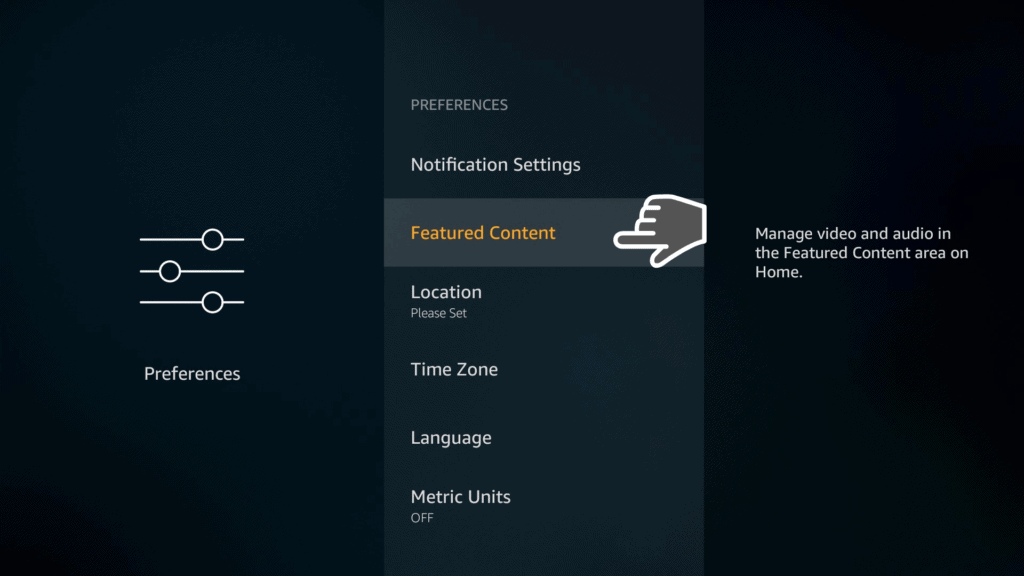
Useful Tips on How Do You Turn Off Firestick

While this article is covering quick ways of boosting Firestick’s performance, below are a few tricks that you might not know yet.
- Use Your Phone as a Remote Control: Just in case your Firestick remote control gets broken, worry not. You can use your phone to act as a remote control. You simply need to download the Amazon Fire TV app from the app store. It works both on iOS and Android.
- Mouse Toggle: There are plenty of APKs out there that are designed to work with a touch device. Hence, if you use it on a Firestick environment, some buttons or functions are difficult to access. To solve that, you can download the Mouse Toggle app. The app will display a pointer in your Firestick, and it works like a mouse. You control the pointer through your remote control.
Conclusion
Despite its cool features, it does come with a few settings that you might want to change. The steps mentioned above should help you with that. The great thing about all these tips is that you can do them right now without downloading or adding any new apps.
Let us know in the comments what Amazon Firestick settings you disable all the time!


