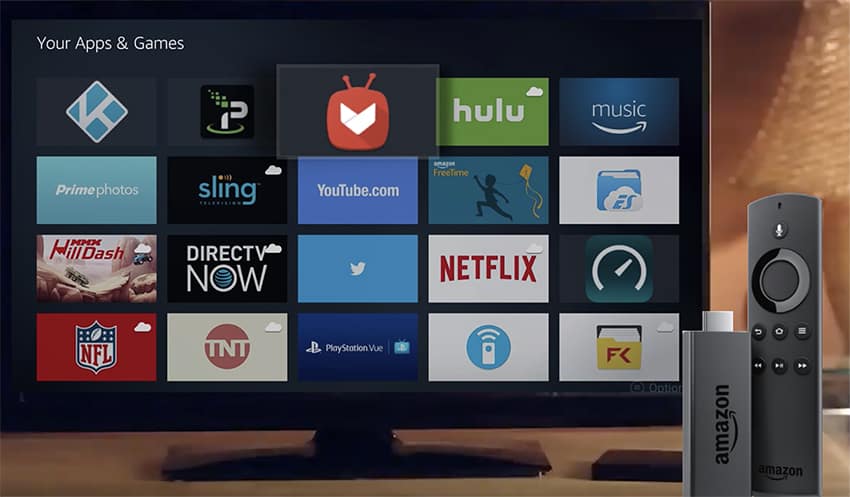Both the Amazon Fire TV and Amazon Firestick are seen by many to be revolutionary devices when it comes to streaming content online.
Not only do they allow you to watch Amazon’s own extensive library of content, but also live TV, as well as various other streaming platforms. This includes Apple TV+, Hulu and Netflix – all in one place! But it doesn’t stop there. Users have found other ways to access even more apps and media beyond Amazon’s own limitations.
The following guide will teach you how to sideload Fire TV (or Firestick), so you can unleash its true power, and maximize your entertainment. This will show you just how to sideload Fire TV and make the most of all that’s out there!
What Does Sideloading Mean?
Put simply, ‘sideloading’ is a way of installing Android apps that aren’t available on Amazon’s app store, onto the Firestick or Fire TV. This is only possible because both the Firestick and Fire TV run on Android operating systems. So, users are able to sideload Android apps onto their Amazon device.
Many Amazon Fire device owners aren’t aware that there are literally thousands of Android apps that haven’t yet – or perhaps never will – make it to Amazon’s official app store. And some of these apps are perfect for the Firestick or Fire TV. The three different methods mentioned below will instruct you on how to sideload Fire TV, and enjoy your Amazon device even more.
It’s worth noting, however, that using a VPN such as IPVanish, so you remain anonymous whilst doing this, is a good idea. This way, Amazon and Google won’t be able to watch or monitor you.
How to Sideload Fire TV
Here are the methods you can use:
1. Using the Free Aptoide TV App
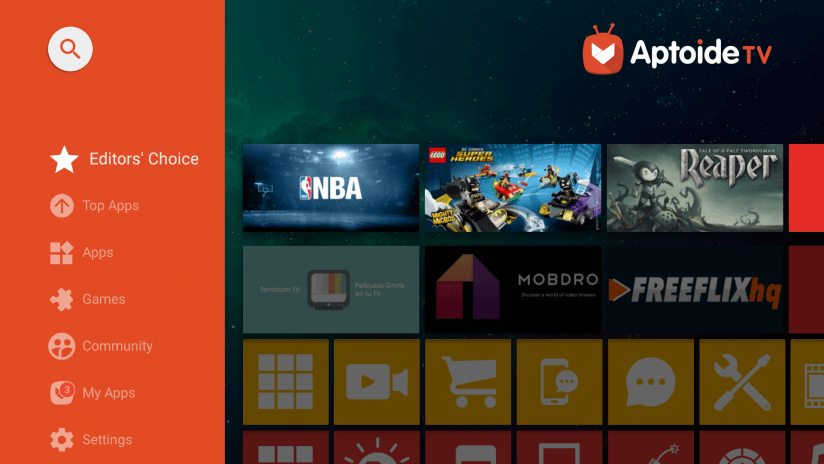
The first method we’ll go over makes use of Aptoide TV, an application for the Firestick or Fire TV. Aptoide is basically another version of Google Play. By installing this app on your Amazon device, you can browse through many apps that aren’t available on the Amazon app store. Then pick which ones you would like sideloaded to your device.
An example of this is Kodi. Kodi is not available on the Amazon store, but you can download it through Aptoide. It will give you a whole wealth of content to enjoy. This is probably the simplest method of sideloading to your Firestick or Fire TV.
Check here how to install Aptiode TV on your Amazon device.
Attention: Read before you continue
Governments and ISPs across the world monitor their users online activities. If found streaming or browsing content on your Fire TV Stick, mobile or PC, you could get into serious trouble.
Currently, the following information is visible:
- Your IP:
- Your Country:
- Your City:
- Your ISP:
If this is your real information, you need to use a VPN to protect your identity.
We strongly recommend you to get a good VPN and hide your identity so that your online experience doesn’t take a bad turn.
We use IPVanish which is the fastest and most secure VPN in the industry. It is very easy to install on any device including Amazon Fire TV Stick. Also, it comes with a 30-day money-back guarantee. If you don’t like their service, you can always ask for a refund. IPVanish also runs a limited time offer where you can save 74% on your VPN and they allow you to use one account on unlimited devices.
This is a flash sale that can expire at any time!
2. Using FileLinked

Besides Aptoide, you can also sideload apps using FileLinked. FileLinked has been designed to make the process simple for any Fire TV or Firestick users. It can even give you access to certain apps that aren’t even available on – not only Amazon’s app store – but also other Android app stores too!
FileLinked is essentially a third-party app store. It allows users to download any available apps through the correct link. For added ease of use, FileLinked also allows users to download multiple apps at once, as well as download and install categories of apps. Overall, a great service that’s definitely worth looking into!
Learn from this tutorial how to install FileLinked on your Firestick or Fire TV.
3. Using AppTuner
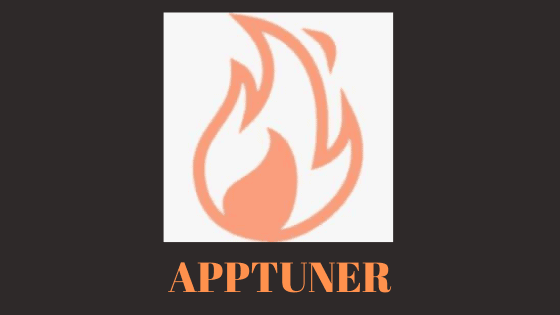
AppTuner works in a slightly different way to the other two methods. It allows users to install apps onto their Fire TV or Firestick remotely.
This method requires both a PC as well as a Firestick (or Fire TV), but is still achievable by any tech-savvy user. AppTuner works on any Windows operating system, and can be used as a simple and efficient way of adding more versatility to your Firestick or Fire TV device.
Some users favor this app for its reputation, as despite it having been around for quite some time, it has still posed no threats to users. It has been used by many with no repercussions. AppTuner comes with a three-day free trial, so give it a go and see if it works for you!
Steps:
- Download AppTuner by going to apptuner.tv and following the instructions on the site!
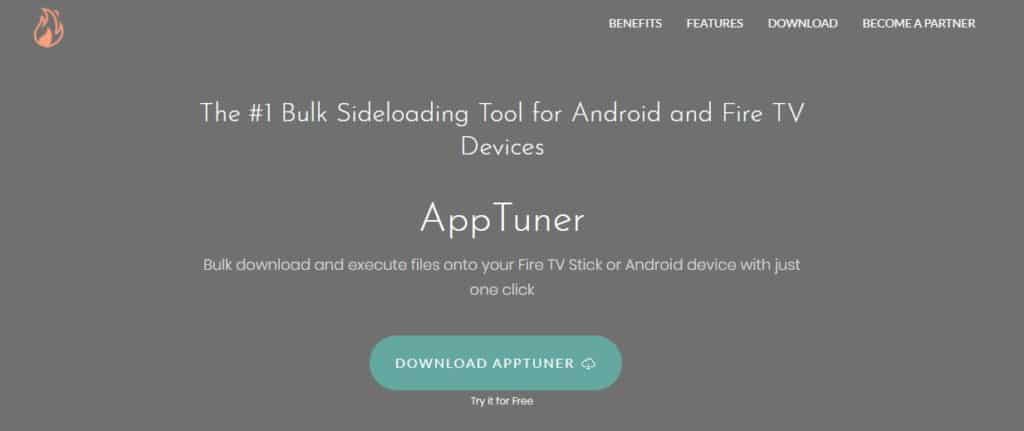
- If you see any type of warning message, ignore it. Rest assured that this app has been working consistently for a long time and poses no real threat.
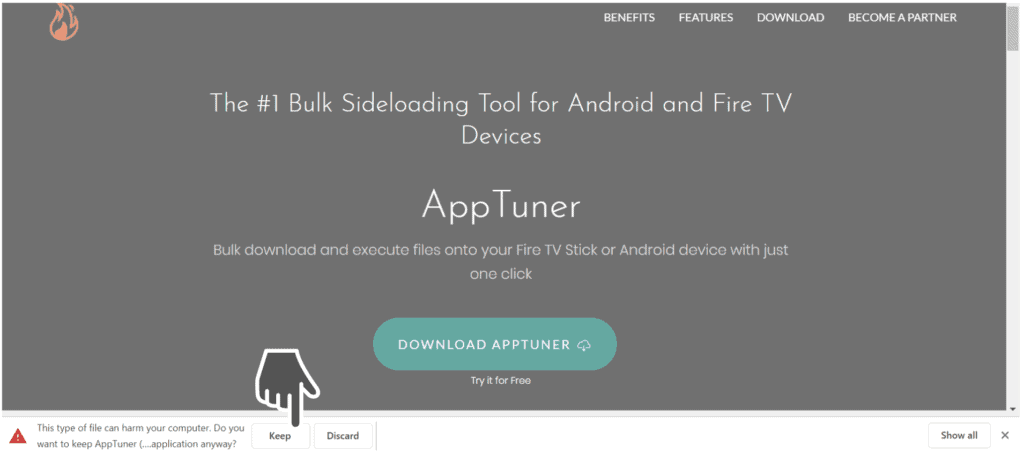
- After the app has been downloaded, open the file and follow the installation instructions to install it on your device.
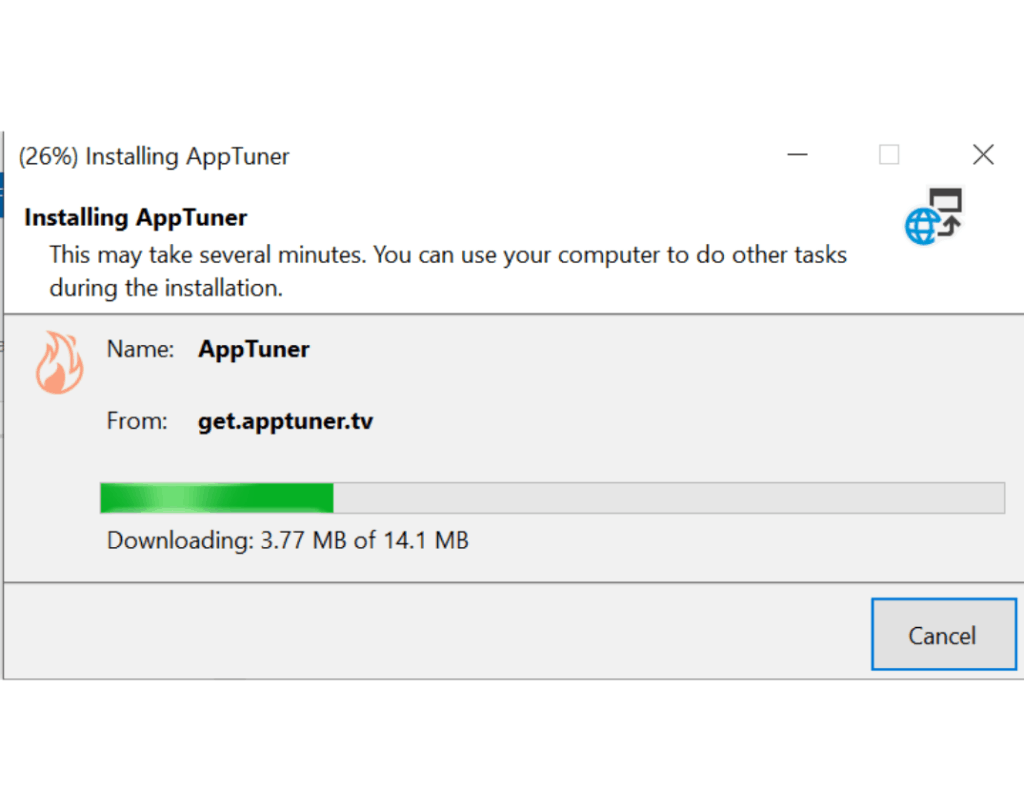
- When the app has finished installing, locate the app and click on it to launch it. If you see an error message, ignore it and continue.
- After having enabled ‘ADB DEBUGGING’, select the correct button in order to have your Firestick connect automatically with AppTuner.

- Wait for AppTuner to detect your Amazon device. Once it has, you should be good to go!
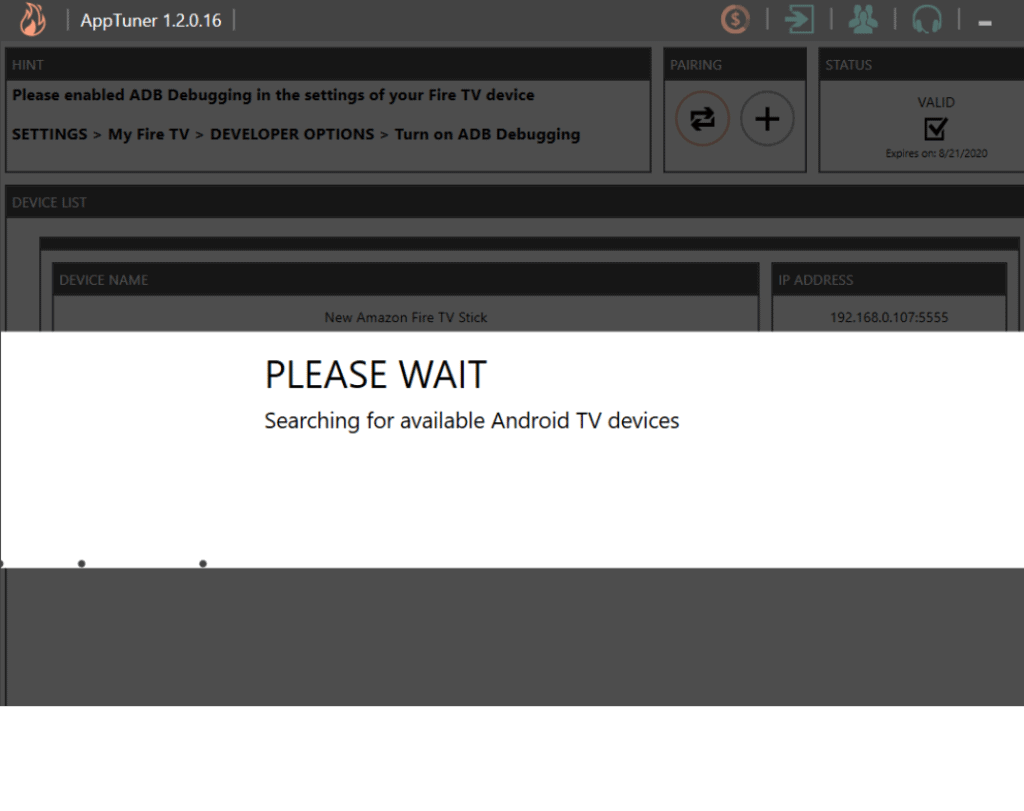
Conclusion
Working out how to sideload Fire TV is a little complicated. But once you’ve followed the instructions for one of these methods, you should have your head around how it works. Despite Amazon’s Firestick and Fire TV being fantastic devices for at-home entertainment, the limitation placed on them by Amazon really does stop them from reaching their full potential.
But not to worry, as sideloading apps that aren’t usually available on Amazon’s official store is a fantastic way to get more out of your device(s). With no more limitations, you’ll be able to enjoy an even bigger range of media, so your family and friends – as well as yourself, of course – can be entertained at all times!
Have you ever sideloaded apps onto your Firestick? If so, how did it go? Drop a comment below to let us know!