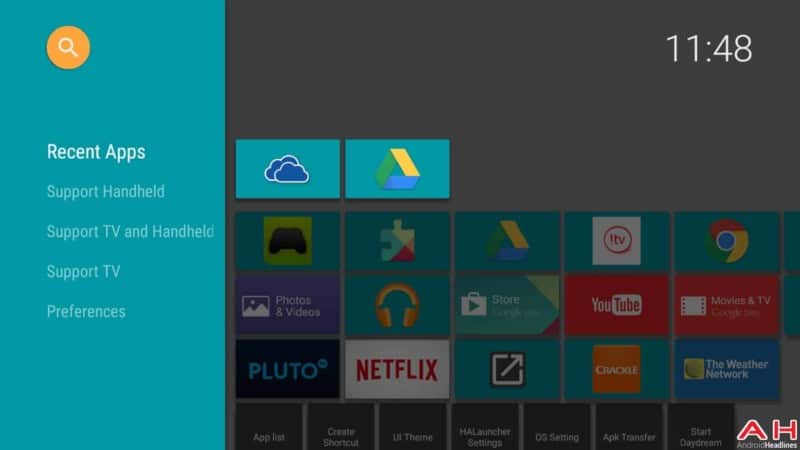If you’re a Firestick TV owner, then it’s very likely that you’ve heard about the HALauncher Launcher Replacement.
The Amazon Firestick TV is one nifty streaming device. It allows you to access an ocean of high-quality content, mostly free of charge. However, for all its star power, the Firestick TV heavily relies on apps to deliver that unique user experience.
And we aren’t talking about two or three apps here. On any given day, you may find hundreds of apps installed on your device. This is why the Firestick TV comes with an app launcher.
It’s simply software that makes it easier for you and other users to know exactly where each of those installed apps are. Nonetheless, the original launcher on the Firestick TV has its issues and some people have had a rough time using it.
This is why the idea of getting a replacement has gained momentum in recent years. Many software developers have tried to make several alternatives. But it’s safe to say that the HAL Launcher is a superb option to replace the original app launcher on the Firestick TV.
That’s why in this post, we’ll be giving you a few HALauncher launcher replacement tips to help you take full advantage of this software.
What is the HALauncher Launcher?
Before we get to the details on how to replace your traditional Firestick launcher with the HALauncher, it’s important to, first of all, explain exactly what it is.
Well, to put it simply, it’s a type of software used to access all the apps installed on your Firestick TV. Think of it this way. When you want to check apps on your device, you just hit the home button and apps are displayed.
But the original launcher on the Firestick may not be able to display other apps. It’s also quite boring and some people find it harder to use it. The HALauncher Launcher is the exact opposite.
It offers an exciting new way to check all the apps installed on your device. It’s also important to note that the HALauncher isn’t a home app. So, it will coexist easily with the traditional Amazon Firestick TV launcher without any issues.
Why Use the HALauncher?
Well, there are several reasons why the idea of HALauncher launcher replacement makes sense right now. For starters, the app is easy to use.
It lets you create shortcuts to all your apps and navigate through your entire Firestick TV with a lot of ease. In addition to this, the launcher will also categorize your apps whereby, on one hand, you’ll have a list of all native apps and on the other side-loaded ones.
Native apps are those that come already pre-installed on the streaming device. Side-loaded apps, on the other hand, are those that you’ve actually installed on your own. Side-loaded apps tend to be the majority in any device.
The HALauncher will also sort out the apps installed on your Firestick TV based on mobile compatibility and TV compatibility. In other words, you’ll have a full list of apps that are exclusively compatible with mobile and those that are compatible with TV.
This is extremely important for one main reason. Running a mobile-based app on TV tends to offer a terrible user experience. If you can know beforehand which apps are made for TV and which ones are made for mobile, then things will be much easier. You’ll also be glad to know that the HALauncher is fully customizable. You can choose which colors you want to appear on your home screen and the layouts as well.
No matter how you look at it, you’ll agree that the HALauncher app launcher offers way more benefits compared to your traditional home screen. Although at the end of the day you’re free to choose what you want, there’s something about this launcher that makes it a must-try for anyone.
The UI is better, you get to easily customize it, and there are many additional features. If you’re indeed sold on the idea of a full HALauncher Launcher Replacement, keep reading because in the next section we’ll show you how to install it on your streaming device.
How to Replace the Firestick TV Launcher with the HALauncher
Replacing the traditional Firestick TV launcher with the all-new user-friendly HALauncher is easy. The first step is to turn on Apps from Unknown Sources. This simply makes it possible for you to install apps outside the Amazon app store.
To do this, hit the Home Screen button on your remote and head to Settings. Scroll down and click on “My Fire TV.”
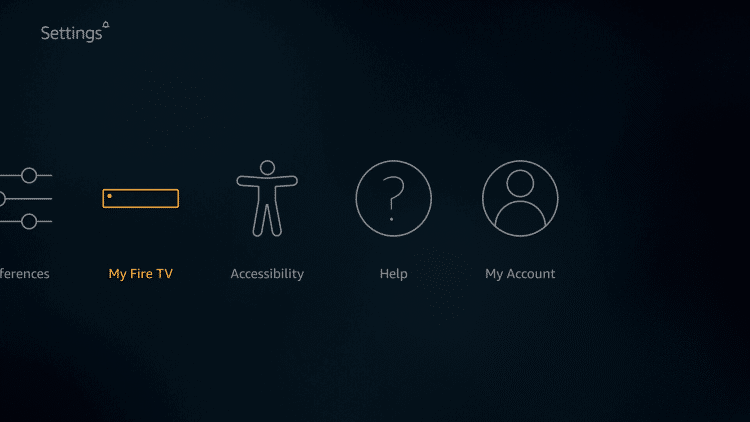
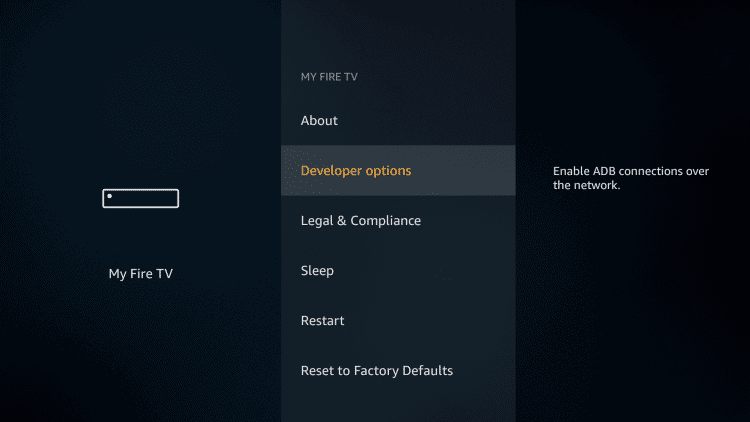
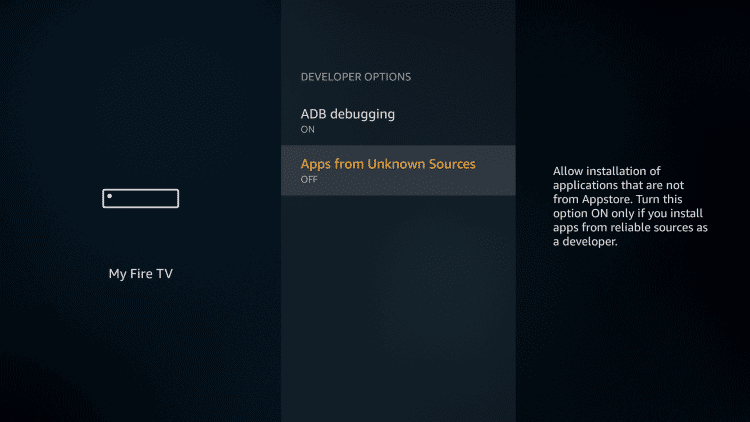
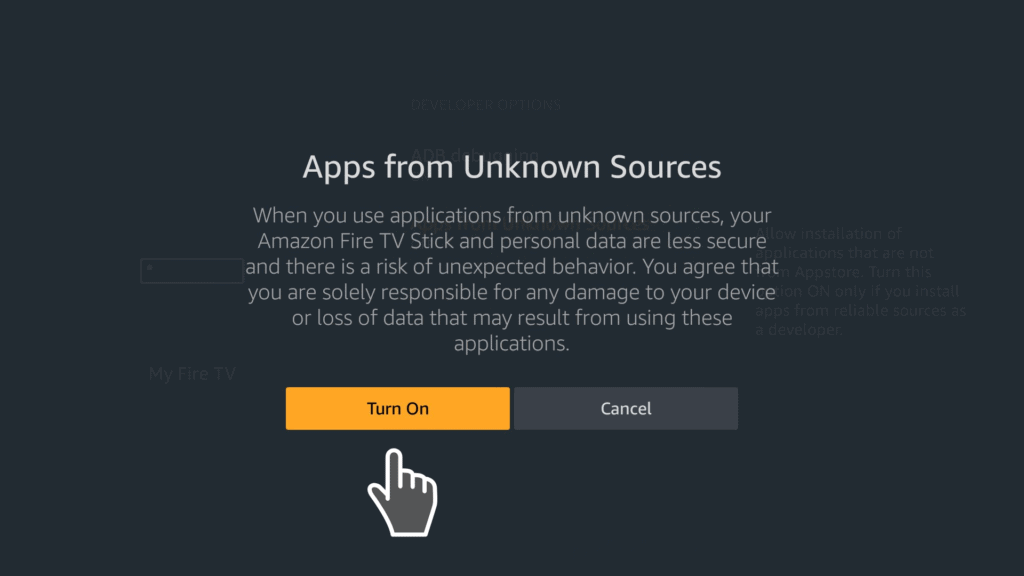
Once you’re done with the steps above, hit the Home Screen button on your remote again and head to the FileLinked app.
If you don’t have the FileLinked app on your Firestick, check this quick guide and download it for free.
Attention: Read before you continue
Governments and ISPs across the world monitor their users online activities. If found streaming or browsing content on your Fire TV Stick, mobile or PC, you could get into serious trouble.
Currently, the following information is visible:
- Your IP:
- Your Country:
- Your City:
- Your ISP:
If this is your real information, you need to use a VPN to protect your identity.
We strongly recommend you to get a good VPN and hide your identity so that your online experience doesn’t take a bad turn.
We use IPVanish which is the fastest and most secure VPN in the industry. It is very easy to install on any device including Amazon Fire TV Stick. Also, it comes with a 30-day money-back guarantee. If you don’t like their service, you can always ask for a refund. IPVanish also runs a limited time offer where you can save 74% on your VPN and they allow you to use one account on unlimited devices.
This is a flash sale that can expire at any time!
How to Install HALauncher via FileLinked App
Follow these short steps below and install HALauncher via the FileLinked store with one click. The process won’t take more than 2 minutes depending on your Internet connection.
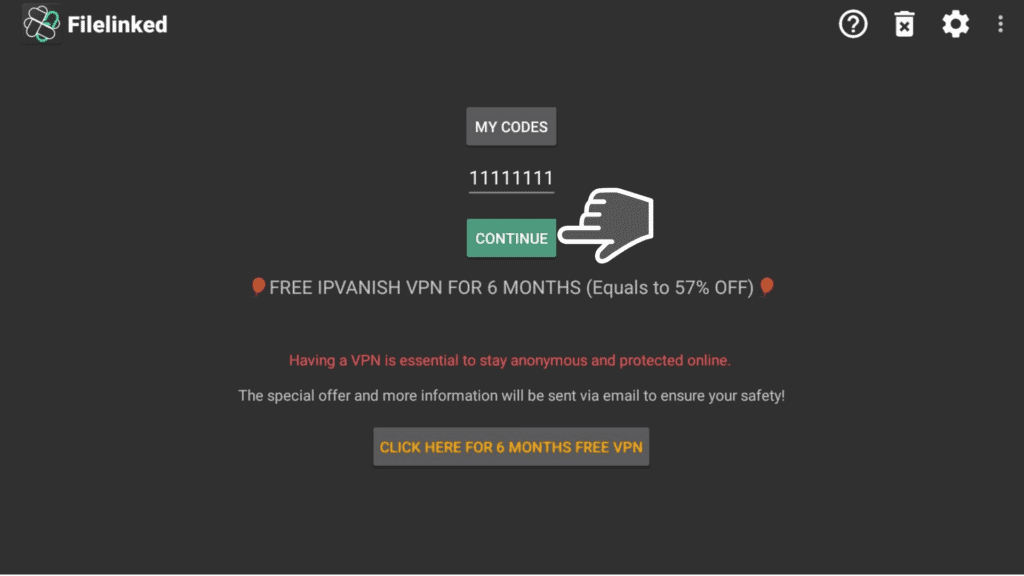
Explore the store and search for the HALauncher file. Click on it.
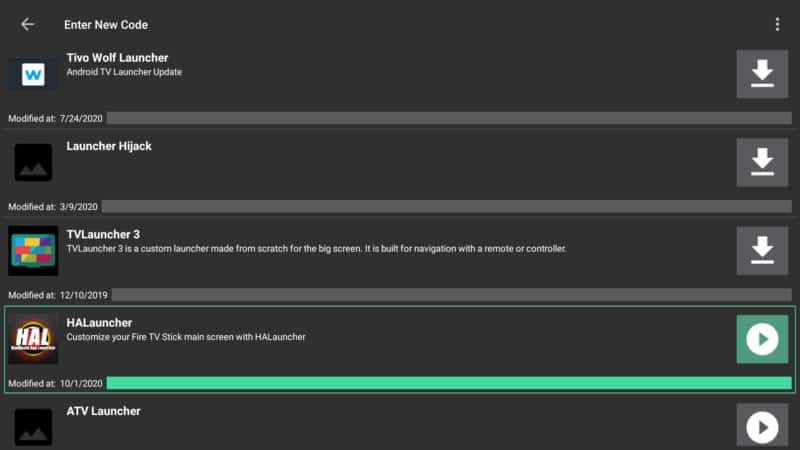
Go to Install.
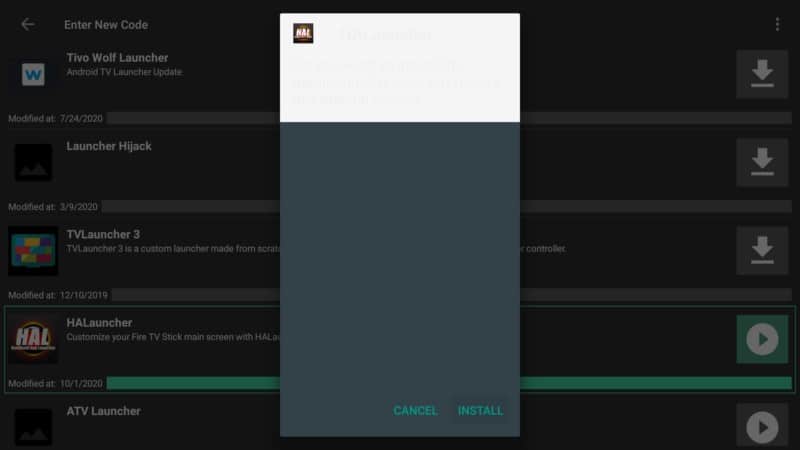
Launch the HALauncher launcher right away and click on Open.
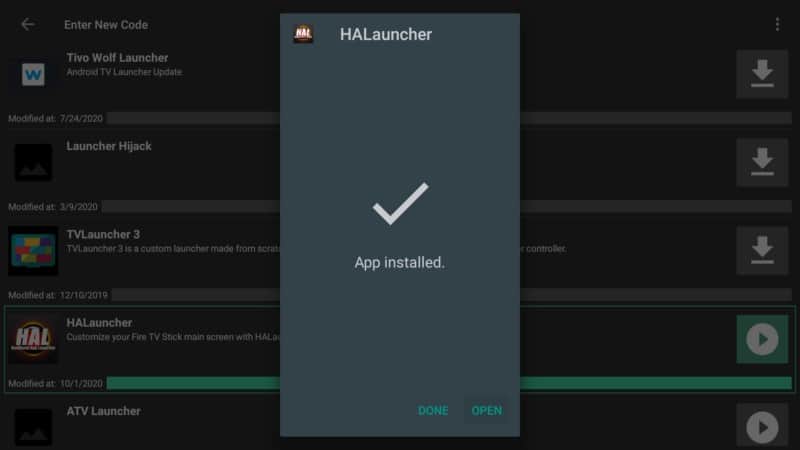
Start exploring and enjoying the HALauncher features.
Setting the HALauncher as the Default Launcher Using Launch On Boot App
If you’re going through the trouble of downloading a new launcher for your Firestick, it means that you aren’t happy with the original Amazon launcher. This is why it makes sense that you’d want to make the HALauncher your default option.
Well, follow the steps below:
1. Install the Launch on Boot app via the WebSafetyTips FileLinked store.
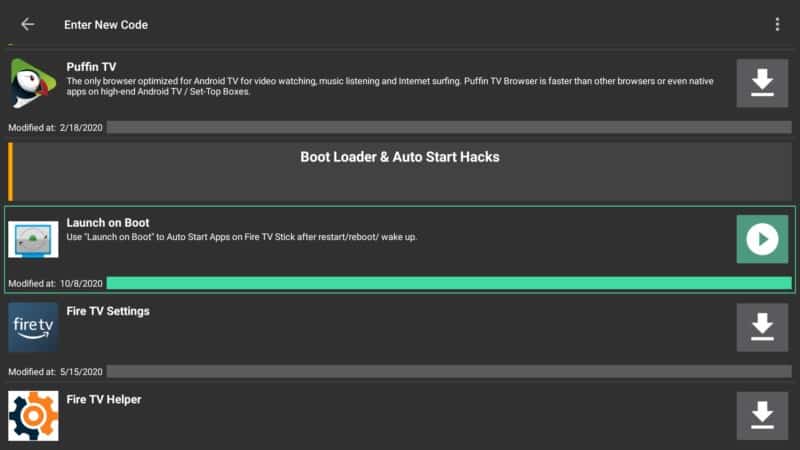
2. Hit Install.
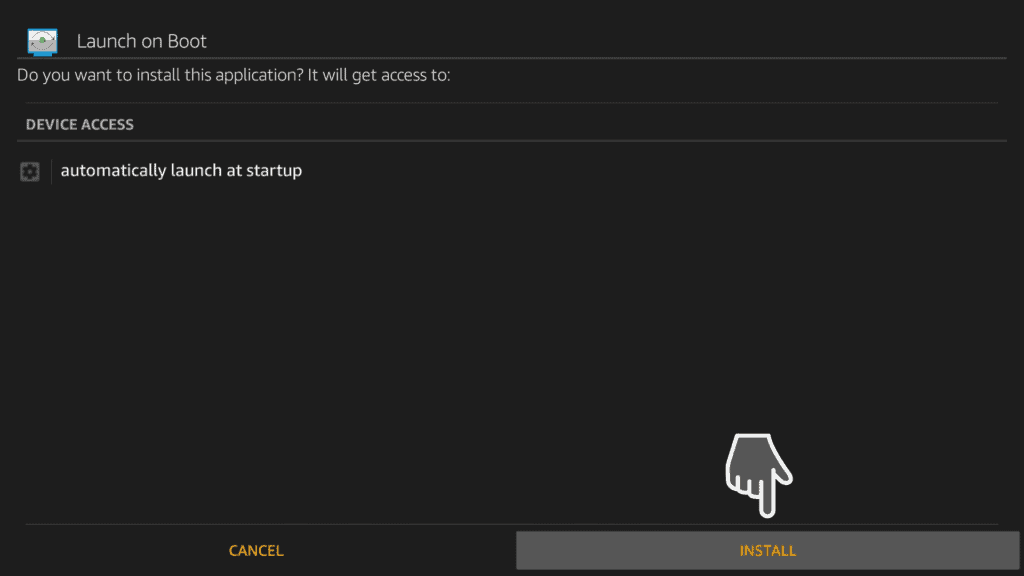
3. Open the Launch on Boot app right away and skip the short tutorial that appears in your screen. We will explain every step you should take in the next screenshots.
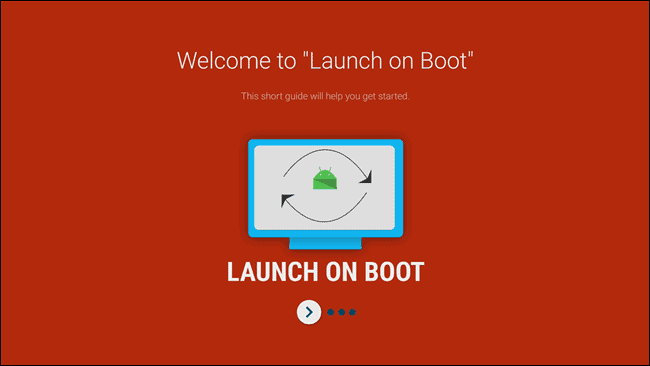
4. Swipe the first toggle to enable the app do its magic.
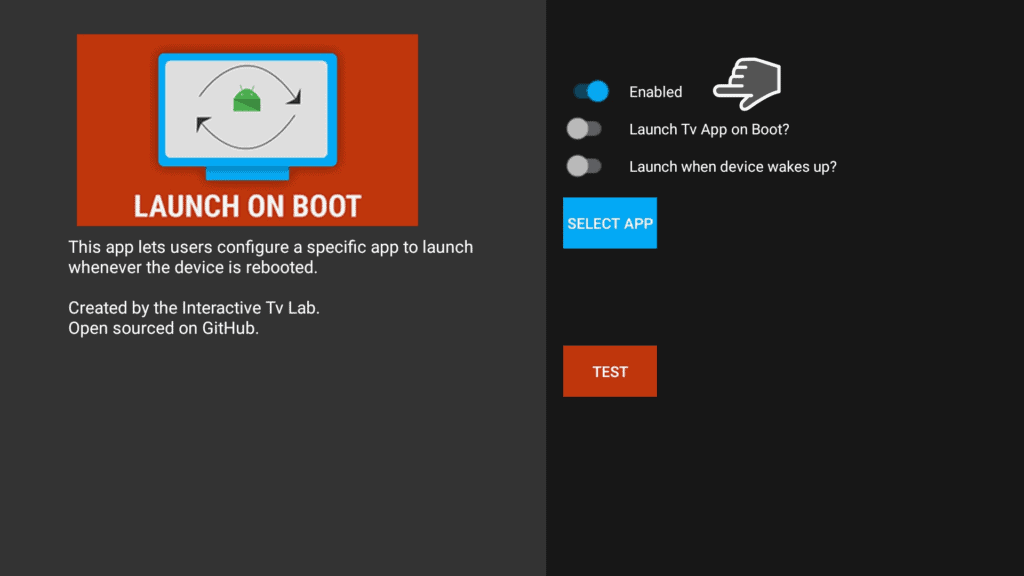
5. Also, swipe the last toggle to launch your favorite app when the Firestick device wakes up. Click on SELECT APP to choose the app you want to launch on boot.
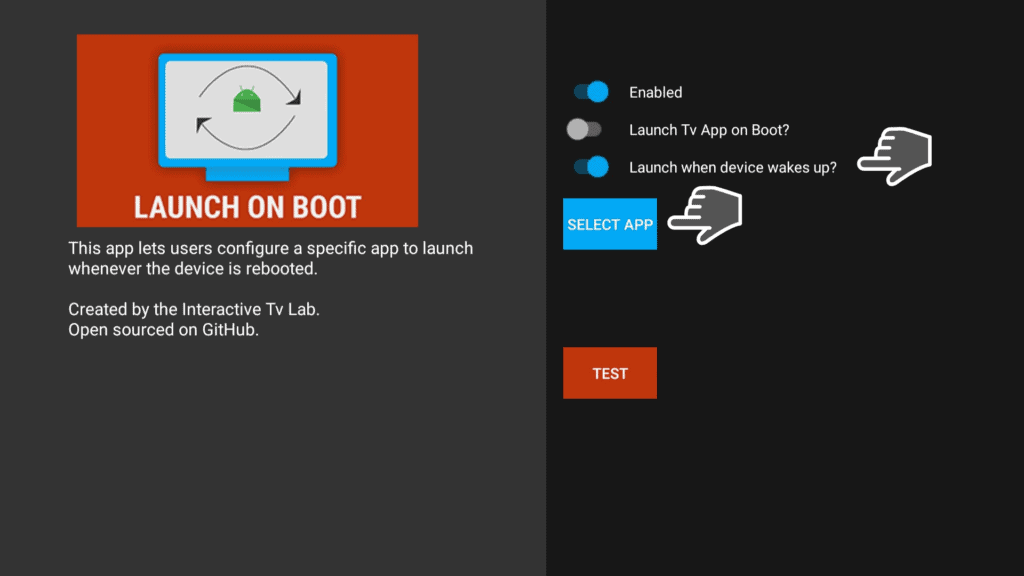
6. In this case we need to launch on boot the HALauncher app, so choose it.
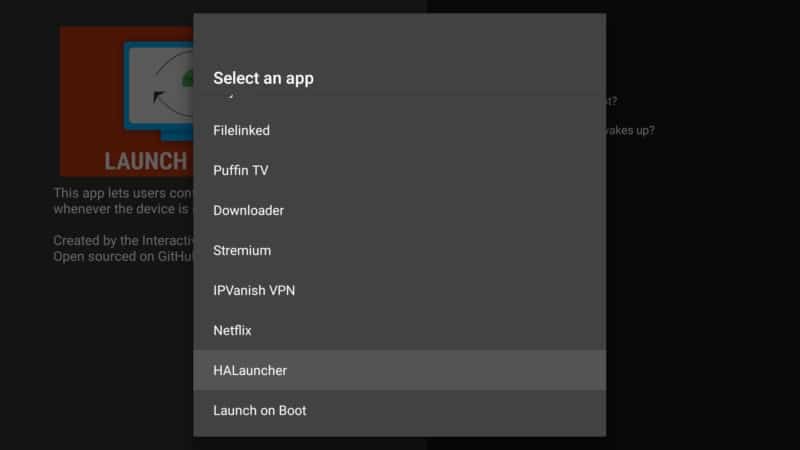
7. Test everything you previously did and click on TEST.
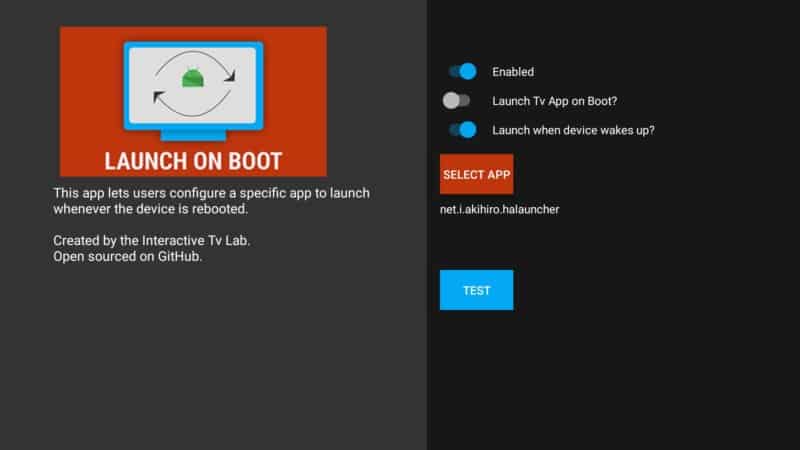
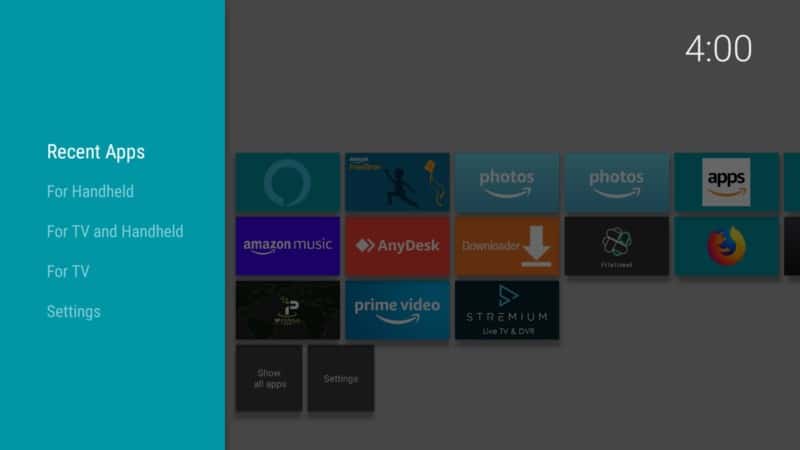
Note: It is mandatory to restart your Firestick in order to set HALauncher as the default launcher on your device.
To restart your Firestick, go at Settings > My Fire TV > Restart
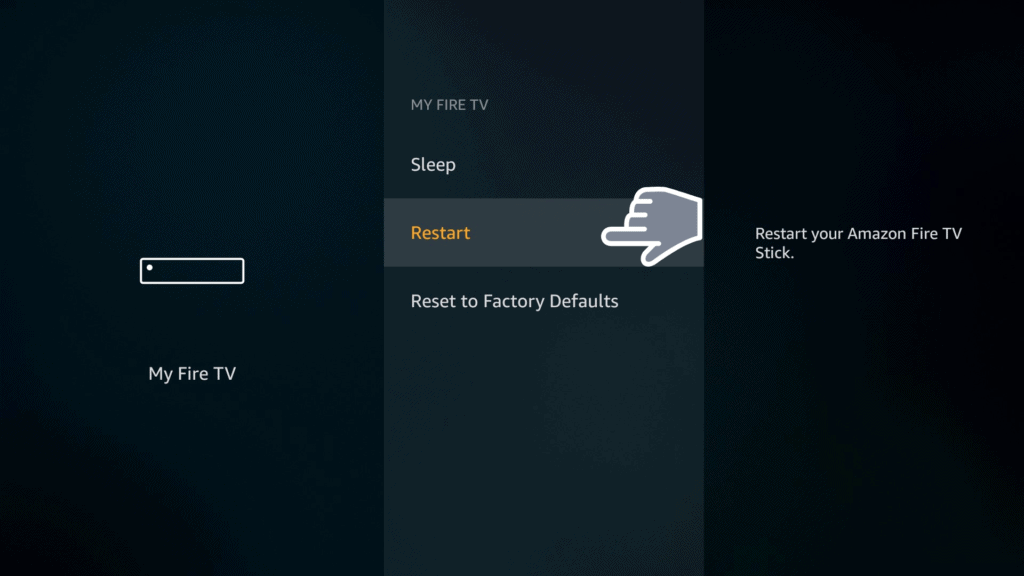
How to Use the HALauncher App?
Now that you have made the HALauncher a default launcher app on your Firestick TV, it’s time to explore it further and see what it can do. One thing you can start with is customizing it to suit your preferences. There are loads of colors to choose from.
Just play around with the settings and see if you get something you like. Don’t forget that customizing the launcher means that you’re customizing the home screen. This gives you greater control of how your Firestick interface looks like.
You may also need to look through the interface and familiarize yourself with its settings. The HALauncher is easy to use and comes with a very user-friendly interface. But, you still need to get used to this for a few days.
Conclusion
Many users are used to the grid menu found on most Android devices. It’s just simpler and more familiar. This is why you’d find it hard to get used to the panoramic sideways view associated with the Amazon Firestick TV.
But there’s no need to worry. You can enjoy the same old grid interface thanks to the HALauncher. You’ll also see that the interface is more exciting and easier to use than the original Amazon launcher.
In any case, we would love to hear about your experience using the launcher. Have you installed it on your device yet? If not, what’s the reason? Do you agree with our assessment of the HALauncher and everything it has to offer?
What should we add or remove from our post? It will be a pleasure to hear your thoughts on these questions from the comments here below!