Kodi 19 Matrix, the more stable version of the software, was officially released a few weeks back. The new Kodi 19 Firestick and Android version comes with new fixes, updates, and features for audio playback, video playback, better database and metadata display, improved game playback, and more advanced security measures.
There are, however, limitations on third-party addons and builds that don’t function properly with this new release. This is because of the recent add-on requirements of Python 3 which most developers haven’t met.
It is not possible to install two different versions of the same Kodi on the same device but there is a Kodi 19 Fork called Nodi 18.0 which you can install alongside Kodi 19. This brings to you the best of both worlds.
You can still use your Kodi 18.9 with your favorite add-ons that are incompatible with Kodi 19 and use Kodi 19 with the addons that are compatible with it.
How to Install Kodi 19 Firestick
If you already have the FileLinked app installed in your device, the Kodi 19 installation process is easier and faster. Just use the FileLinked to install Kodi 18.9 and Kodi 19 if you had not yet installed. We use the WebSafetyTips FileLinked store as a fast, effective, and free app for installing streaming apps within minutes. It will save your time and the monotony of long tutorials.
The Firestick Lite has a new interface but do not worry if you still have the old interface – it works perfectly. The installation process also works well with Android TV boxes.
To install Kodi 19 on Firestick, you’ll first need to get Filelinked which allows you to download files directly to your Firestick devices. You can use Filelinked on a wide range of devices including Fire TV Stick, Firestick, and NVIDIA among others.
Another important thing you’ll also need to do is to enable apps from unknown sources before you can install Kodi 19 on Firestick from the WST store on Filelinked.
To do this simply go to My Fire TV option.
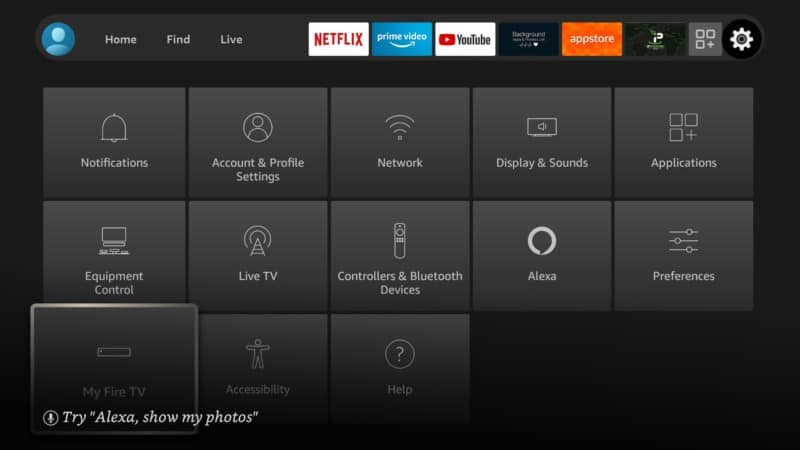
Search for Developer options.
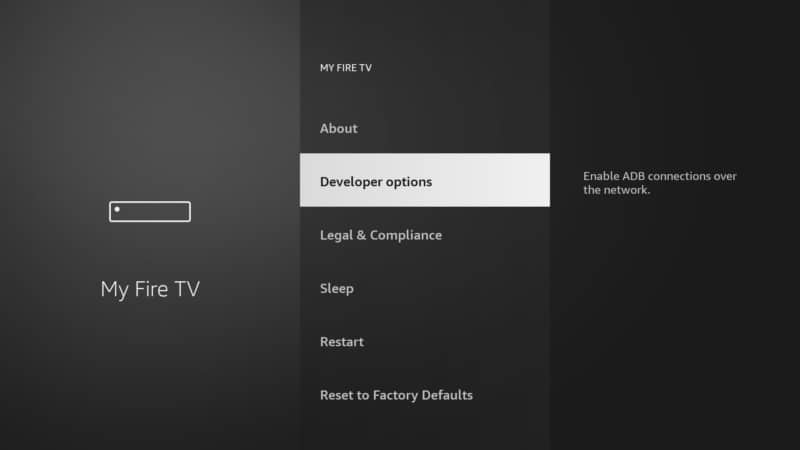
If the Apps from Unknown Sources is OFF, click on it.
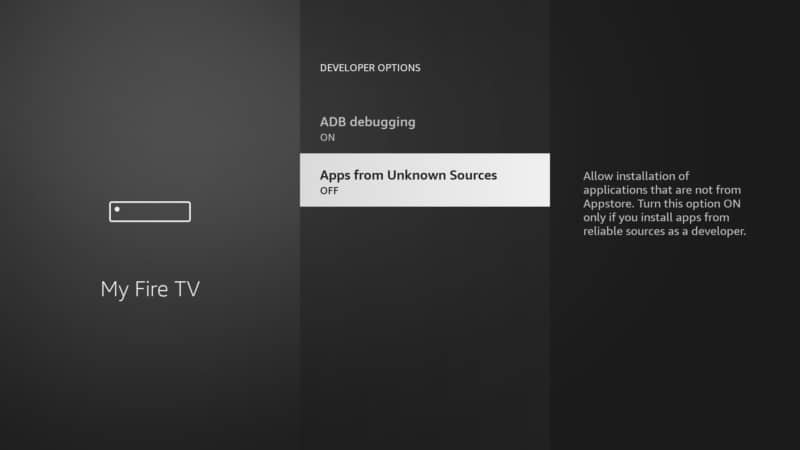
Turn On.
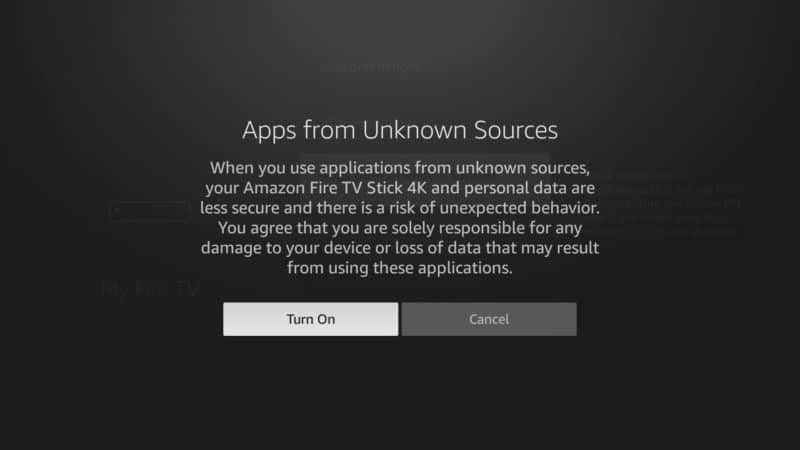
The final step should look like the screenshot below.
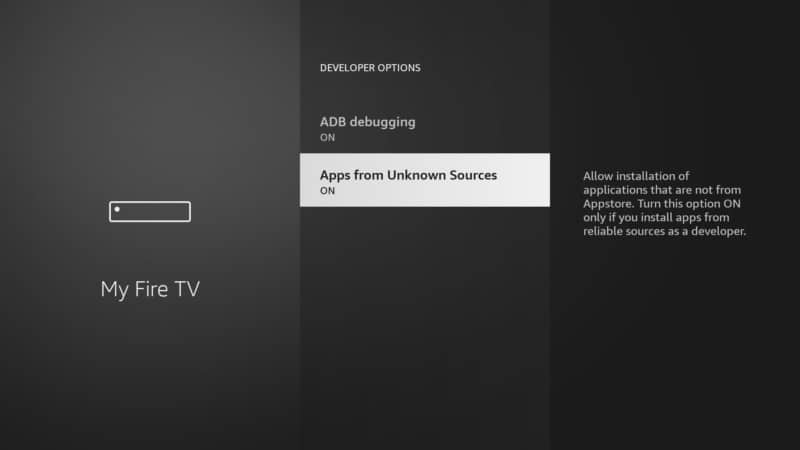
After allowing installation of Apps from Unknown Sources, follow these simple steps:
1. Open the Filelinked application on your device.
2. On the search box, enter the WebSafetyTips store code on Filelinked. The code is simply eight ones or 11111111.
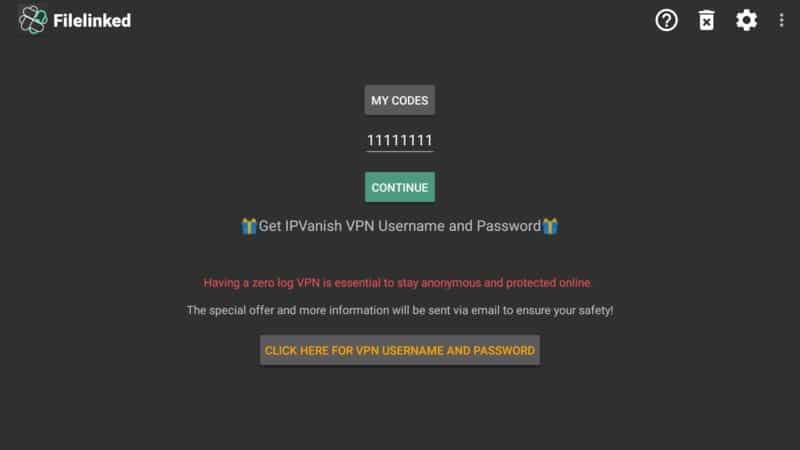
3. When the WebSafetyTips store opens, search for Kodi v19.0 “Matix.”
4. You’ll get the latest stable release. Download it by simply clicking on it.
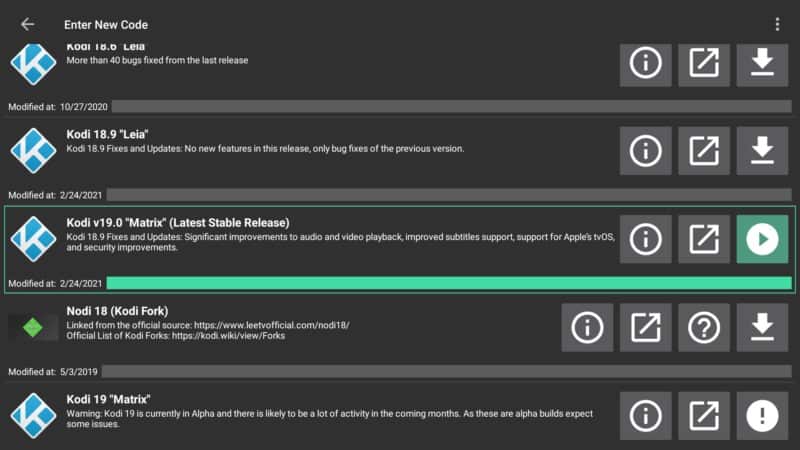
5. Go to the install option.
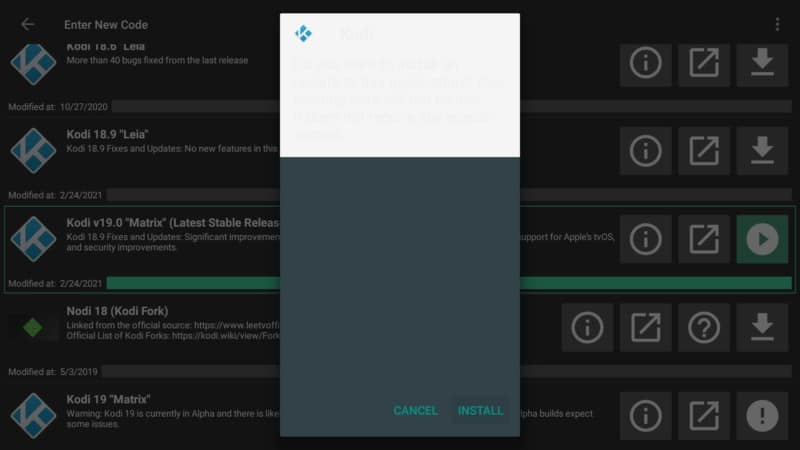
6. Click Open to launch the latest Kodi version on your device.
7. Allow the Kodi 19 to finish the installation.
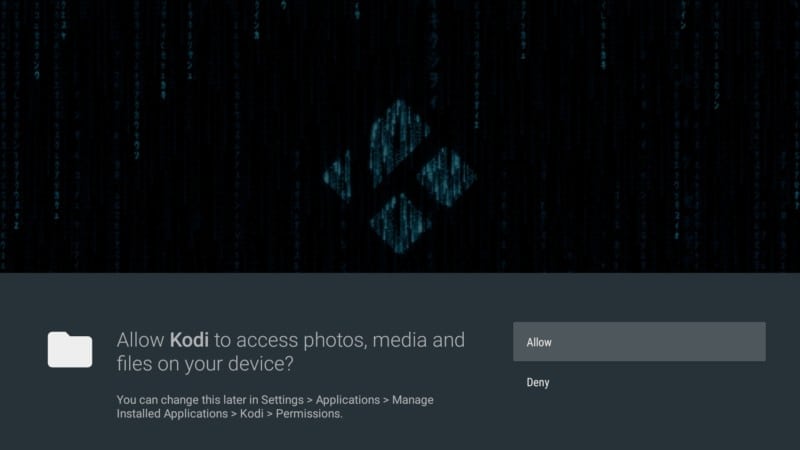
If you don’t see Kodi 19 Firestick app on your device, hold down the home button on your remote for over 5 seconds then check the apps section and you will find it already installed.
Download Kodi 19 for Android Box
Android TV users can install Kodi directly from Google Play Store. To do this, simply navigate to the Google Play Store and follow these simple steps:
1. Click on the search button and enter Kodi 19
2. Locate Kodi 19 then Click on Go
3. Let the app finish downloading and installing. The installation process is fast and direct but do not open it yet.
4. Click Done.
5. You’ll be asked to delete the installation files. Click Delete to remove the unnecessary installation files and save precious memory space in your device.
6. The app is now installed on your Android Box device.
Attention: Read before you continue
Governments and ISPs across the world monitor their users online activities. If found streaming or browsing content on your Fire TV Stick, mobile or PC, you could get into serious trouble.
Currently, the following information is visible:
- Your IP:
- Your Country:
- Your City:
- Your ISP:
If this is your real information, you need to use a VPN to protect your identity.
We strongly recommend you to get a good VPN and hide your identity so that your online experience doesn’t take a bad turn.
We use IPVanish which is the fastest and most secure VPN in the industry. It is very easy to install on any device including Amazon Fire TV Stick. Also, it comes with a 30-day money-back guarantee. If you don’t like their service, you can always ask for a refund. IPVanish also runs a limited time offer where you can save 74% on your VPN and they allow you to use one account on unlimited devices.
This is a flash sale that can expire at any time!
Using Both Kodi 19 and Kodi 18.9 for the Best of Two Worlds
To use both Kodi 19 and Kodi 18.9 in the same device and enjoy the ability to use apps that are compatible with each Kodi version, you need a Kodi Fork application. In this case, we’ll use a better Kodi Fork alternative known as the Nodi 18 Fork.
There are several reasons why the Nodi Fork is better than Kodi Fork. Nodi fork is compatible with old Android Devices and gives you several benefits such as:
- More customization options such as the ability to choose your preferred color and theme. It has up to 9 customization options.
- Nodi 18.0 has built-in support for gaming, which means that you can play Nodi emulators without getting stuck.
- Nodi Fork comes with a built-in PVR that supports IPTV playlists. This means that you can enjoy your favorite movies and shows via the Nodi APK without having to get additional apps or streaming services.
If you want to install Nodi 18.0 and use it simultaneously with Kodi 19, you can either go to their official website or get it from the WebSafetyTips Filelinked App Store.
Just like we installed Kodi from the WST Filelinked Store, just navigate to your Filelinked application in your device or install Filelinked if you haven’t already done so, and enter the WST store code of eight ones (11111111).
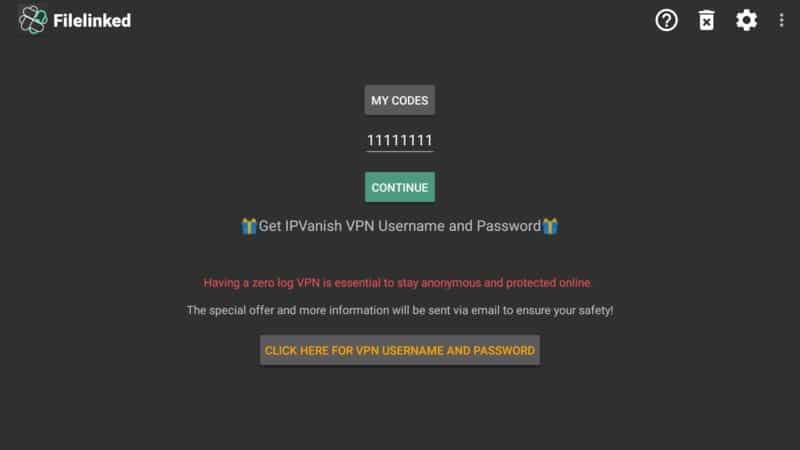
Open the WST store and search for Nodi 18 (Kodi Fork).
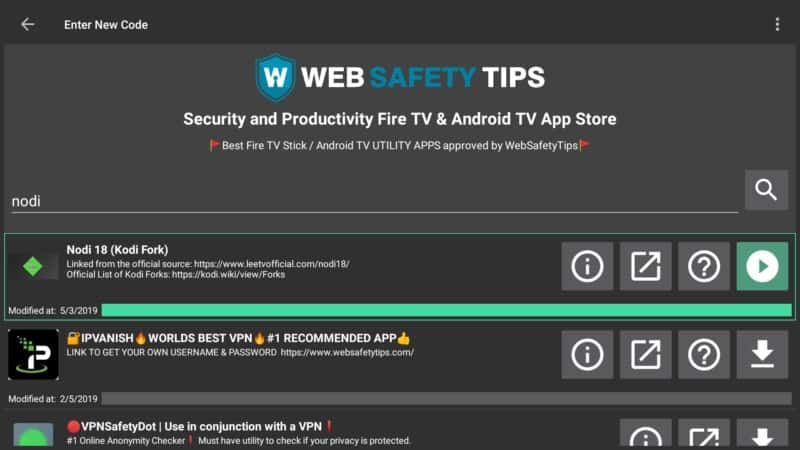
Click on Install and install the file on your device.
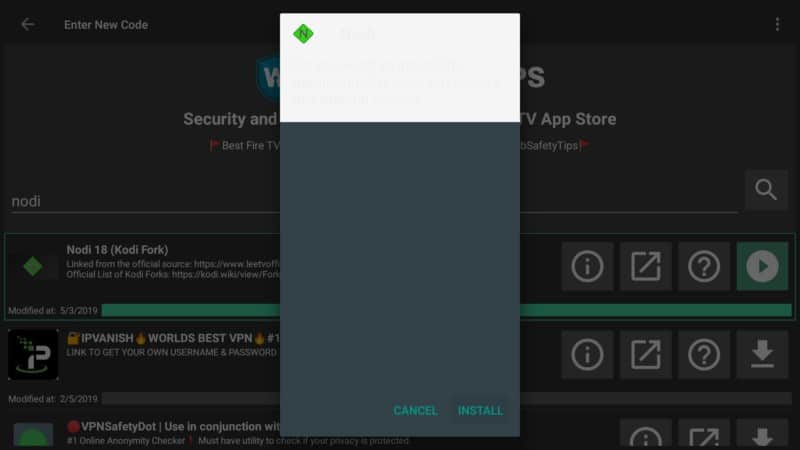
Hit Open.
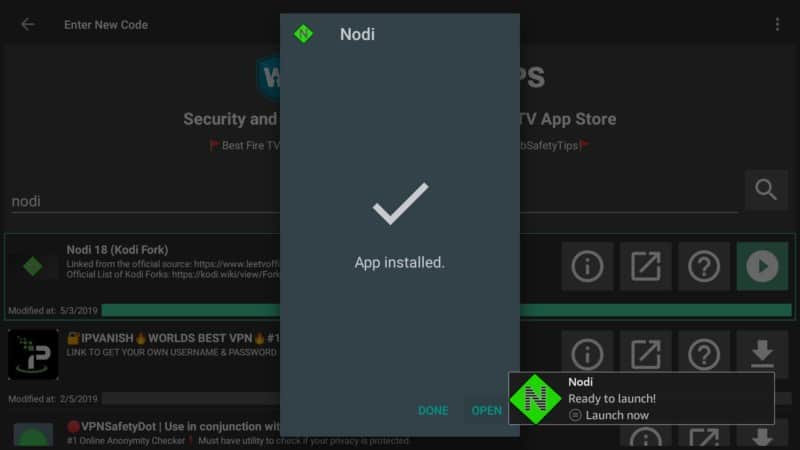
Continue to give Nodi access to your device.
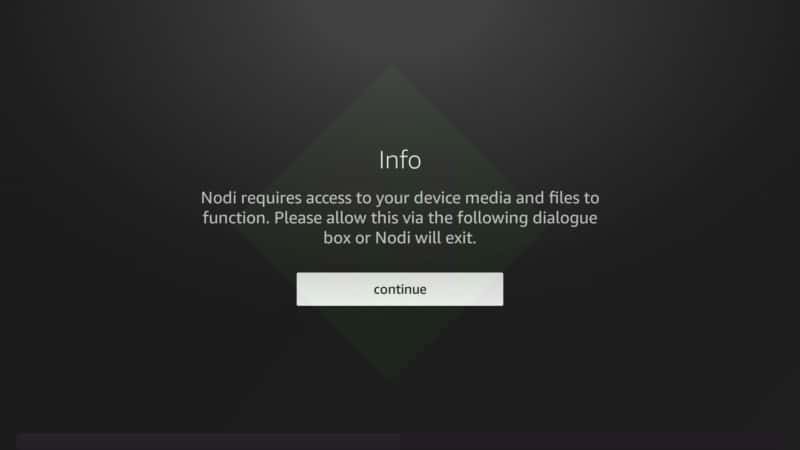
Check Allow one more time.
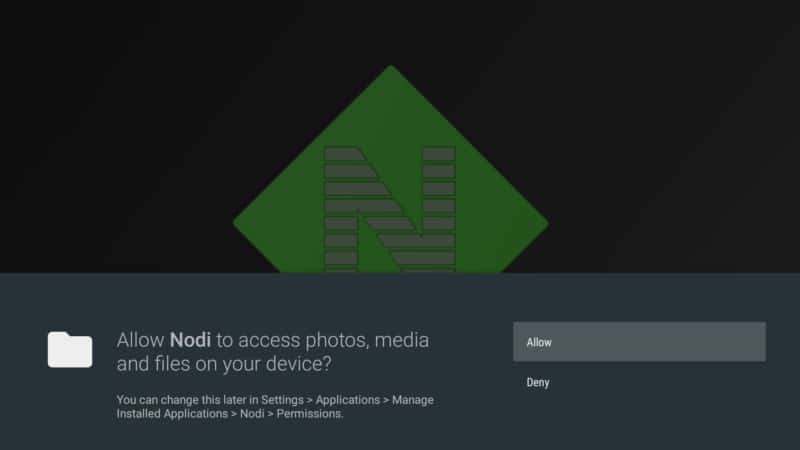
This is how the Nodi 18 intrface should look like.
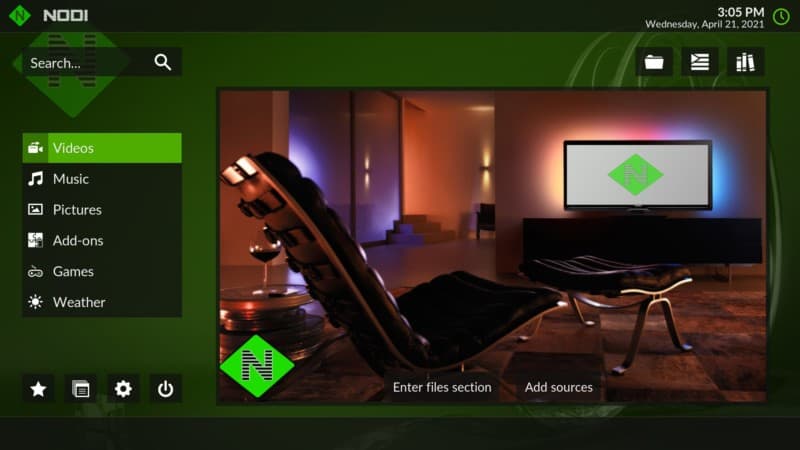
Conclusion
Once you have both apps installed, you will need to have them appear on the home screen. Go to the list of your recently installed applications, highlight on Nodi 18.0 and Kodi 19 then move them to the home screen.
You can then launch the two apps and see how they perform with different applications. I recommend that you launch the Kodi 19 first before the Nodi 18.0 Fork.
There aren’t many things that you will need to adjust for the Nodi source code. You do not even need to go into the systems addons and enable Unknown Sources because it is automatically turned on.
Everything else is the same as you would get for the official Kodi 18.0 release. Once you have these two applications on your device, you can proceed to install your favorite addons and builds.
Please feel free to ask any question or problem you may have about the two apps and tell us about your experience with the apps in the comments section below.


