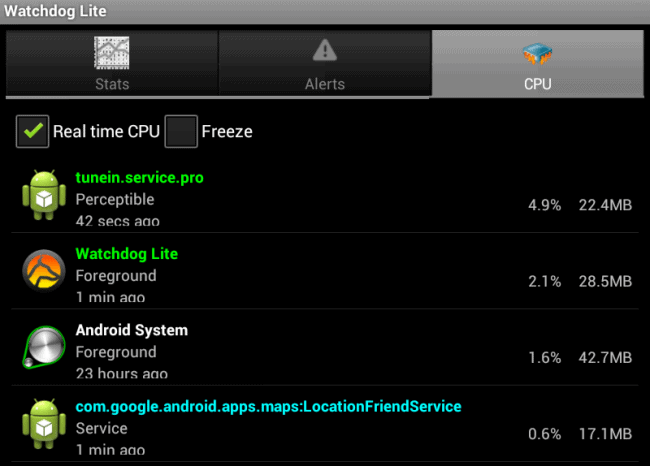Do you sometimes wonder why your Amazon Firestick is running too slow? Today I’m going to share with you a fantastic app. This will help you to optimize and speed up the performance of your Amazon Firestick by closing background apps with just one click. This Firestick booster is none other than the Task Killer app.
The Task Killer app helps a lot to optimize your Firestick performance. It does this by showing you which apps are running in the background, what is using up your Firestick resources, why your Firestick could be running extremely slow, and why your VPN data is being gobbled up so fast. All these problems are usually caused by the fact that you are not closing apps. You’re instead leaving them running in the background.
How to Close Running Apps on Amazon Firestick
How to close apps on Fire TV? Most people normally go from one app to the next without closing all the previously used apps. For example, you can go from Cinema to YouTube TV and watch a few music videos or a documentary and then jump to Live TV without closing down any of the apps. What you might not know is that all these apps continue running in the background. They continue using your Firestick resources and will definitely slow down your device. This is especially when you have too many apps running in the background.
If you check your Firestick after running it for a while with lots of programs running in the background, you’ll notice that there is a significantly low amount of free memory available. Keep in mind that the more apps you have running in the background the less free RAM you’ll have.
Low RAM Means More Buffering
We all hate buffering, especially when watching an interesting movie or music video. One of the major causes of buffering is when your device is running low on available memory. You need a reliable Fire TV Stick speed boost to solve the buffering problem.
The good news is that with the Task Killer app you can kill background apps with a single click. This way you will free up more memory. With more memory available at any time, your device will perform optimally without buffering. This is especially if you have a fast-enough Internet connection.
When you install this Firestick booster app, you’ll get better performance with less buffering. All this while optimizing your device at the same time. You can easily download and install the Task Killer app from third-party sites. Or you can do it directly through your device’s settings.
Attention: Read before you continue
Governments and ISPs across the world monitor their users online activities. If found streaming or browsing content on your Fire TV Stick, mobile or PC, you could get into serious trouble.
Currently, the following information is visible:
- Your IP:
- Your Country:
- Your City:
- Your ISP:
If this is your real information, you need to use a VPN to protect your identity.
We strongly recommend you to get a good VPN and hide your identity so that your online experience doesn’t take a bad turn.
We use IPVanish which is the fastest and most secure VPN in the industry. It is very easy to install on any device including Amazon Fire TV Stick. Also, it comes with a 30-day money-back guarantee. If you don’t like their service, you can always ask for a refund. IPVanish also runs a limited time offer where you can save 74% on your VPN and they allow you to use one account on unlimited devices.
This is a flash sale that can expire at any time!
How to Install the Task Killer App?
What is the best app to close background apps? Let’s jump right into the guide on how to install the Task Killer app and close background apps!
First thing you must do if you’re not installing apps from the Amazon official app store is to enable apps from unknown sources. You can check a short tutorial here!
1. Launch FileLinked on your Firestick and access the WebSafetyTips FileLinked store using 11111111 (eight ones) code.
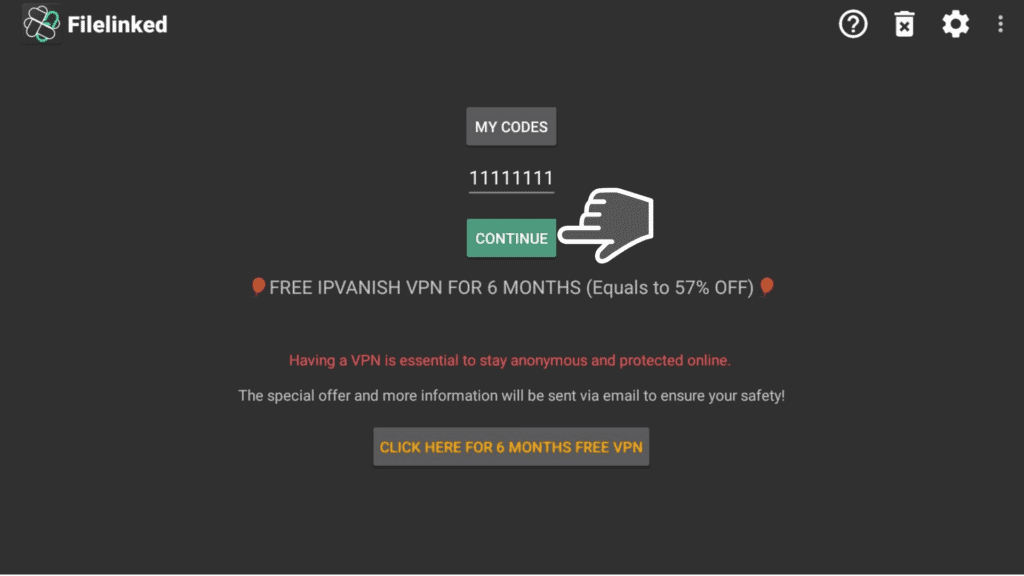
2. Search for the ‘Task Killer’ app and click on it in order to download the file. Wait for the download process to finish.
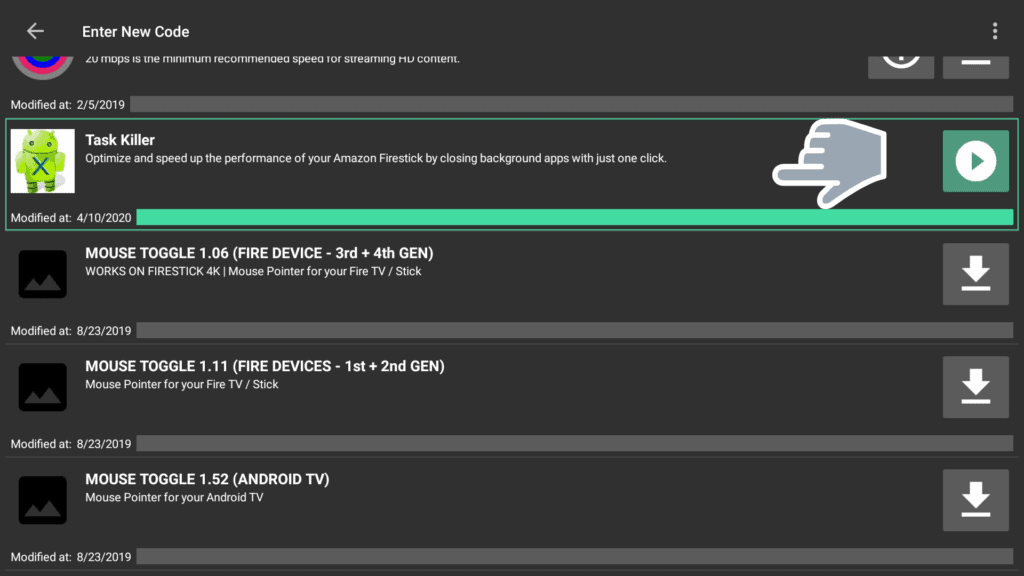
3. Click on INSTALL.
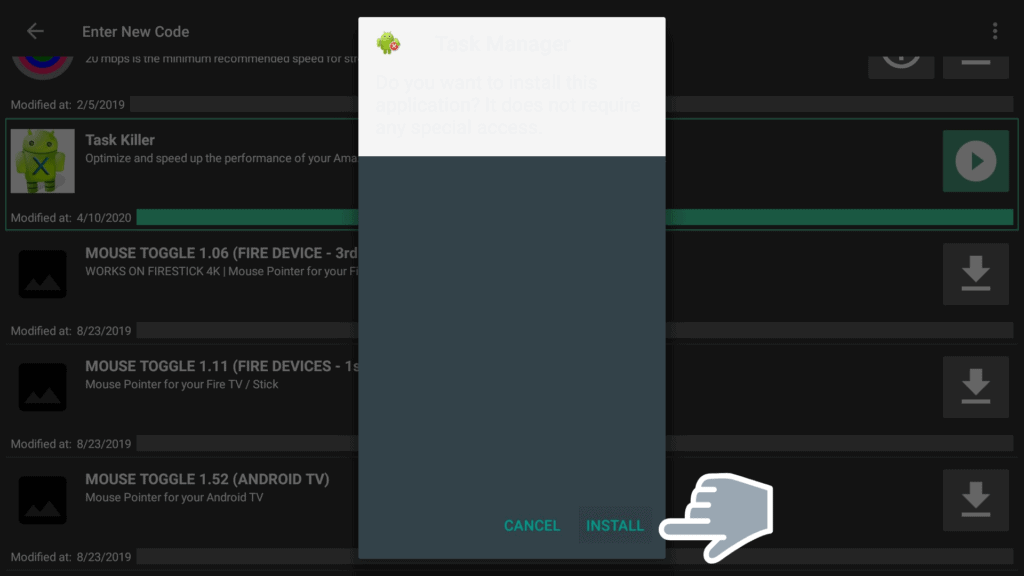
4. Open ‘Task Killer’ by clicking OPEN.
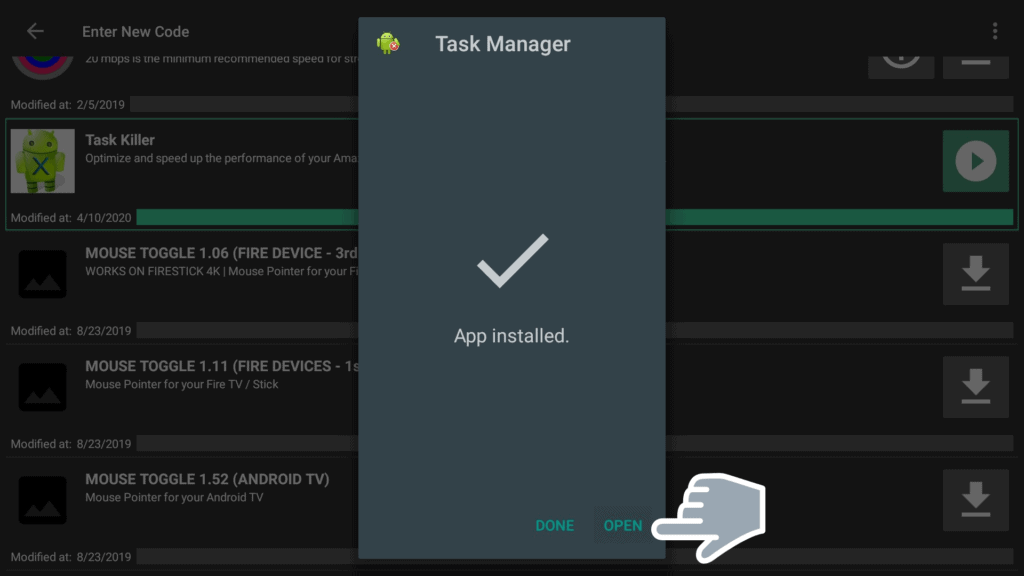
5. The app will open right away, and you can immediately kill any app listed on ‘KILL SELECTED APPS’ list by just clicking on them.
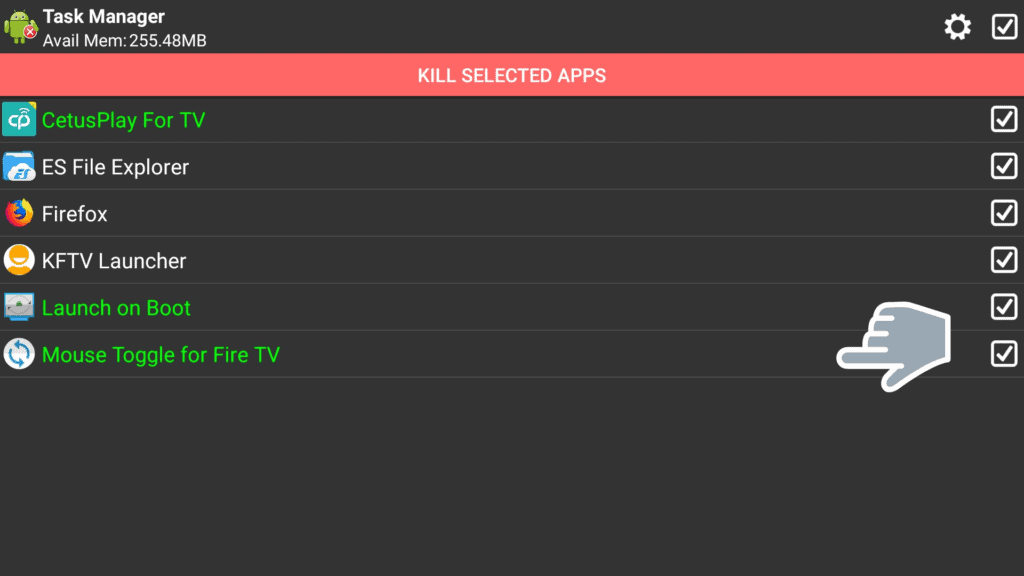
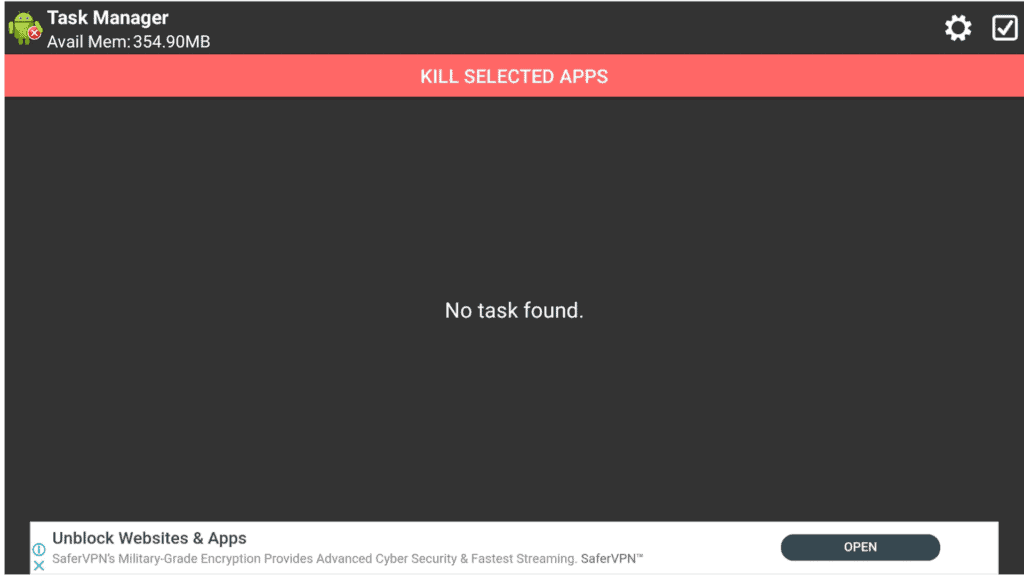
What Does the Task Killer App Do?
The Task Killer app is basically a Fire TV Stick speed boost app that helps you to instantly close background apps. These are apps that you may not be using but consuming your device’s resources or even VPN bandwidth.
When you open this Firestick booster application after installation, it will show you all the apps currently running in the background. To close down on all the active apps, just click on the remote and a green button will be highlighted asking you to KILL SELECTED APPS. All the background apps will already have been selected. You can close them all with a single click.
You’ll also notice that the app shows you the available memory but keep in mind that you may not get the same amount of free memory shown in other developer tools menu. However, when you use the Task Killer app to close background apps, you’ll definitely see an increase in the amount of free memory available. The Fire TV Stick speed boost app helps you to free up more memory to enhance the performance of your device.
Mouse Toggle App (optional)
To access the Task Killer app’s settings, you’ll first need to bring up the Mouse Toggle. If you don’t already have the Mouse Toggle, you can download and install it on your Firestick.
There are many Android apps that are designed for touchscreen devices and cannot work with your Firestick’s remote. The Task Killer app is one of the apps that require a mouse to work on your Firestick. To get a mouse pointer on your Firestick without using a mouse, you’ll need to install a Mouse Toggle app on your Firestick or Fire TV device.
You can then use the pointer together with your remote’s navigation buttons to navigate to different sections of the Task Killer app. The process is as easy as hovering the mouse pointer on the screen over an item and clicking the select button on your remote.
Task Killer App Settings
Once you have the mouse toggle, scroll up to the cogwheel icon on the app’s interface.
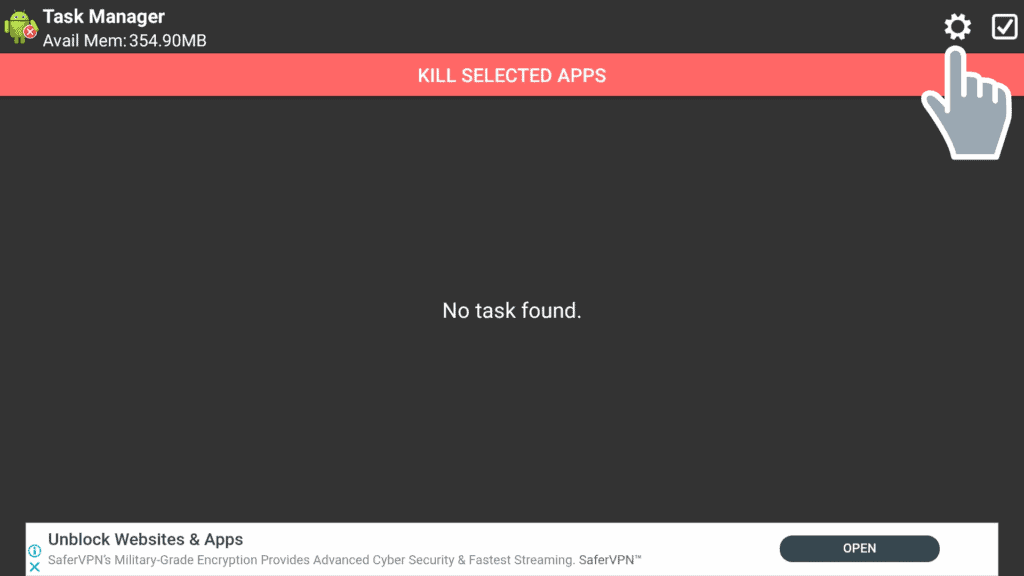
- Ignore Select and Ignore List: This allows you to add running apps to your ignore list. What this basically means is that you can choose apps that you need to keep running in the background and never terminate them. The chosen apps will not be closed when you select all apps. For example, if you are always using the mouse toggle or VPN, you can add them to your ignore list. This way, the apps will never be terminated by the task Killer app.
- Auto-Kill Select Option: It allows you to add a specific application to the list which should always be terminated. When you add specific apps to this list, the Task Killer app will automatically terminate the apps. For example, if there is an application that keeps starting itself in the background without your knowledge you can add it to this list and have it stopped automatically whenever it starts running. However, on some devices, this function may require root to perform properly.
- Preferences: In the preferences option, you select several options to view background apps. This includes the Show Systems Tasks, Show Service and Foreground Tasks, Show and Notification Icon. There is also the Auto Kill option with the option to enable or disable auto-kill, the option to receive auto-kill notification messages, and your selected Auto-Kill Ignored tasks. You also get more options including widget. This gives you easier and faster access to all the apps running in the background, task list, and much more.
Conclusion
The Task Killer is an impressive and quite handy app to have as your Firestick Booster. It not only helps you as a background app closer or stopper with a single click but also boosts the performance of your device. It does this by freeing up more available memory.
You get less buffering when you close background apps. Task Killer is a reliable Fire TV Stick speed boost app. I believe everyone should have this app on their Amazon Firestick.
Let us know in the comments below if you have any question!