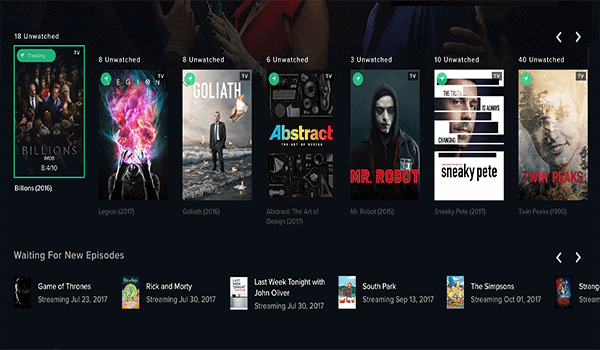How much would you want to combine all your streaming services on Firestick or Fire TV in one single place? Well, you can with the Reelgood All-In-One application. Reelgood allows you to aggregate all your streaming services in a single place.
It offers a single platform to access all the popular streaming services. This includes Amazon Prime, HBO, Hulu, FX, Netflix, Showtime, and many more. The app even allows you to track episodes and inform you when the next episode of your favorite show will be available to stream.
In this article, we show you how to install Reelgood AIO streaming app and what it does to expand your streaming experience.
Why You Need the Reelgood AIO Streaming App
First things first, why would you need this Reelgood app? There are many reasons, from convenience to having access to all your favorite streaming services on a single app.
However, to answer this question more clearly, let me start by demonstrating a typical scenario where Reelgood comes in handy. One of the major selling points of the new TiVo stream 4K is its streaming application. Once you launch the TiVo stream application, it goes to all the different subscription apps that it supports. It then aggregates all the available content into a single window.
The TiVo app does indeed work well. It’s also easy to use. Just go to settings, navigate to My Streaming Services, and you’ll see all the services supported by the application. Now just think how interesting it would be if you could extract all the applications and use them on your Firestick or NVIDIA Shield?
You can actually do that but unfortunately, it doesn’t really work as expected. To test this, jump to your Shield where you can see the TiVo stream application. You can download the TiVo stream and install it but it doesn’t work when you try to open it.
You’ll notice that there’s definitely something that the TiVo streaming app needs to work on your Firestick or NVIDIA Shield. There’s something preventing it from opening and that’s what I’m going to show you shortly.
After doing a little bit of research to find an application that will give us the TiVo stream app functionality and work on Firestick or NVIDIA Shield, I came across a phenomenal app. This one supports more than 300 streaming services. It includes both paid and free services such as Netflix, Apple TV, Fubo TV, and many more services that you may not have heard of previously.
You just need to start a single application. It will then aggregate the content from over 300 services in one app. It works extremely well without a hitch on Firestick and NVIDIA Shield.
The app I’m talking about is none other than the Reelgood AIO Streaming app. Let’s now look at what it does and how to install Reelgood AIO streaming app.
What is Reelgood AIO Streaming App
Reelgood All-In-One streaming app is basically a time saving and extremely useful application. It allows you to aggregate all your streaming services in one place. With the app, you don’t have to open multiple apps at once when you want to find your favorite show or movie.
The app is also extremely easy to use. You don’t need a virtual mouse or a special mouse toggle to use it. Reelgood has an excellent search function that allows you to find and open specific movies or TV shows just by searching the show’s name. The best thing about the application is the fact that it’s available completely free of charge.
When you start the Reelgood application for the first time, it will show you which streaming services are available. This will depend on your location in the world. If you have a limited selection of streaming services in your country, you can always activate a reliable VPN service and access even more services. Fortunately, most of you are in the US. So you can clearly see what streaming services you can access when you open the Reelgood app.
After you open the app and see the available services, click on the Next button twice. Go to the Get Started or Login page. You can log in to the application if you’d like to.
Creating a profile in the app helps you to keep track of your watch list and what you would like to watch next. However, there’s still much that you can do with the app without registering, creating a profile, and logging in.
How to Use the App
If you don’t prefer to register and log in, just click on the Get Started button. The app will provide you with a huge selection of subscription services and ask you which ones you would like to subscribe to.
They have a really huge free bundle shown at the top of your screen. This includes services such as the Vudu, Crackle, Tubi TV, IMDB TV, YouTube, FOX, MTV, CBS, and many more. If you click on the Free Services Bundle, you’ll see all the content available from the free bundle services.
Keep in mind that Reelgood AIO app supports over 300 free and paid streaming services. You’ll, therefore, get access to a massive library of content. So, for example, if you subscribe to Netflix and Prime Video, just select the two services and click Done. You’ll then go to a sign in page. The app gives you three options to sign in by including Facebook, Google, and Email. There’s also an option to Skip for Now.
When you click Skip for Now, you’ll go to the home screen. This is just a single page with an easy navigation menu. You can navigate to TV Shows, Movies, and Your List. This is where you can keep track of what you have been watching, what you want to watch, and much more.
When you navigate to settings, you can see your account settings if you are logged in, your country which dictates the kind of services available to you. On the top right corner, the app shows you which type of content you want to watch such as Free bundle or from your selected services, in our case Netflix and Prime Video.
If you want to change the service just click on the button and you’ll be taken back to the Subscription Services menu where you can choose your preferred streaming service or services.
Multiple Movies and TV Shows Categories
The app also shows you all the available TV shows and movies after you choose your preferred service. You’ll be shown all the popular movies and shows. Once you click on a specific show or movie, the app will show you which free services are offering the content.
The content is displayed in categories such as New Movies, Popular Movies, Trending TV Shows, Best Comedies, and much more. You can even browse through the content by Popular Actors & Directors, content that is only available in the free batch. Or content available in specific streaming services such as Netflix.
If you have a Netflix subscription, for example, click on the Netflix button and you’ll see the content available in your region. Just click on any show and you’ll be presented with a screen that asks you to play, to see, seen it, and track.
If you click Play, the app will automatically open Netflix for you. It will take you straight to the movie or TV show. You can click on Play and enjoy the show. When you click on the Free section, you’ll get access to pages and pages of free content from a huge list of streaming services. You can watch all this on your Firestick or another device.
Attention: Read before you continue
Governments and ISPs across the world monitor their users online activities. If found streaming or browsing content on your Fire TV Stick, mobile or PC, you could get into serious trouble.
Currently, the following information is visible:
- Your IP:
- Your Country:
- Your City:
- Your ISP:
If this is your real information, you need to use a VPN to protect your identity.
We strongly recommend you to get a good VPN and hide your identity so that your online experience doesn’t take a bad turn.
We use IPVanish which is the fastest and most secure VPN in the industry. It is very easy to install on any device including Amazon Fire TV Stick. Also, it comes with a 30-day money-back guarantee. If you don’t like their service, you can always ask for a refund. IPVanish also runs a limited time offer where you can save 74% on your VPN and they allow you to use one account on unlimited devices.
This is a flash sale that can expire at any time!
Excellent Search Feature and Extremely Easy to Use
Another great thing about the Reelgood app is its excellent search function located at the top of the screen. Just click on the search icon and type in the name of the show or movie you want to watch.
You’ll be presented with a good number of shows or movies matching the title you have typed in the search box. You’re even shown movie actors matching the name you have searched for.
If you click on any of the search results, you’ll be able to see which streaming services are currently showing the movie or TV show. The app has an excellent search feature that saves you tons of time when searching for your favorite TV shows and movies.
Reelgood AIO app is not only easy to use but also quite convenient. It gives you the ability to aggregate content from all the different streaming services available to you. You don’t even need a virtual mouse or mouse toggle to use the app.
You can do everything on the app using a standard remote control. It has the same functionality as the TiVo stream application but with an extra bonus of over 300 services that you can access from the same place. Reelgood allows you to watch any content you want with just one click.
They also have a large section for free content including popular movies and TV shows. The app works perfectly on Firestick and NVIDIA Shield. Best of all, Reelgood AIO streaming app is completely free.
Prepare your Firestick to Install Apps
Before your start with the installation process of the Reelgood application, there are some easy steps you need to take in order to install apps that are not available on the official Amazon App Store. Reelgood is one of these apps.
1. On the top menu of your Firestick, click on ‘Settings’
2. Choose ‘Developer Options’
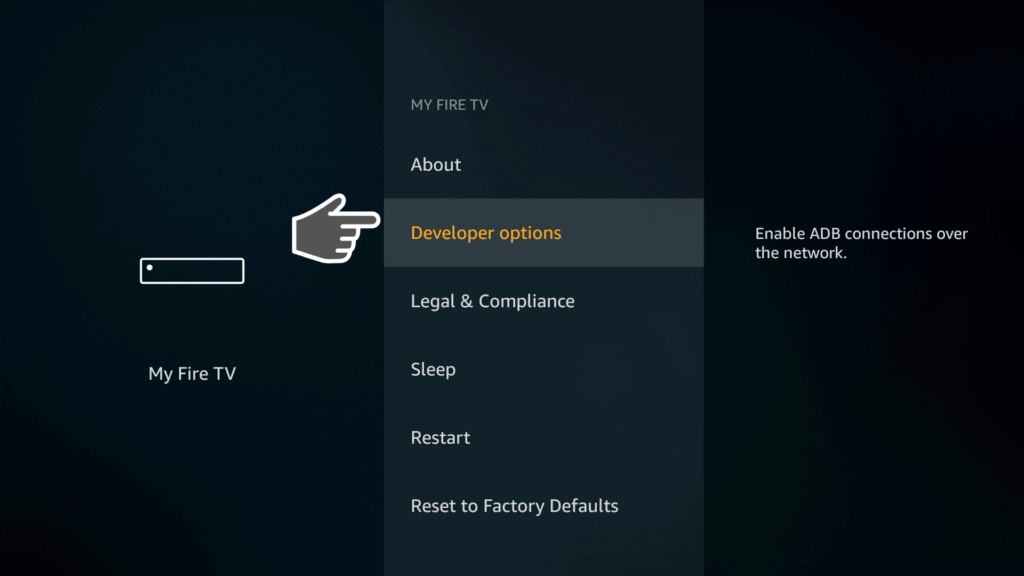
3. Turn ON the ‘ADB Debugging’ option
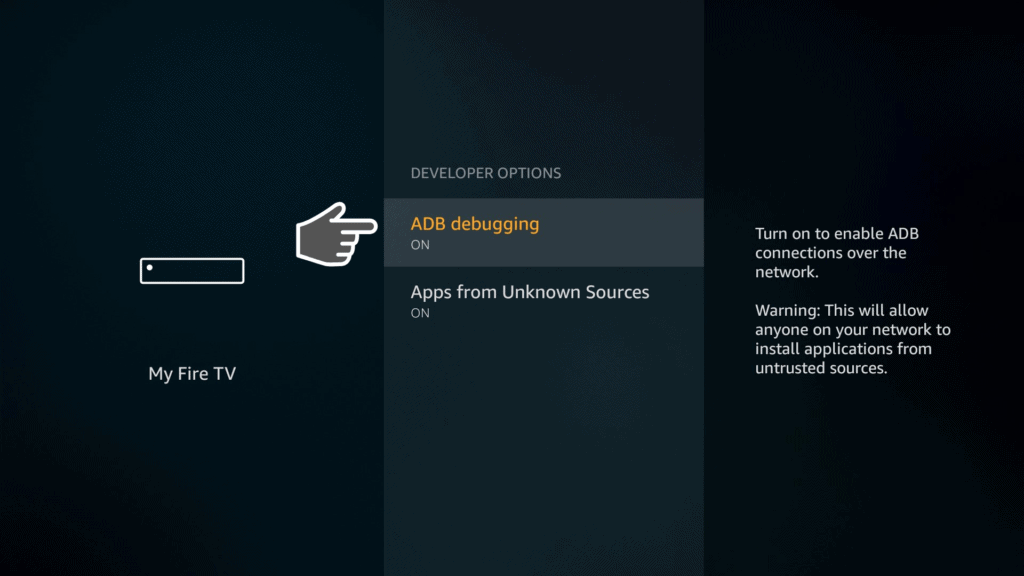
4. Turn ON ‘Apps from Unknown Sources’, too
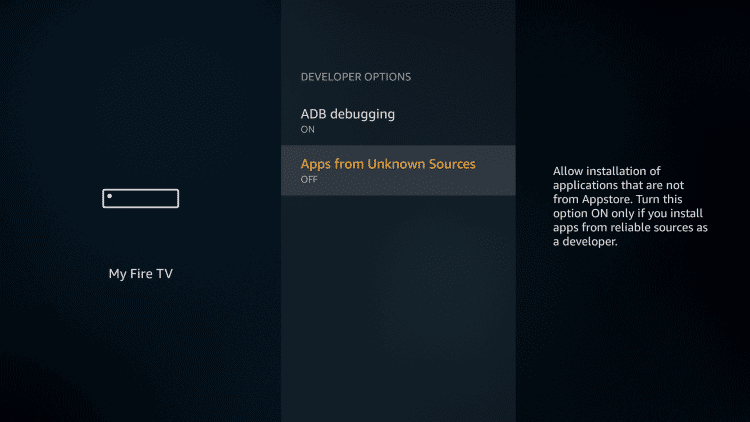
5. Confirm the ‘Apps from Unknown Sources’ mode ON one more time
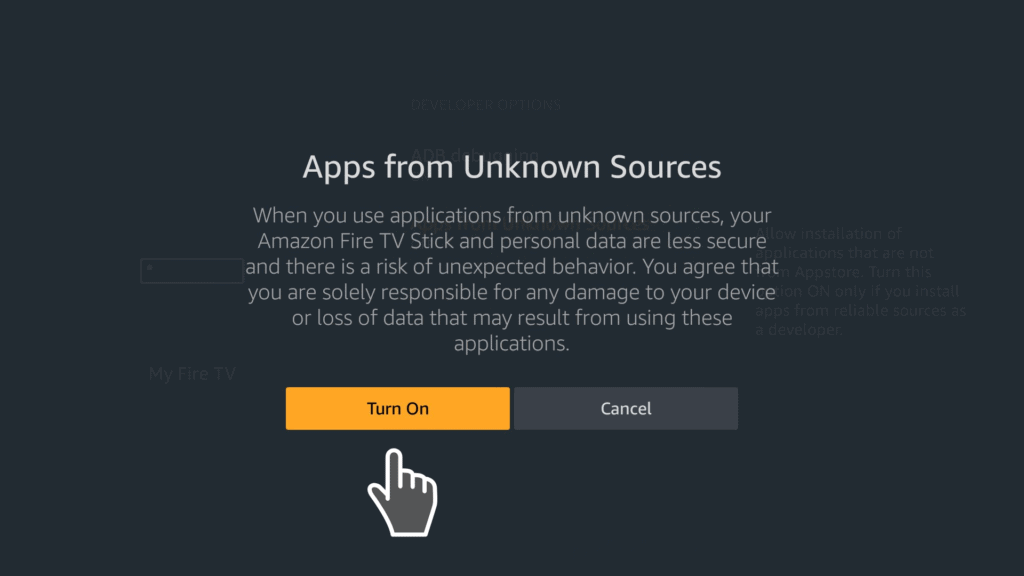
At this point, your Firestick is ready to install any third-party app you may want in it!
Installing Downloader App
Here is a straightforward mini-guide on how to install the Downloader app on your Firestick. You need Downloader to download the Reelgood App (or any other app) by typing a unique link and install the app right away. The process is very easy to follow so let’s take a look!
1. Visit the Search box on the top menu of your Firestick
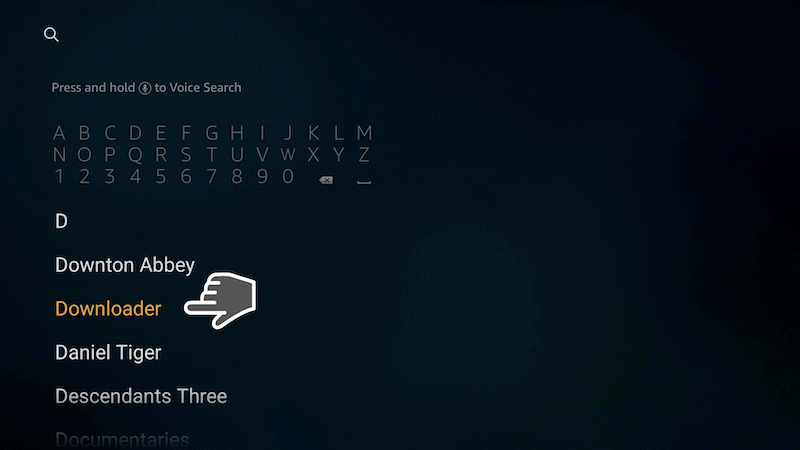
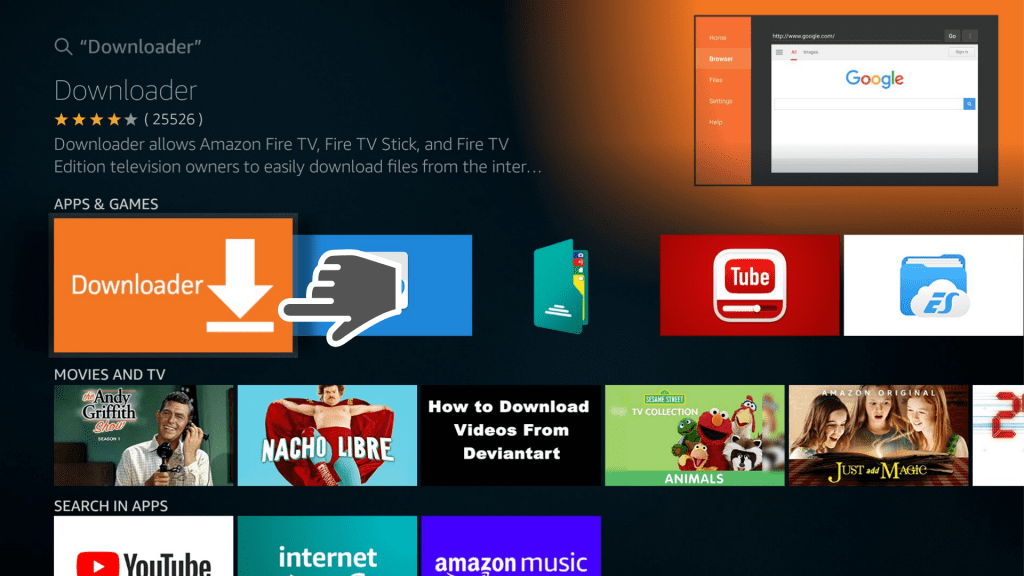
4. Patiently wait for the installation process to finish and click on Open
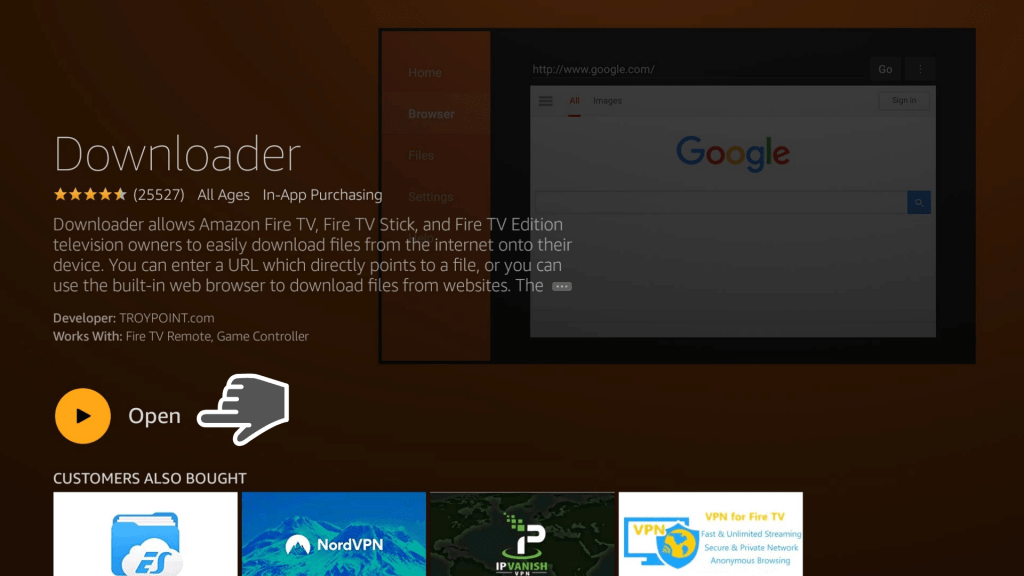
The Downloader app is now already installed and ready to use for the installation of the Reelgood app. Keep on reading the next paragraph and follow the steps needed for the installation part.
Installing Reelgood AIO Streaming Application on Your Device
Now that you know what the app can do for you, let’s show you how to install Reelgood AIO streaming app on your Firestick or NVIDIA Shield device.
To get Reelgood AIO streaming application on your device, start by navigating to Downloader then type in https://bit.ly/getreelgood
Click on Go or simply press the Play button on your remote control.
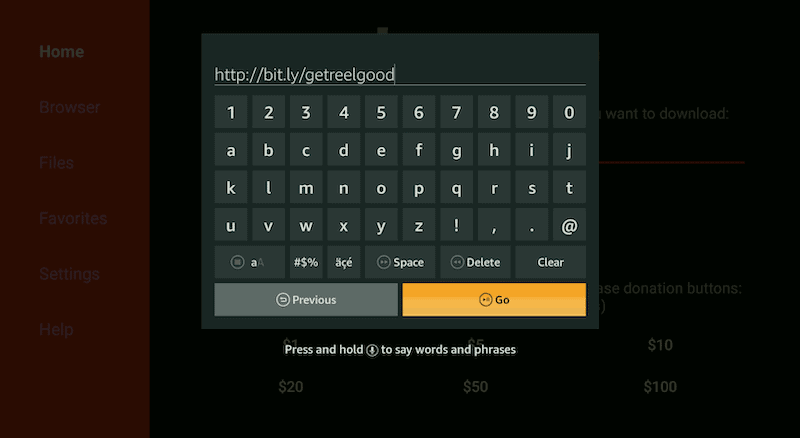
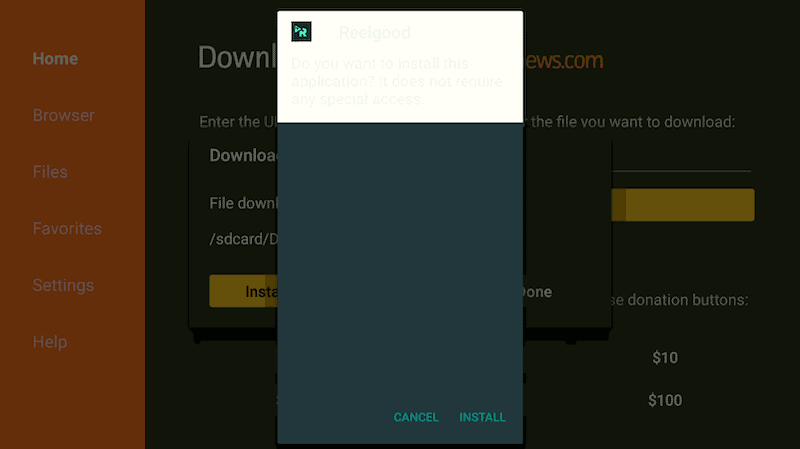
The Downloader will let you know when the app successfully installs. Now you should press Done.
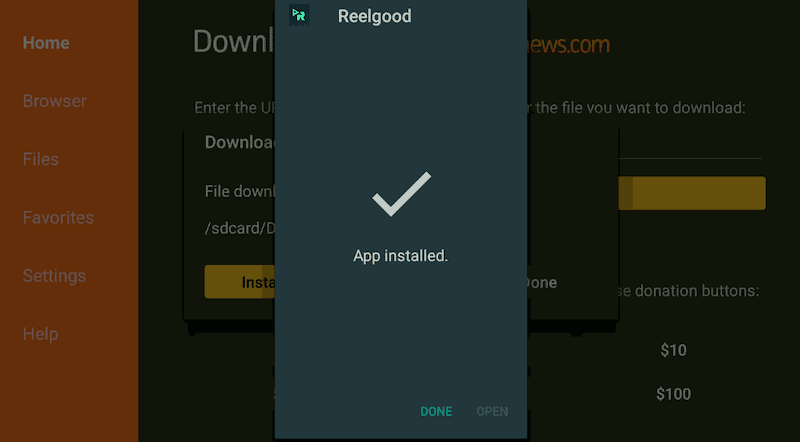
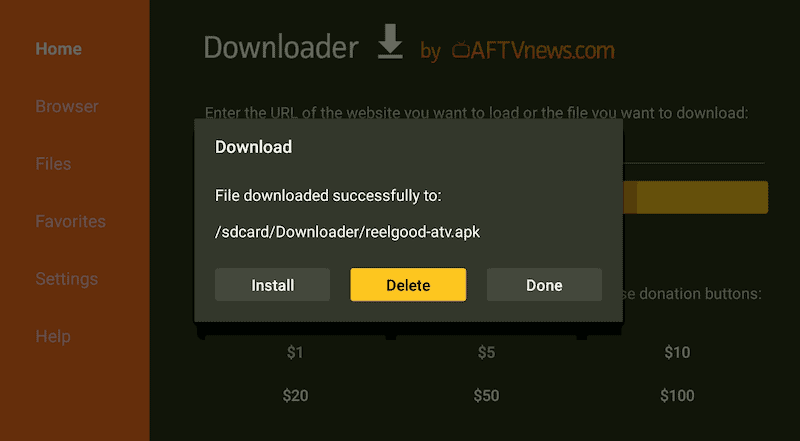
After it has successfully installed, press the home key, navigate to the applications section, and select Your Apps & Channels. At the bottom of Your Apps & Channels screen, you’ll find the Reelgood app icon.
Press the context key on the app’s icon and select move to front and the Reelgood app will be brought to the front of your applications. It will then easily and conveniently open up whenever you click on the icon.
After the Reelgood app is launched, go to Next.
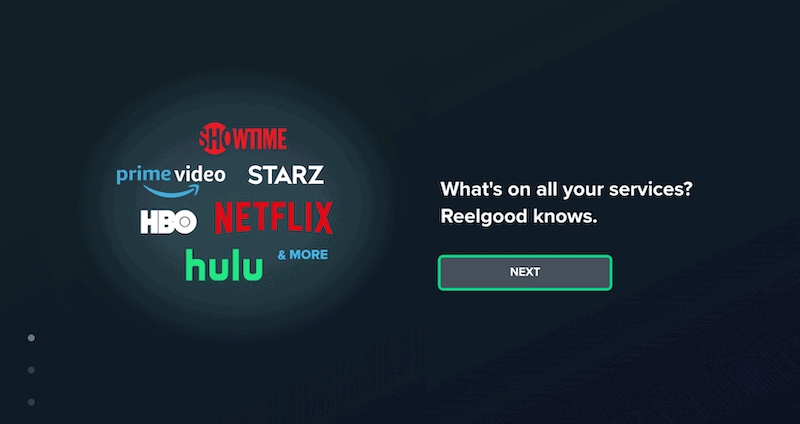
At this moment, a list of different services will show off, you have to pick your favorites!
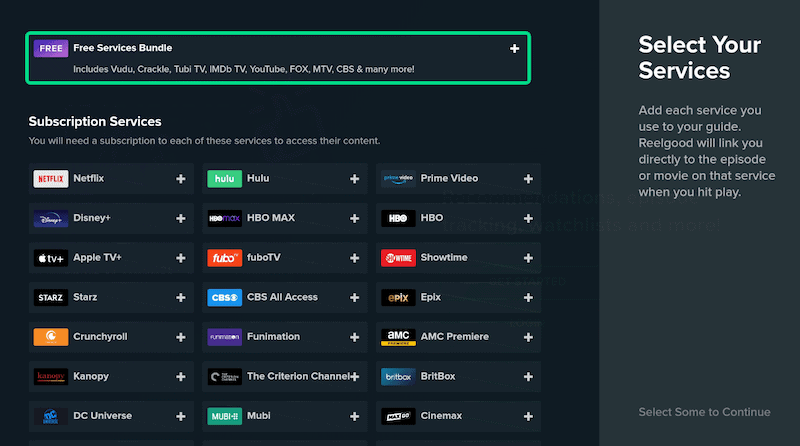
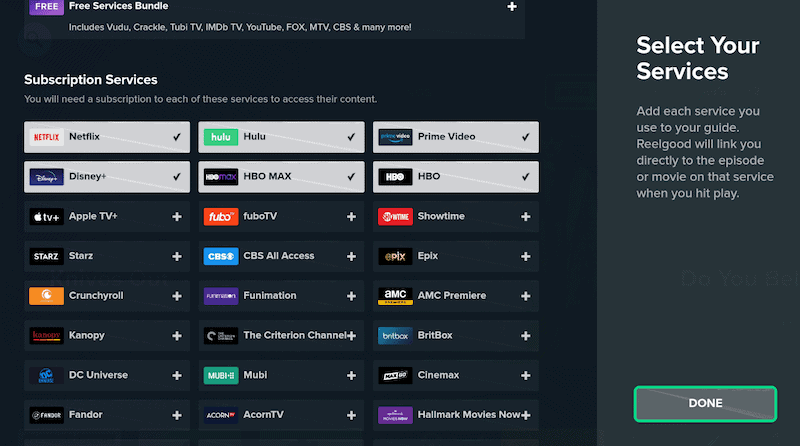
This is how the Reelgood home interface will look like. Feel free to explore more by yourself!
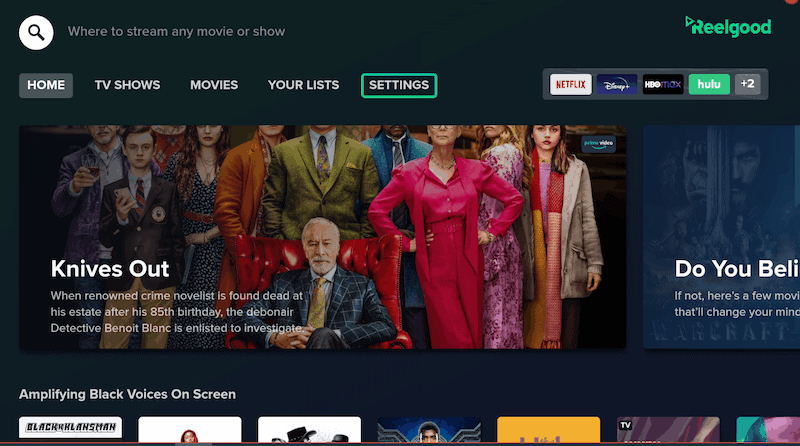

Conclusion
Every Firestick user would want to have all their favorite TV shows and movies easily accessible from a single platform.
That’s what Reelgood does for you. It not only aggregates over 300 free and paid streaming services in one place but comes with a handy search function and the ability to track your favorite shows and movies on different services. It’s also very easy to use. Check the article again for simple steps on how to install Reelgood AIO streaming app.
Feel free to share your experience with this useful app in the comments below.