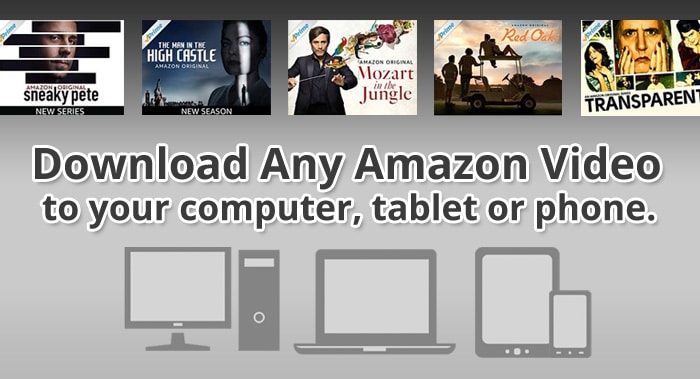As an Amazon Prime user, then you must be aware of the platform’s vast array of content including countless TV shows and movies. However, what most people don’t know is that you can actually download the content from this platform and watch it offline. That’s why we’ve put together this short and easy guide on how to download movies from Amazon Prime.
Amazon Prime offers an offline solution that’s designed to keep you entertained even if you don’t have access to the internet. This includes those times when you’re waiting for the next flight or if you find yourself in the middle of an isolated place with poor or no Internet connectivity.
All you have to do is download the content to your device and watch it whenever you feel like it. Read on to find out how to download movies from Amazon Prime.
What Are the Compatible Devices?
The first thing you need is a subscription to Amazon Prime and the Prime Video app which is available for free to all existing Amazon Prime customers. The good news is that this app is supported by most devices including mode smartphone and tablet models and operating systems.
If you’re an iPhone or iPad user then you can download the Prime Video app straight from the App Store, but Android users can go to the Google Play store. This app can also be utilized on the Amazon Firestick and Fire tablet devices as well.
Attention: Read before you continue
Governments and ISPs across the world monitor their users online activities. If found streaming or browsing content on your Fire TV Stick, mobile or PC, you could get into serious trouble.
Currently, the following information is visible:
- Your IP:
- Your Country:
- Your City:
- Your ISP:
If this is your real information, you need to use a VPN to protect your identity.
We strongly recommend you to get a good VPN and hide your identity so that your online experience doesn’t take a bad turn.
We use IPVanish which is the fastest and most secure VPN in the industry. It is very easy to install on any device including Amazon Fire TV Stick. Also, it comes with a 30-day money-back guarantee. If you don’t like their service, you can always ask for a refund. IPVanish also runs a limited time offer where you can save 74% on your VPN and they allow you to use one account on unlimited devices.
This is a flash sale that can expire at any time!
How to Download Movies from Amazon Prime
Once you’ve downloaded the Prime Video app and are sure that you have a strong Internet connection, you’re halfway on your way to learn how to download movies from Amazon Prime.
Simply follow these steps:
1. Launch the Prime Video app and sign into Amazon Prime.
2. Click on your preferred movie.
3. Select the Download button which should be located right beneath the Watch Now button.
4. Select the file destination.
5. Choose the video quality.
6. Hit Start Download.
That’s all you need to download movies from Amazon Prime and once you’re done it’ll be stored in the My Stuff section of the app. This is where you can view and watch all of your downloaded TV shows and movies offline.
Any Restrictions?
It’s worth noting that not every Amazon Prime movie is available for download. But, most of the content on the platform is downloadable.
We tried downloading most of the movies on the platform and found that 99% of them were available for download. If you want to find out if your favorite movie is available for download, simply search for it and check if it’s available for download.
Keep in mind that your ability to download movies on Amazon Prime can also be limited by your location. Luckily, most of the content is available for download in the US.
If you want to watch the movies during an overseas trip, then you should probably download them before you leave just to be on the safe side. That’s because not every country has the download feature available.
But, if you download the movies while you’re at home then you can access them from anywhere in the word from the My Stuff section.
How to Delete Movies
Now that you know how to download movies from Amazon Prime, you shouldn’t probably learn how to delete them as well, because you might not have the storage to keep every movie you download.
So, it’s best to delete them after you’ve watched them by following this easy process:
1. Launch the Prime Video app.
2. Click on My Stuff.
3. Click on the film that you want to delete.
4. Look at the bottom-right corner of the screen and click on the three dots you see there.
5. Click on Delete Download or the small trash bin sign shown.
And that’s how you delete a saved movie from your Amazon Prime app to make space for more content!
What About TV Shows
The great thing about Amazon Prime is that it allows you to download TV shows as well. You can download them by the episode or per season.
To do so, simply follow this straightforward process:
1. Launch the app and sign in to Amazon Prime.
2. Click on the TV show that you’re looking to download.
3. Click on the whole season or the specific episode that you want to download.
4. Select the Download button.
5. Click on the file destination.
6. Choose video quality.
7. Hit Start Download.
If you want to download an entire season, then you should expect to wait a while. It can take several hours to do so.
Conclusion
One of the reasons why Amazon Prime is so popular is the fact that it’s practically limitless. It enables you to watch content both on and offline so you’re never in need of entertainment as long as you have your device.
What are your thoughts about our guide on how to download movies from Amazon Prime? Sound off in the comments below! We love hearing from you!