Amazon Firestick and Fire TV devices provide the easiest and most convenient way to stream content from all your favorite TV channels. The devices are also quite fast, especially the latest 4K Amazon Firestick. However, the devices come with limited storage or memory space. So, when you install a few apps, the speed starts dropping and may cause lags and buffering. The slowdown is usually caused by apps running in the background. Lagging can also be due to an accumulation of temporary files left behind by the apps you regularly use. To improve the performance of your device you need to find a way to clean Firestick automatically after every restart.
In this post, I’ll show you an easy and effective way to clean Firestick automatically after every restart or whenever you boot your device. We are going to use two applications in this guide. The first application cleans your Firestick by closing all the apps running in the background and taking too much memory space. The app called Background Apps and Process List.
The second application is known as Launch on Boot. It’s a boot-on-start-up application that will automatically launch your Background Apps and Process List app after every restart. With the two apps, you will automatically stop and remove all apps running in the background. This is every time you restart your Firestick.
Background Apps and Process List
The Background Apps and Process List app provides an easy and convenient way to identify and close apps running in the background that you hardly need or use in your Firestick device.
It’s a powerful tool that you can use in a wide range of devices. This includes Firestick, TiVo stream 4K, and Google Chromecast which typically have limited storage.
In this guide, we will be using the Background Apps and Process List app to identify and close applications that are using up much of your device storage space and causing buffering and other slow down problems.
How to Get the Background Apps and Process List App
You can download the latest Background Apps and Process List version using the Amazon official store. Hit the magnifying glass, left screen, and start typing ‘Background Apps and Process List’. Click on the right alternative.
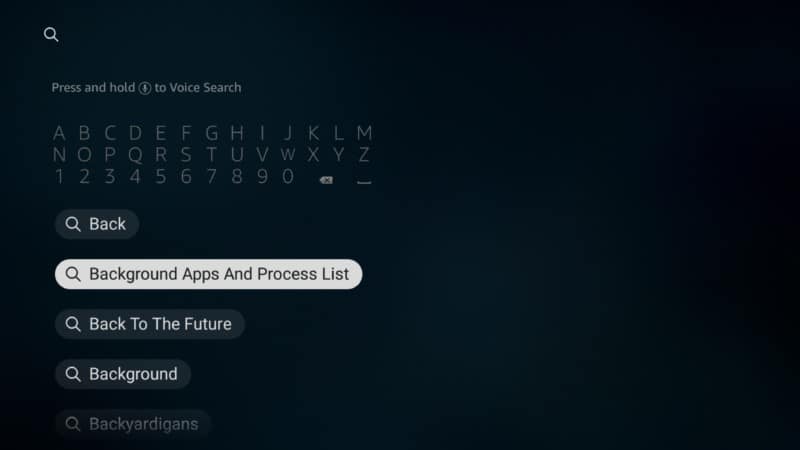
Tap on the app icon.
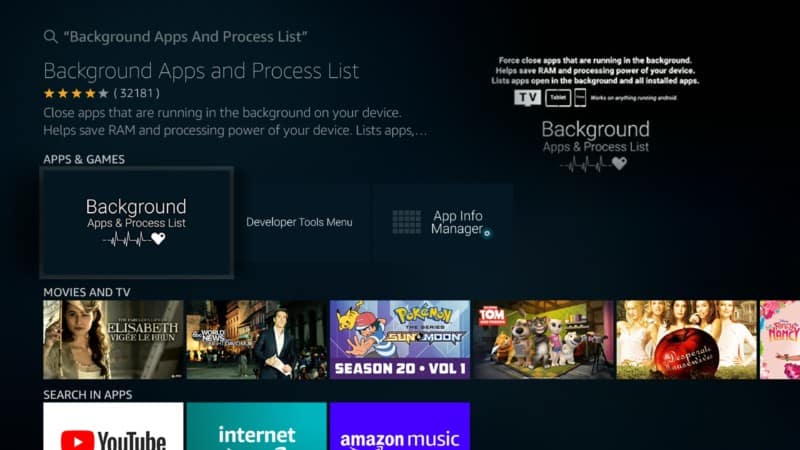
3. Click Download
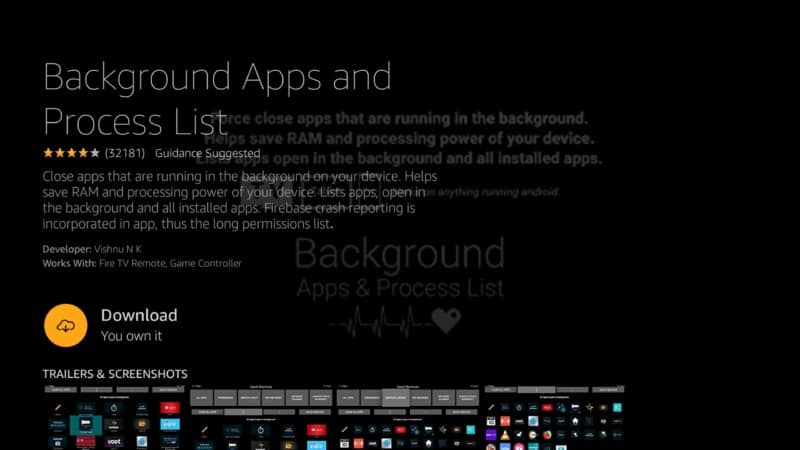
Open the Background Apps and Process List app.
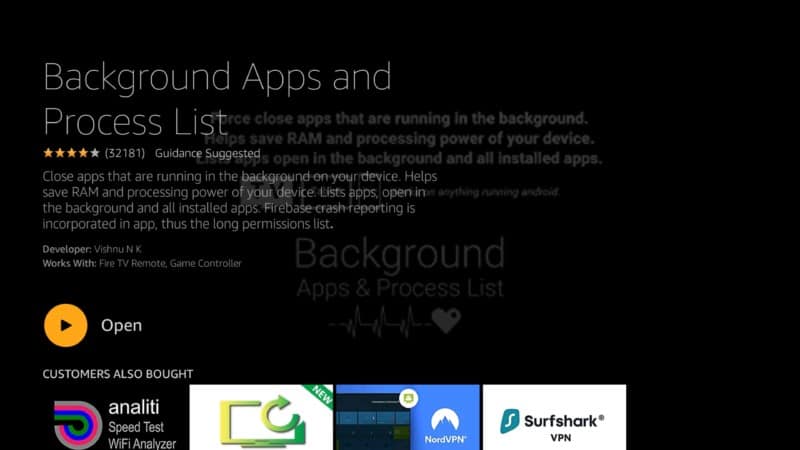
Check quickly the short tutorial and hit the “Got it!” button.
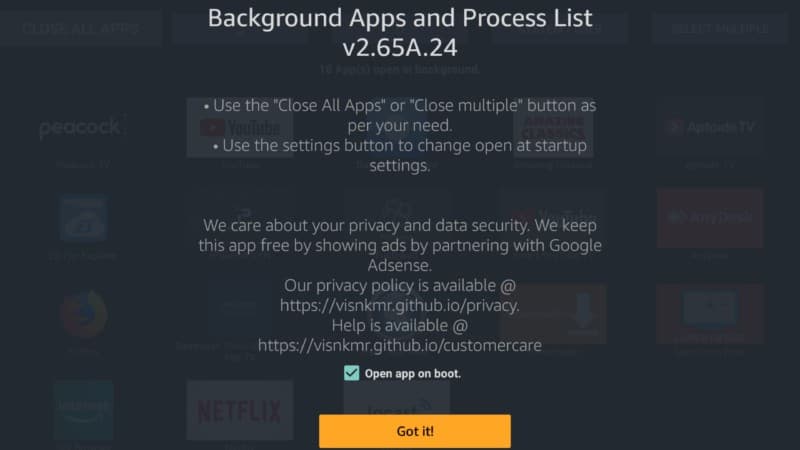
After you have installed the Background Apps and Process List app, it will show on your home screen as a simple minimalistic icon.
It has a very simple look but don’t be mistaken by its simple look. This is because it’s powerful enough to collect all the apps you have installed on your device, put them in a single place, and even tell you the number of apps running on your device.
Using the Background Apps and Process List App to Clean Firestick Automatically
The Background Apps and Process List app is very easy to use. This is when you want to identify and remove apps running in the background and free up more storage on your device.
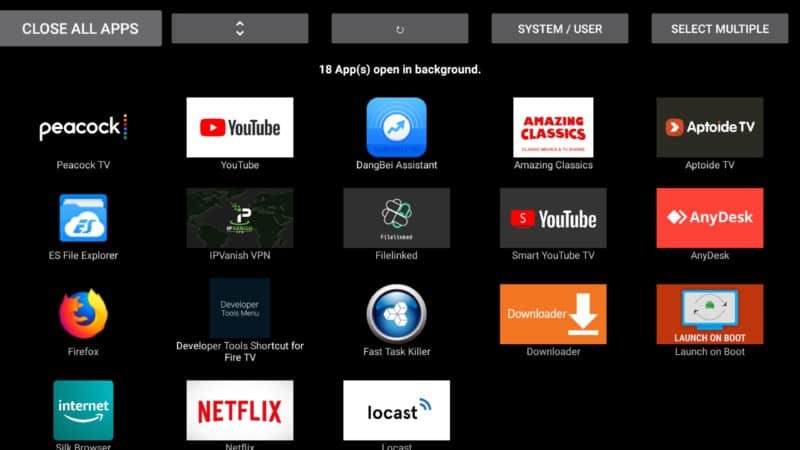
In order to make sure the Background Apps and Process List app is working as it should, you need to test its effectiveness in releasing memory from your device.
First, check how much space you have available. Then open the app and see all the background processes that are running. You just need to click CLOSE ALL APPS to kill them all. In the end, check how much memory you have now.
You just need to click Force stop in order to stop the app running in the background.
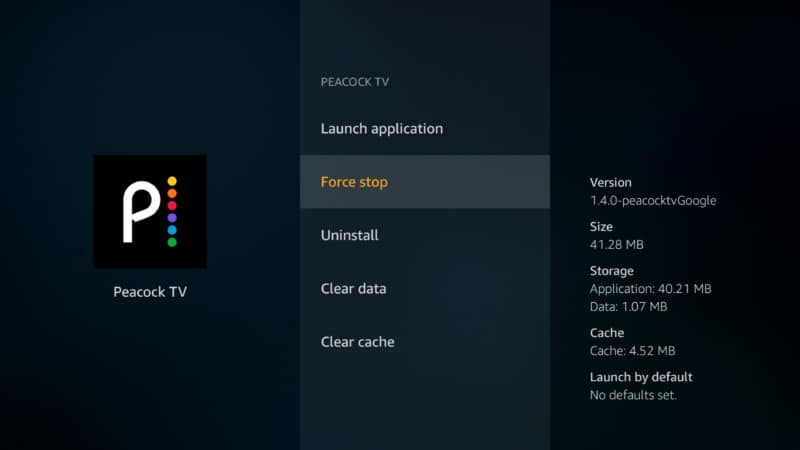
You will see that all the memory that these apps were taking is released and is available for you to use again. This will help your Firestick to run more smoothly.
With the Background Apps and Process List app, you don’t have to open the apps one by one to stop them. You will instead get access to a list of all background apps you have open and you can terminate all of them with just one click. It’s extremely easy to use.
In the next step, we will look at how you can use the Launch on Boot application to run the Background Apps and Process List app and clean Firestick automatically after every restart.
Launch on Boot App
The Launch on Boot application basically makes a selected app to run at startup on Firestick. In our case, we will use the Launch on Boot app to automatically start Background Apps and Process List immediately after you start your Firestick.
This will help to clean Firestick automatically by identifying and closing all the apps running in the background after every restart.
How to Download Launch on Boot
You can download Launch on Boot up from Filelinked. If you’re not conversant with Filelinked it is basically an application that you can use to share files or as a sideloading tool for Android devices.
With Filelinked, you can share content on Firestick. This includes music, videos, photos, and APK files including the Launch on Boot application.
To install Launch on Boot just follow these simple steps:
1. Open Filelinked on your Firestick and type “1” eight times (11111111).
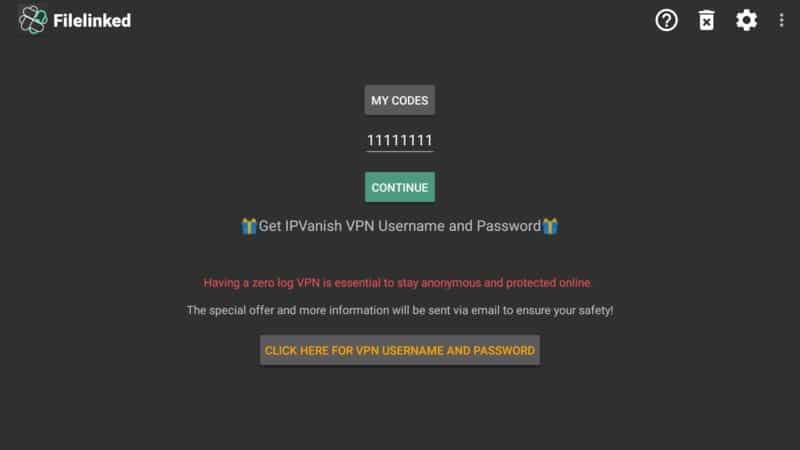
2. You will then be directed to the WebSafetyTips Store
3. Click on Launch on Boot and wait for the application to download
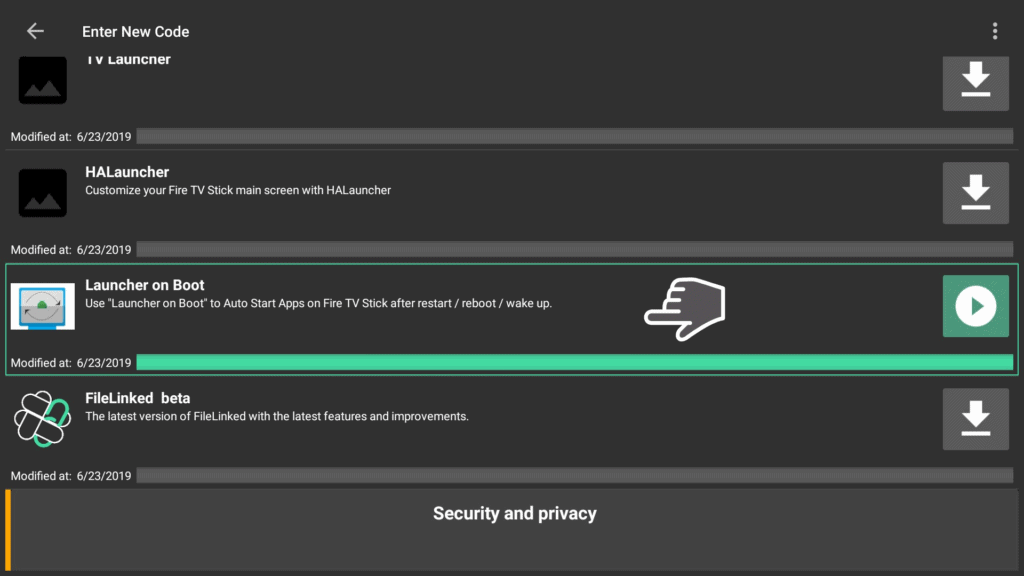
4. Install the app
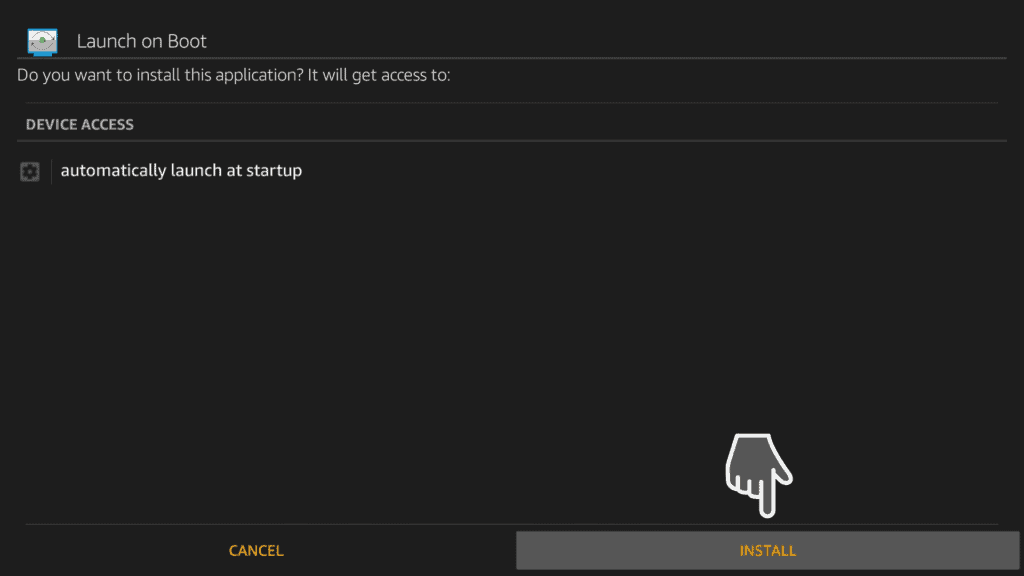
5. Open the app to launch it
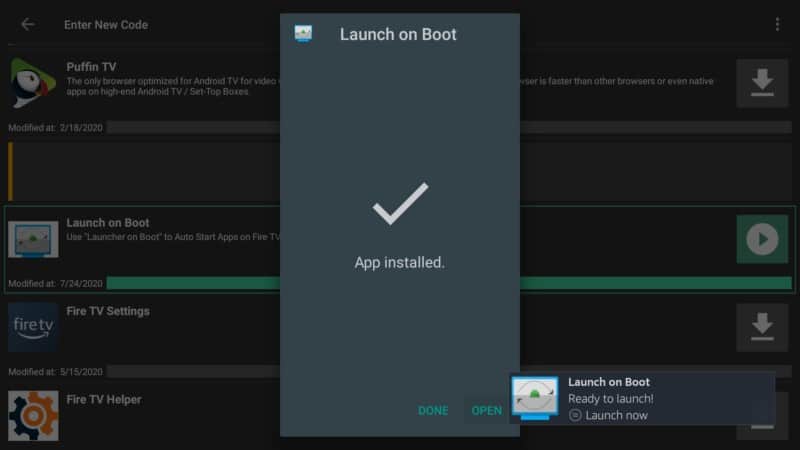
You will see a short tutorial on how to use Launch on Boot when the app opens.
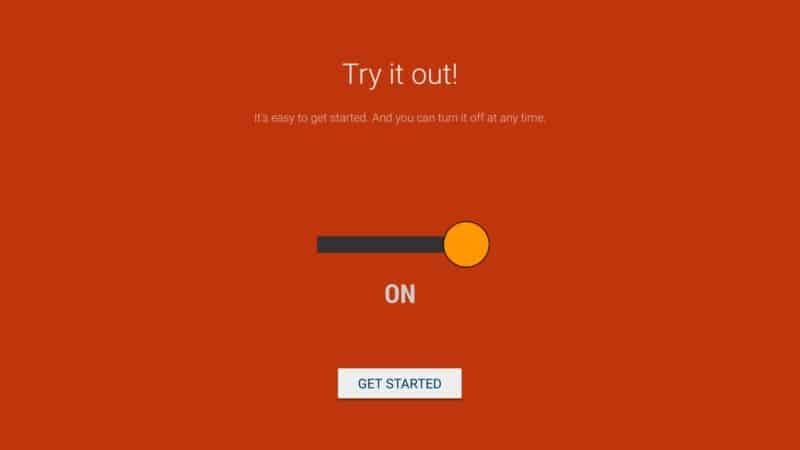
Read the tutorial if you want to or just skip to the last page. You can then simply slide the last toggle to enable the app to run on startup. Click on the option that says Select App and choose the app you want to run on startup.
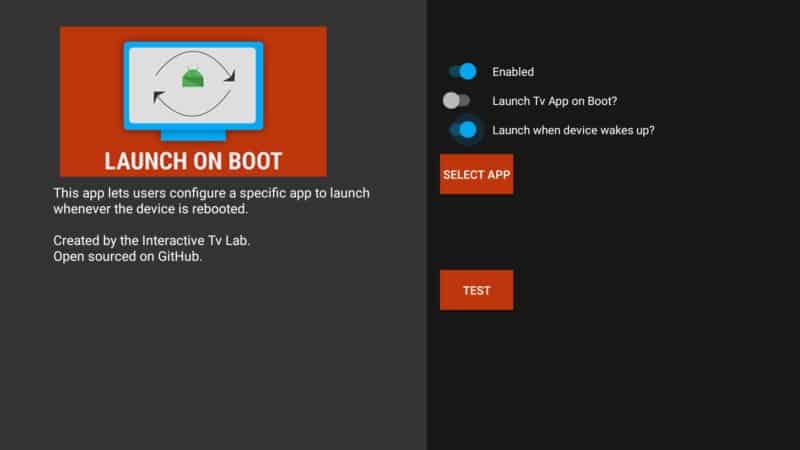
Click the Background Apps and Process List option.
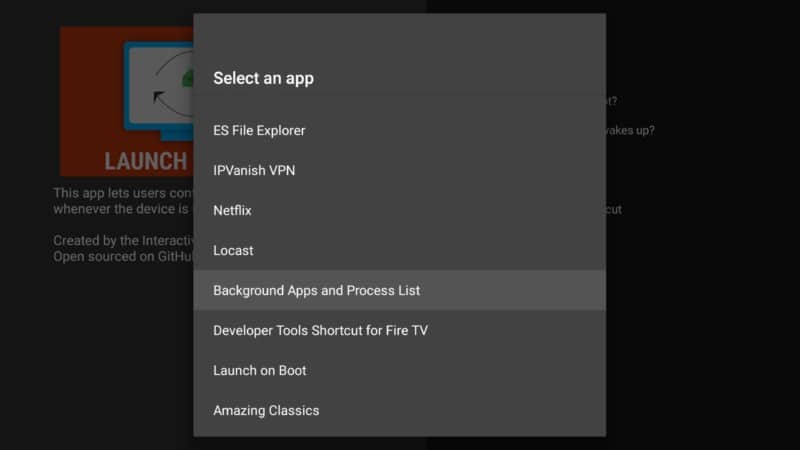
You can confirm if the app is working by clicking the TEST option. You have to restart your device to see if the app you chose launches automatically.
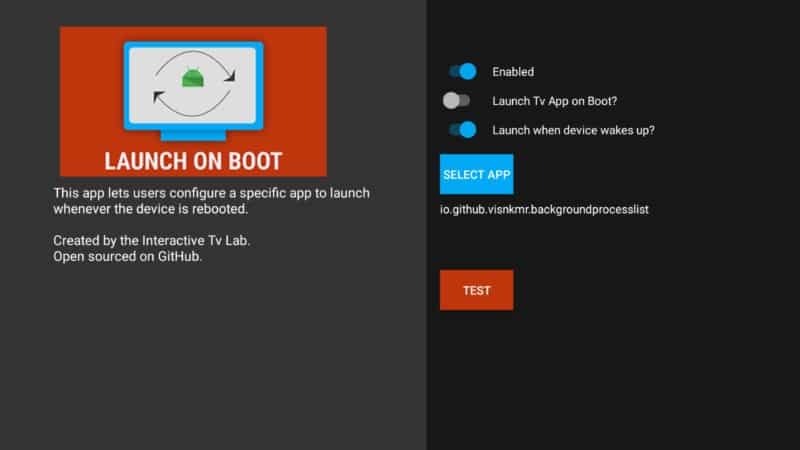
Attention: Read before you continue
Governments and ISPs across the world monitor their users online activities. If found streaming or browsing content on your Fire TV Stick, mobile or PC, you could get into serious trouble.
Currently, the following information is visible:
- Your IP:
- Your Country:
- Your City:
- Your ISP:
If this is your real information, you need to use a VPN to protect your identity.
We strongly recommend you to get a good VPN and hide your identity so that your online experience doesn’t take a bad turn.
We use IPVanish which is the fastest and most secure VPN in the industry. It is very easy to install on any device including Amazon Fire TV Stick. Also, it comes with a 30-day money-back guarantee. If you don’t like their service, you can always ask for a refund. IPVanish also runs a limited time offer where you can save 74% on your VPN and they allow you to use one account on unlimited devices.
This is a flash sale that can expire at any time!
Conclusion
The two applications discussed above will help you to clean Firestick automatically after every restart.
The Background Apps and Process List app will identify and close apps running in the background and hogging your device’s memory and the Launch on Boot app will ensure that the Background Apps and Process List app starts working automatically every time you start your Firestick. I hope this guide will help you clean your Firestick and get the best performance from your device.
If you have any question or didn’t understand any of the steps mentioned above, feel free to ask in the comments section below.


