Gamers rejoice! The Happy Chick game emulator is now available for TV and you can easily use it through a streaming device like the Amazon Firestick and by following the Happy Chick installation tutorial for Firestick.
The Amazon Fire TV Stick is one of the most popular media streaming devices in the world and it does so much more than just streaming movies, sports programs, series, and TV shows.
In this Happy Chick installation tutorial for Firestick, we’re going to show you how to enjoy your game emulator by jailbreaking your Firestick device first.
How to Jailbreak Your Firestick
Firestick is one of the many devices from which you can play vintage and classic games through the Happy Chick app.
We’re about to share with you a Happy Chick installation tutorial for Firestick which you can also use to install this emulator on other streaming devices like the NVIDIA Shield, Android TV Box and many others which operate on the Android OS.
How to Complete the Happy Chick Installation
1. Go to the Main Menu and navigate to Settings.
2. Search for My Fire TV.
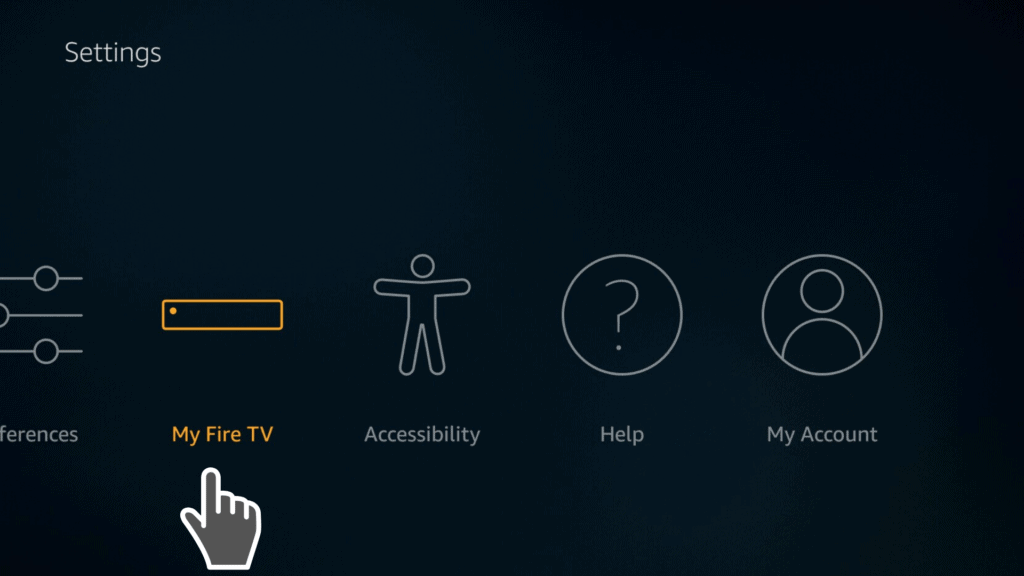
3. Click on Developer options.
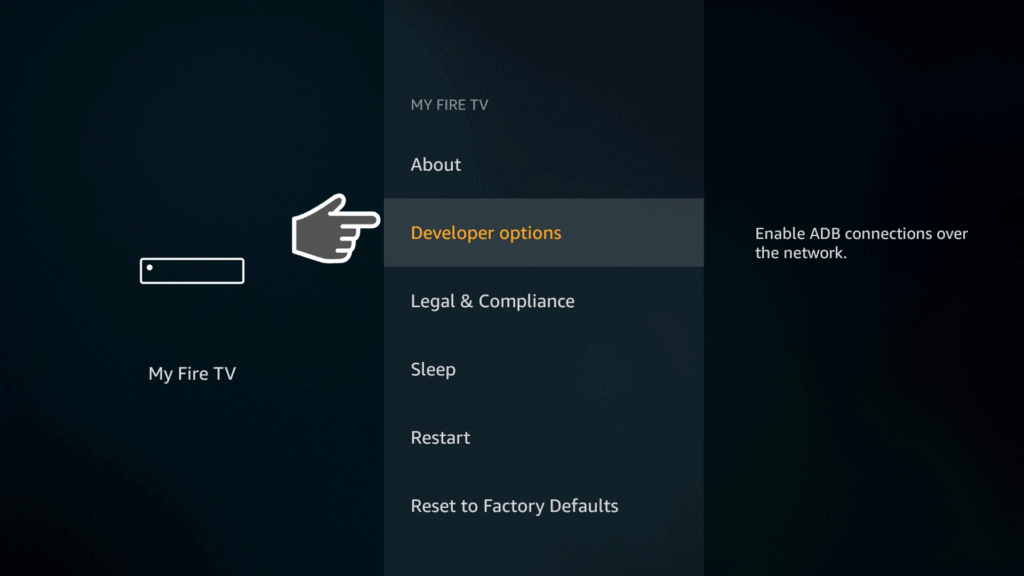
4. Go to Unknown Sources and select Apps.
5. Select Turn On.
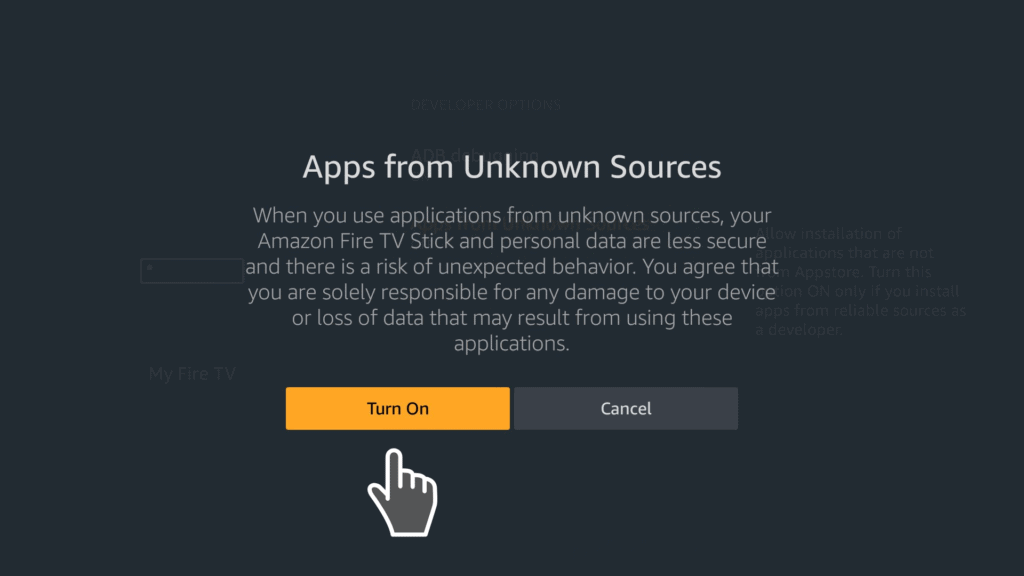
6. Now you enabled Happy Chick as a third party app to download into your Firestick.
Installing Happy Chick from FileLinked
FileLinked is a great app which allows you to download multiple files onto your device, without the need to type long URLs. If you don’t have FileLinked in your Firestick, check this guide on how to install FileLinked on Firestick.
1. Launch FileLinked on your Firestick and enter the 8 digital code (11111111) of WebSafetyTips store to access Happy Chick apk.
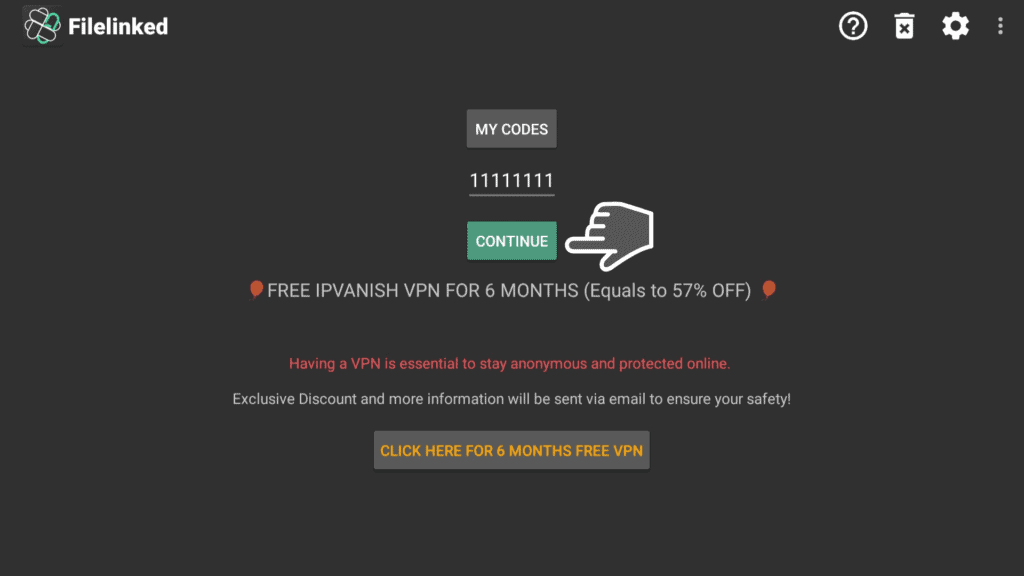
2. Search for Happy Chick and click on it.
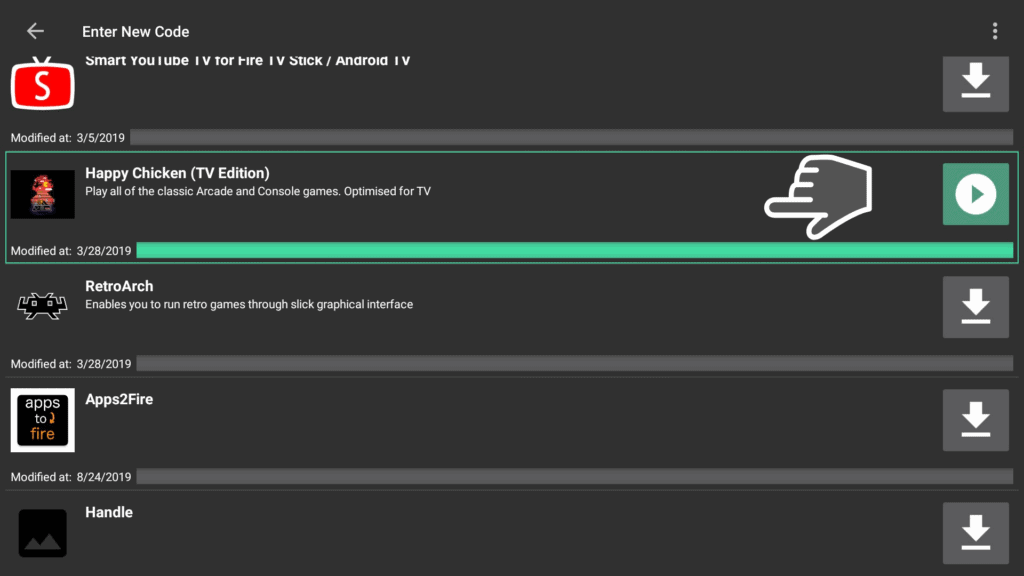
4. Go for Install and Open.
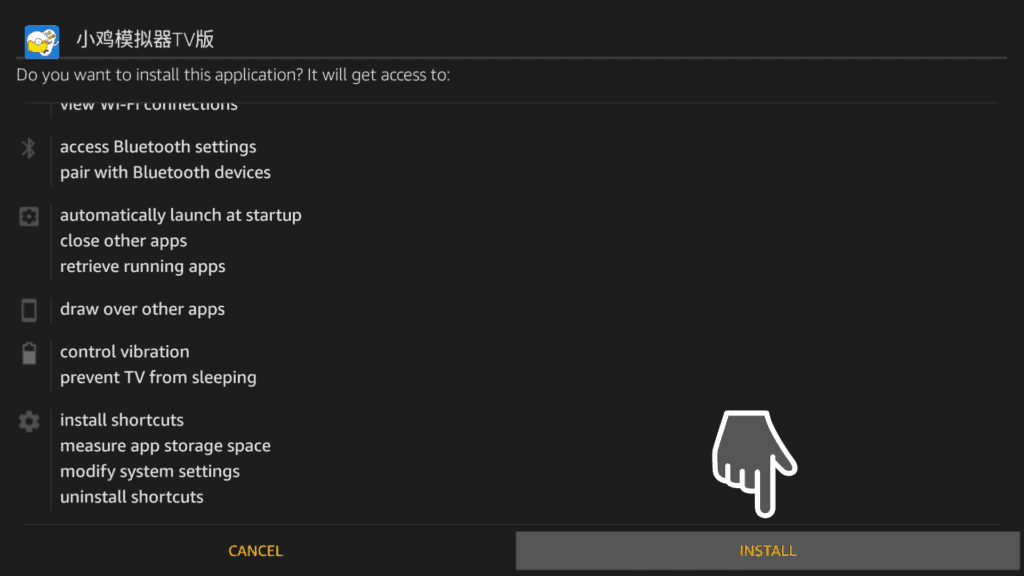
5. Now the Happy Chick app is installed in your Firestick.
6. Go to the Home Screen option on your device to find the Happy Chick app; navigate your way to Your Apps & Channels. Select See All.
There you have it! Enjoy your newest app!
How to Install Games in Happy Chick
1. Open Happy Chick, navigate to your favorite game category and pick your preferred game.
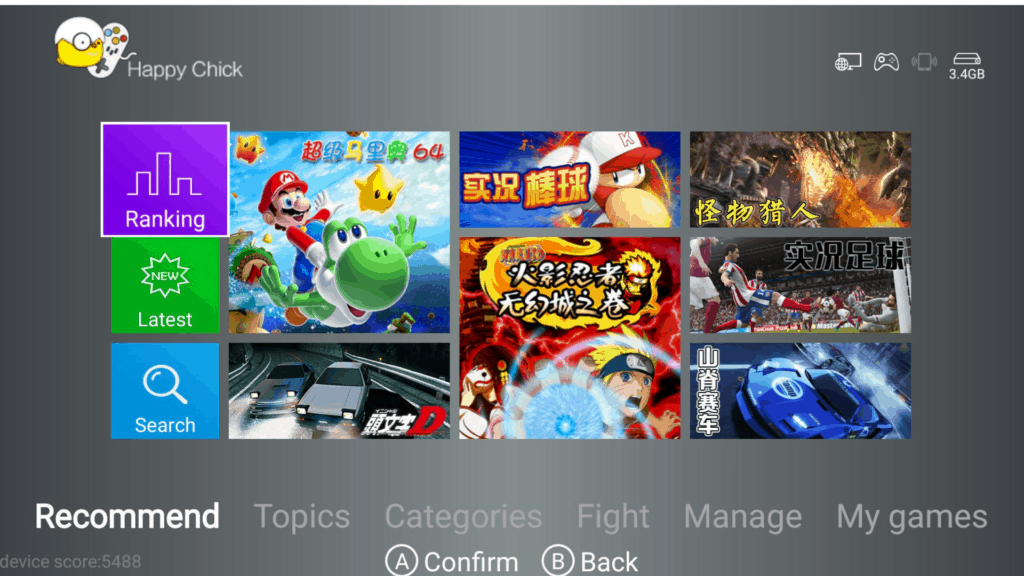
2. Select a game.
3. Click Download.
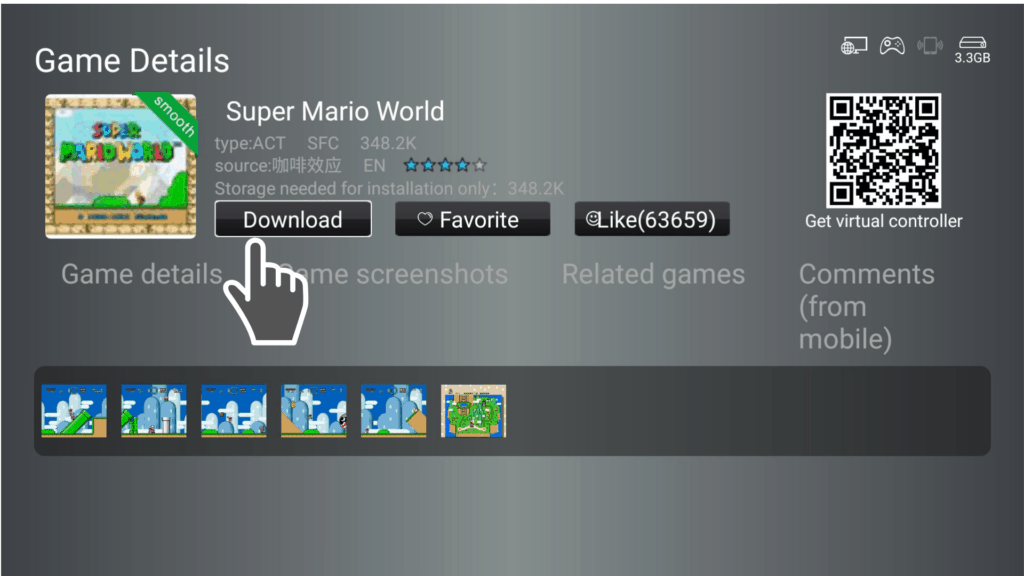
4. Once you’re done, you should see a notification that says, “Download Finished.”
5. Click Launch.
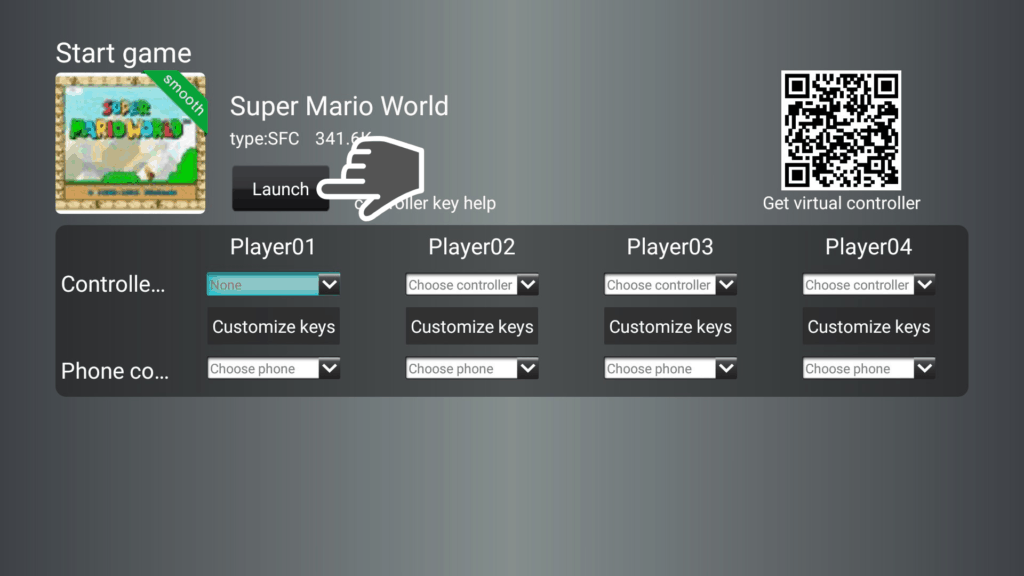
6. Go to Launch one more time and select your controller.
7. Select your preferred button.
8. The game should open automatically at this point.
9. Use “Mange” option to check for the latest updates, for handler connection, how to uninstall a game, etc.
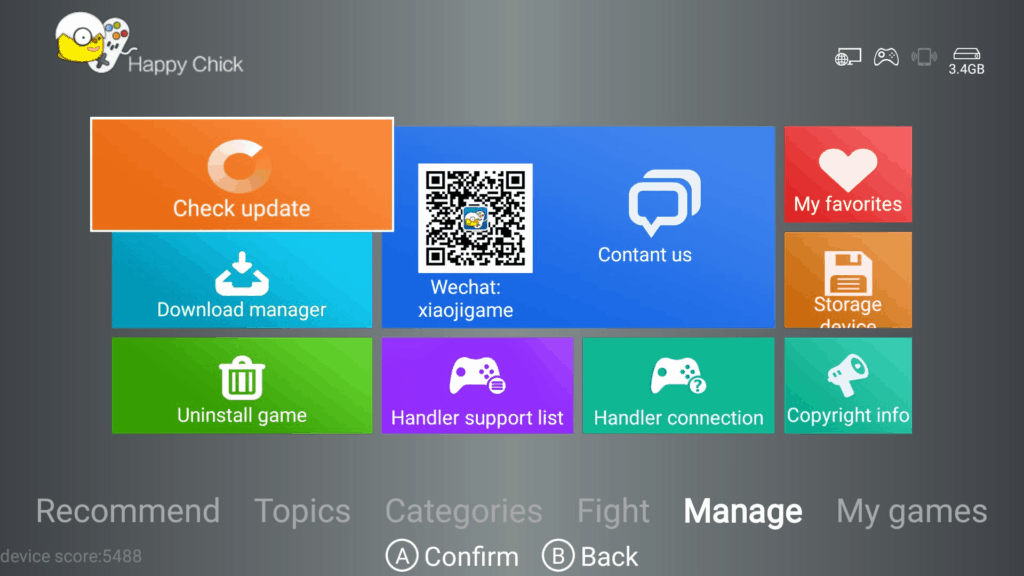
10. Enjoy your game!
Attention: Read before you continue
Governments and ISPs across the world monitor their users online activities. If found streaming or browsing content on your Fire TV Stick, mobile or PC, you could get into serious trouble.
Currently, the following information is visible:
- Your IP:
- Your Country:
- Your City:
- Your ISP:
If this is your real information, you need to use a VPN to protect your identity.
We strongly recommend you to get a good VPN and hide your identity so that your online experience doesn’t take a bad turn.
We use IPVanish which is the fastest and most secure VPN in the industry. It is very easy to install on any device including Amazon Fire TV Stick. Also, it comes with a 30-day money-back guarantee. If you don’t like their service, you can always ask for a refund. IPVanish also runs a limited time offer where you can save 74% on your VPN and they allow you to use one account on unlimited devices.
This is a flash sale that can expire at any time!
How to Check Storage Space on Your Streaming Device
Now that you’re done with your Happy Chick installation tutorial for Firestick it’s time to check your device’s storage.
Prior to downloading anything, including Happy Chick games, it’s important to check your device’s storage capacity first because you’re going to need quite a bit of storage if you’re an avid gamer.
If you’re using Firestick, follow these instructions to check your device’s storage capacity:
1. Go to the home screen and navigate to the right-hand side of the screen where you’ll see the Settings category.
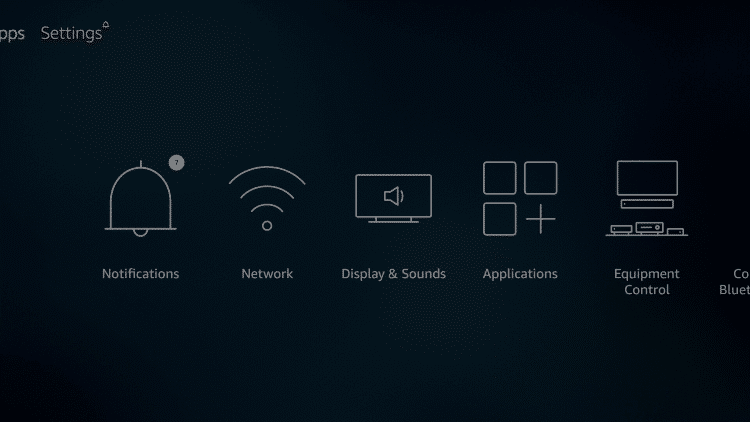
2. Select Applications.
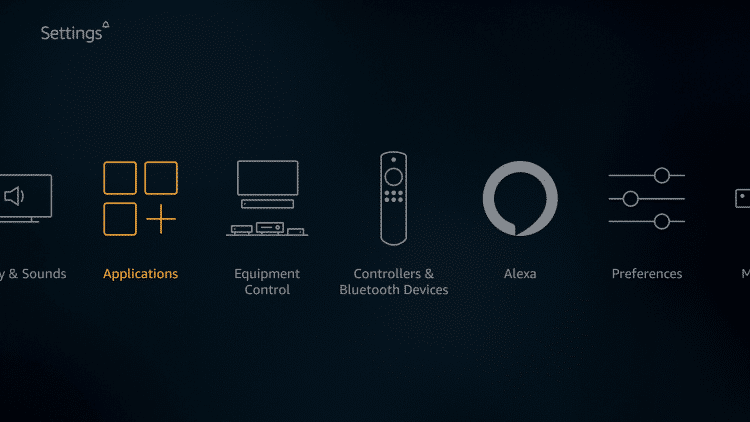
3. Hover above the option which says Manage Installed Applications.
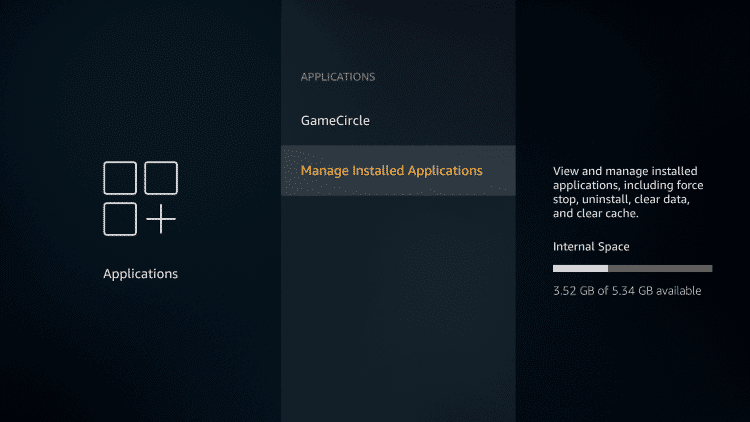
4. You should see your device’s internal storage
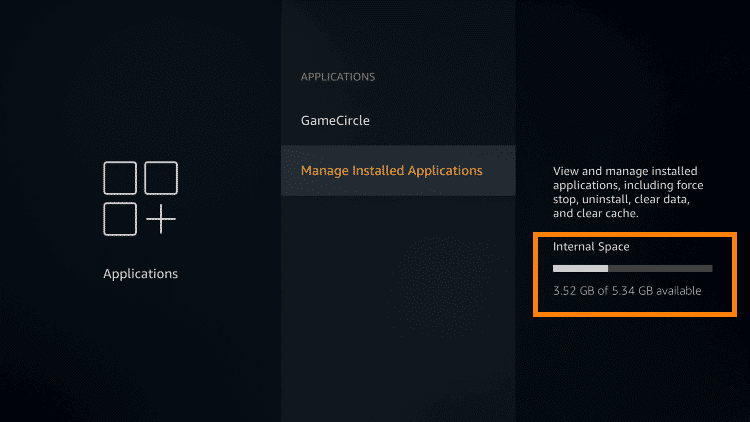
What Controller Options Do You Have?
The Firestick remote typically works fine when it comes to navigating the device, but it’s not the best for gaming purposes.
The good news is there are plenty of gaming controllers that are designed specifically for Fire TV Stick devices. A good option is the Matricom G-Pad BX Wireless Controller which comes with Bluetooth connectivity.
Access Happy Chick in your Android device and check this guide how to do that.
You have iOS operating system? Don’t worry, we have thought about that, so just click here for the instructions.
Let us know in the comments below if this installation tutorial helped you out! We would love hearing from you!


