The Amazon Firestick is truly an impressive media device, allowing users the ability to turn their ordinary TV into a smart, interactive streaming machine. And better yet, it’s simple “plug and play.” You just have to connect it into an HDMI port and use your Wi-Fi connection.
Not only this but due to its small size it’s extremely portable, allowing you to take it anywhere. In short, it’s a low-cost way of giving you access to a whole new range of media to stream. This means you can setup your device in minutes not hours!
If you’re planning to purchase one yourself, or already have and are struggling with the setup, worry not. We’re here to guide you through, so you get yours up-and-running with ease. Follow the steps outlined by us below, and it’ll be a walk in the park.
But before we delve into more detail and take you through things step-by-step, make sure you have everything necessary in order to get your Firestick device set up smoothly and easily.
What You Need
The following items won’t be included with your Firestick, so you’ll have to provide them yourself.
- A Firestick Compatible TV: Although this is pretty obvious for most, not every TV will work with the media streaming device. Only TVs with at least one HDMI port can work with the Firestick.
- Internet Connection: The Firestick accesses its content via the Internet, which must be provided by you. A reliable Wi-Fi connection is crucial for downloading apps, and streaming videos, movies and TV shows without interruption. You can even use your mobile data as a Wi-Fi hotspot for this, but it’s not recommended.
- Amazon Account: Each Firestick must be registered to an active Amazon account. Make sure you have one at hand in order to get it up and running.
Firestick’s true potential is its ability to integrate third-party apps, allowing you to delve into a virtually unlimited source.
Attention: Read before you continue
Governments and ISPs across the world monitor their users online activities. If found streaming or browsing content on your Fire TV Stick, mobile or PC, you could get into serious trouble.
Currently, the following information is visible:
- Your IP:
- Your Country:
- Your City:
- Your ISP:
If this is your real information, you need to use a VPN to protect your identity.
We strongly recommend you to get a good VPN and hide your identity so that your online experience doesn’t take a bad turn.
We use IPVanish which is the fastest and most secure VPN in the industry. It is very easy to install on any device including Amazon Fire TV Stick. Also, it comes with a 30-day money-back guarantee. If you don’t like their service, you can always ask for a refund. IPVanish also runs a limited time offer where you can save 74% on your VPN and they allow you to use one account on unlimited devices.
This is a flash sale that can expire at any time!
Why Use FileLinked to Download Apps
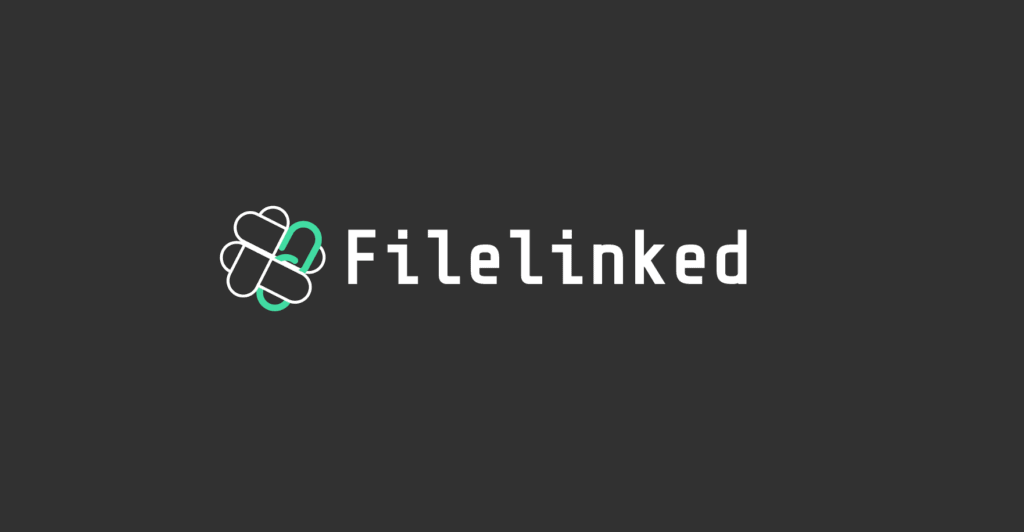
FileLinked is a very popular app available on the Firestick that allows users the ability to “sideload” different apps to the device. The way FileLinked works is that it allows developers, or even users, to make a shared library of apps available for Android. This lets other users directly access this through the FileLinked app. FileLinked isn’t only free, but it’s safe too. This means there’s nothing to worry about.
Here’s how you can use it on your Firestick. First thing’s first, a FileLinked code is needed in order to access the content available. If you don’t yet have a code, you can search online for one that suits you. For example, a particular code you find might have certain apps you want to install.
At WebSafetyTips, we’ve also made an app store for Android that contains the most crucial tools for Firesticks and Fire TVs, as well as Android devices and Android TVs.
You can locate the WebSafetyTips App Store with the code 11111111. Enter the code in the text box and then press “Continue.” After this, by using the WebSafetyTips App Store for Firestick, you’re able to install apps that will ensure your device stays safe and efficient. This means you can setup your device in minutes not hours.
The WebSafetyTips App Store provides various apps that provide added value to your experience. We’ll go through some of them for you to make things easier to understand. All of these apps are compatible with the Firestick, so you’re able to use them with ease.
What Are the Most Used Apps?
Here are some of the most popular apps you can use:
1. IPVanish
The IPVanish app is, without a doubt, the best VPN service out there at the moment. In this age, with data being more valuable than ever, this app is sure to keep yours safe and secure when browsing online. The team behind the app values all of their users’ data, and doesn’t sell or share it with third parties, making sure you’re able to relax when browsing, and know that your private information stays exactly that – private.
2. Launcher on Boot
If you only use Kodi on your Firestick or Fire TV, then you won’t need to use the standard home screen at all. It’s easier to access Kodi the moment your TV has turned on and booted up. The Launcher on Boot App allows you to start an app up immediately after the Firestick itself has started up. This means you can skip the home screen and get straight into the app you want to use. This Launcher on Boot app itself is really simple and easy to use.
3. VPNSafetyDot
VPNSafetyDot is available for both the Firestick and the Fire TV. It lets you know when your VPN is working or not, giving you a visual clue on your screen to tell you. Whether you’re casually browsing, watching your favorite TV show, or downloading some content, the color indicator will turn from green to red when your Internet Connection is not secure. This way, you know exactly when you’re safe and secure, and when your ISP will be able to view what you’re looking at.
What Kodi Versions Are Available?
The Kodi app for the Firestick gives users the ability to stream an expanding library of media content to their TV. If you install third party addons on Kodi make sure you only install official addons because others might contain copyright protected content. Just bear in mind, that we don’t recommend or encourage you to stream illegal or copyrighted content, and that you’re ultimately responsible for this.
Having said that, installing the Kodi app is simple and straightforward. Anyone is able to do it. Because of this, you can setup your device in minutes not hours.
In the WebSafetyTips store, there are various versions of Kodi currently available, each with their own features and usability options:
- Kodi 17.6 “Krypton”
- Kodi 18.1 “Leia”
- Kodi 18.3 “Leia”
- Kodi 18.4 “Leia”
- Kodi 19 “Matrix”
Comment below what your app of choice is, as well as what you mainly stream online!

