Firestick TV is one of the most popular streaming devices in the world. It’s a fairly simple device to use as well. You just need to plug it into a power supply and the HDMI port of your TV and turn it on.
There are a lot of preinstalled apps already in there that you can start using to stream a wide range of content. But even with this simplicity, there are several Firestick hidden features that you should know about.
Of course, these aren’t features that you’ll be using all the time. But they are all integral in customizing and fine-tuning your Firestick TV so that it serves you in the best way possible.
Well, we did some research for you and come up with some of these hidden features below:
1. Device Updates
Typically, most Firestick TV streaming devices will update automatically. But there are many cases where this doesn’t happen. Using outdated software can affect the functionality of your Firestick TV. It will ultimately limit the kind of apps you can use as well. The device update feature simply helps you avoid all this trouble.
To access this feature, go to the Settings menu on your device. Scroll across the menu until you see “My Fire TV” and tap it.
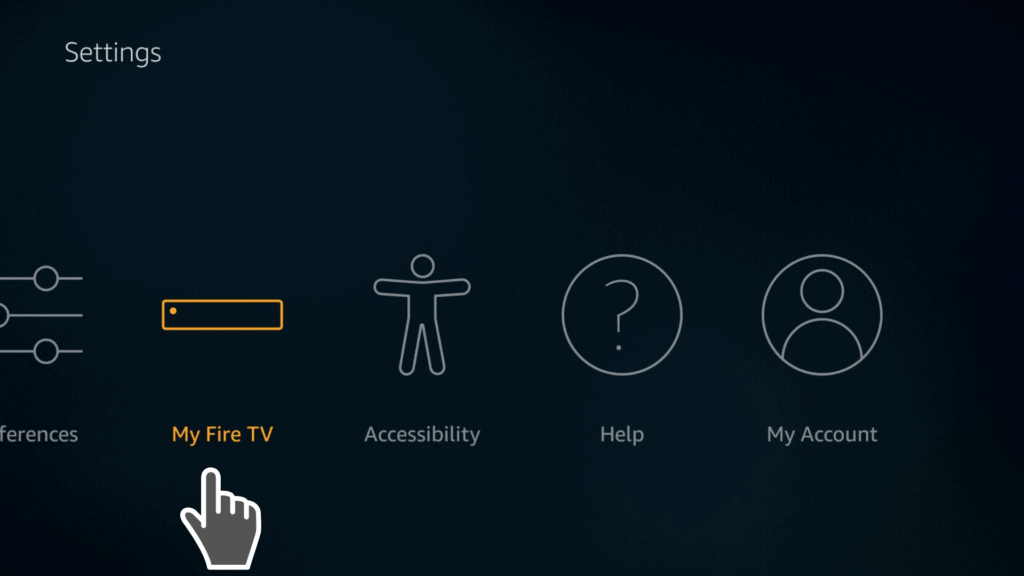
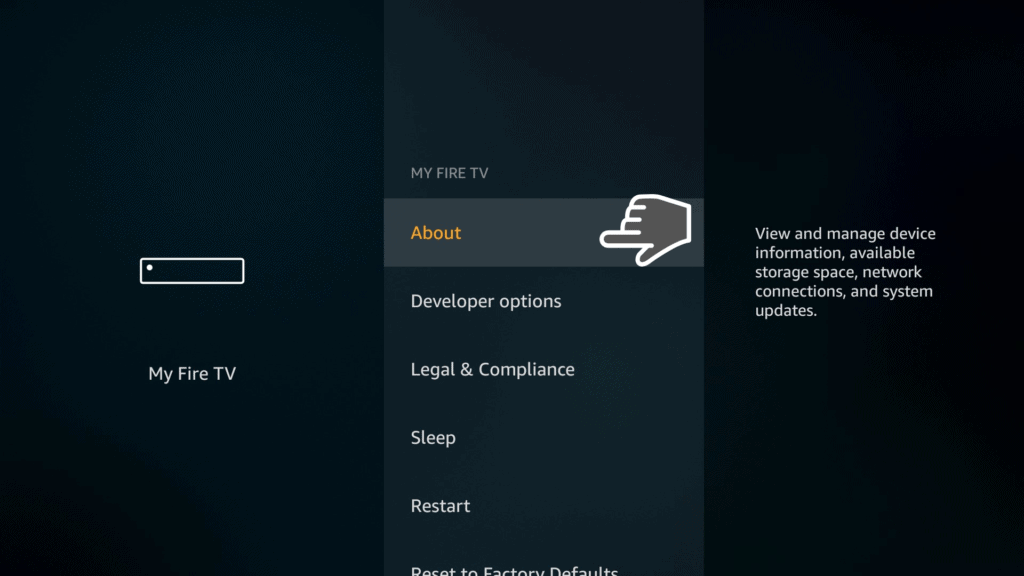
If your Firestick TV hasn’t automatically updated, you’ll see a notification on the left side of your screen telling you a new update is available. To install it, scroll down. You’ll find the “Install Updates” button at the bottom. Just tap it and your device will update instantly.
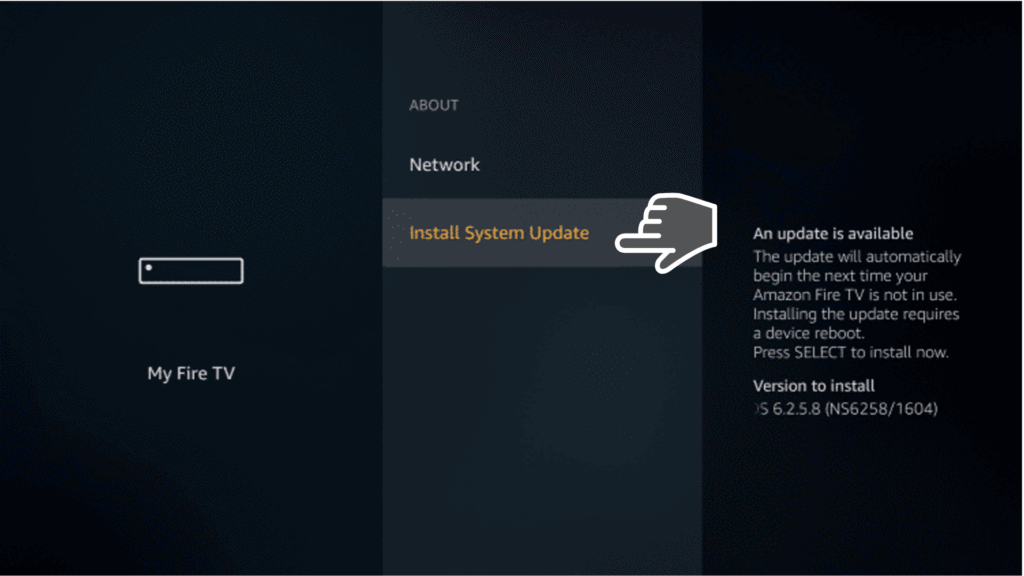
However, depending on how often you run updates on the device, it may take a few extra minutes for the process to complete. Either way, this is one of the most interesting Firestick hidden features that will improve the performance of your device.
2. Smartphone Remote App
We all know that the remote is integral in controlling our Firestick TV. But how many times have we lost it? Everyone has had that experience where you come home after a long day and you just can’t find the remote. Well, no need to worry about this because you can easily convert your smartphone into a virtual remote.
The only thing you need to do here is to download the Firestick TV app on your device. The app is available for both Android and iOS devices. Install the app on your phone and launch it. You will now be able to use your mobile device as a remote.
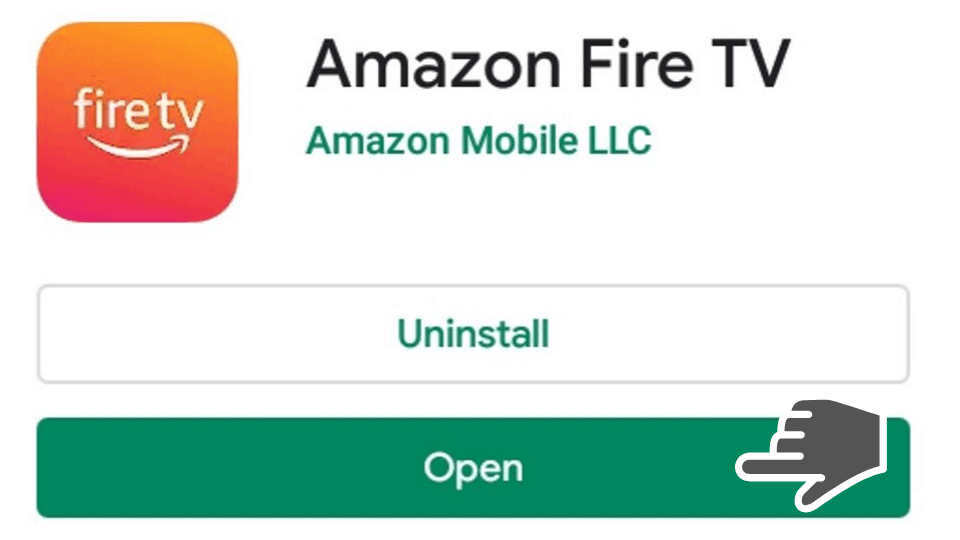
There are many Firestick hidden features but this one is perhaps the most practical. It simply means that you don’t need to have your remote to control your Firestick TV. You can do it anytime as long as your phone is there with you.
The virtual remote is also very handy when you are trying to type stuff into the streaming device. It allows you to use the phone’s keyboard for typing. This is way easier compared to the idea of using the remote.
3. Game Controllers via Bluetooth
When we talk about paring devices on Firestick TV, a lot of people often think of the usual Bluetooth speakers. But actually, there are more options. The Firestick TV allows you to pair multiple remotes to the device.
More interestingly, the device also lets you pair up game controllers. This is especially very important for people who want to enjoy online gaming.
To access this feature, hit the settings button on your remote. Scroll across until you see the “Controllers and Bluetooth Devices” menu, click it.
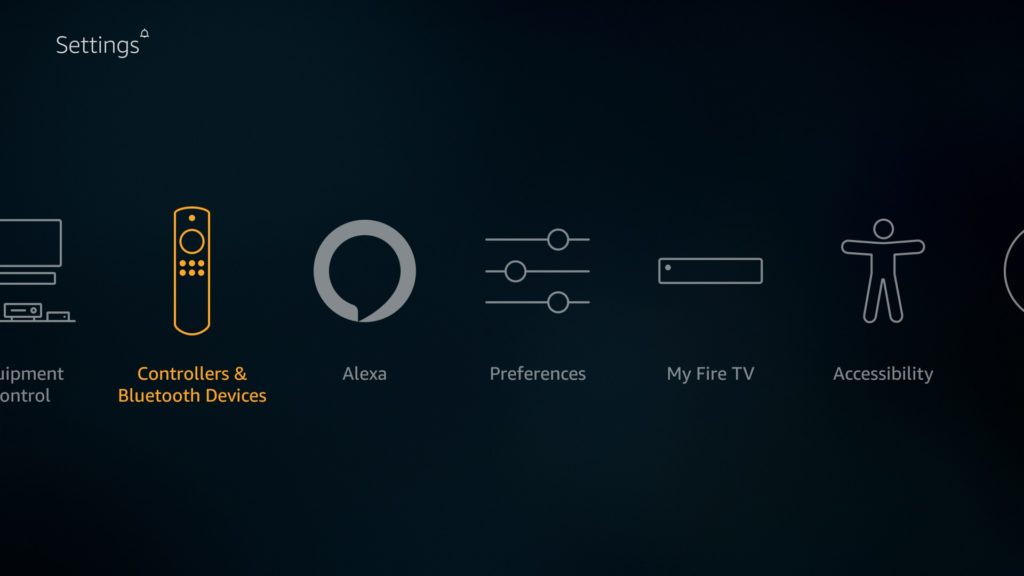
You will now see all paring options for your device, including game controllers. To pair your gamepads, just tap on the “Game Controllers” option and pair it up.
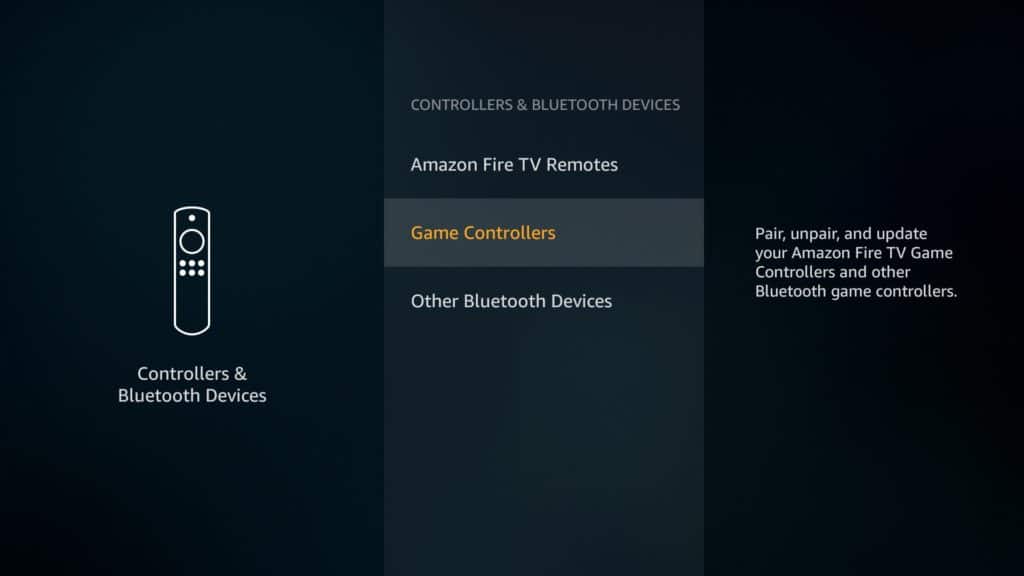
You will also notice that there’s an “Other Bluetooth Devices” section just below the controllers. This is designed for things like headphones, the Alexa Voice Assistant, a Bluetooth keyboard, and other relevant Bluetooth devices. Although this is one of those Firestick hidden features that won’t surprise you, it’s very important.
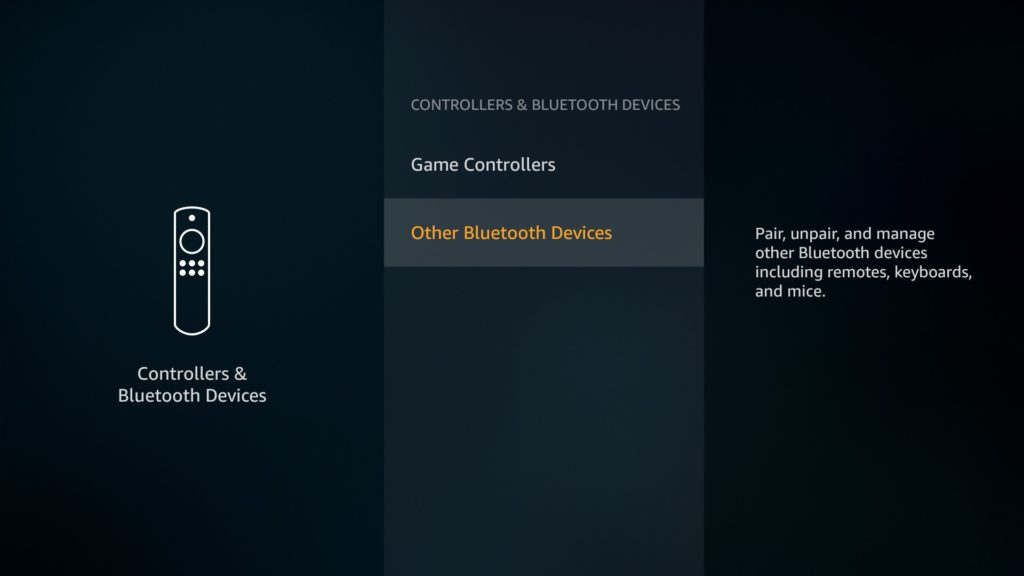
4. Smartphone Mirroring
Mirroring is simply the process of duplicating your smartphone screen on to your FireStick. Let’s say for example you have a gallery of pictures you’d like to share on the big screen.
Instead of transferring those files to the Firestick, you can simply mirror your phone. This means that everything you do on the smartphone is duplicated on the large screen connected to the Firestick TV.
For those of you who have an Android phone, mirroring is actually very easy. Just press and hold the home button on your remote for a few seconds. On the screen that appears, you will see the “Mirroring” option and click it. After that, open your phone and select mirroring. Connect to the Firestick and that’s it.
Here you can find the photo illustrated guide on how to enable screen mirroring on the Amazon Fire TV Stick 4K.
For people who use iPhones or iOS devices, you will need a third-party app to do so. While there are several mirroring apps out there, we recommend an app called AirScreen (Check this guide for more). It’s available on the Apple App Store for free and it should help you mirror your screen easily.
Attention: Read before you continue
Governments and ISPs across the world monitor their users online activities. If found streaming or browsing content on your Fire TV Stick, mobile or PC, you could get into serious trouble.
Currently, the following information is visible:
- Your IP:
- Your Country:
- Your City:
- Your ISP:
If this is your real information, you need to use a VPN to protect your identity.
We strongly recommend you to get a good VPN and hide your identity so that your online experience doesn’t take a bad turn.
We use IPVanish which is the fastest and most secure VPN in the industry. It is very easy to install on any device including Amazon Fire TV Stick. Also, it comes with a 30-day money-back guarantee. If you don’t like their service, you can always ask for a refund. IPVanish also runs a limited time offer where you can save 74% on your VPN and they allow you to use one account on unlimited devices.
This is a flash sale that can expire at any time!
5. Close Background Apps
One thing we don’t realize about the Firestick TV is that apps will run on the background unless you close them. Let’s say for example you’re watching something on the YouTube app.
Suddenly, you remember there’s an email you need to check. So, you hit the home button and go to your browser. Although the YouTube app doesn’t appear on the screen, it doesn’t mean it’s not running.
Turning off background apps has a wide range of advantages. But mostly, it helps to optimize the performance of your streaming device. You will also be able to get better bandwidth and save on data. To turn off background apps, hit the search button on your top left corner. On the search tool that appears, type the words “Background Apps” and hit enter.
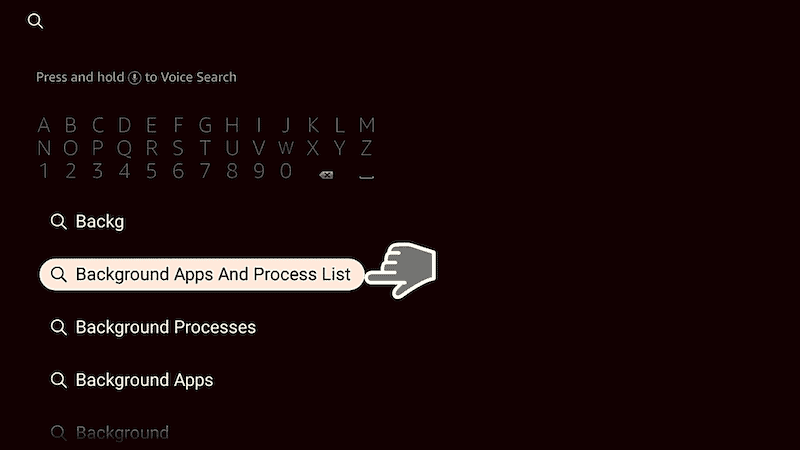
Once you find the app, download and install it on your device. When the app finishes the installation, open it. It will show you all the list of apps running in the background. On the top left corner of the app’s interface, there’s an option to close all apps, click it.
A drop-down menu appears. Scroll down until you see the “Force Stop” option. Hit it and all background apps will stop running. This is one of those Firestick hidden features that are unfamiliar to a lot of people. But it does really work wonders.
Here is the full guide on how you can close the background apps on your Firestick, with just one click.
6. Turn Off App Tracking
Most apps use cookies these days. The cookies are basically used to track and log your activity on the Firestick device. It’s possible to turn this off and enhance your privacy even further.
To do this, start by hitting the settings button. Scroll across the menu and find the “Preferences” section and click it.
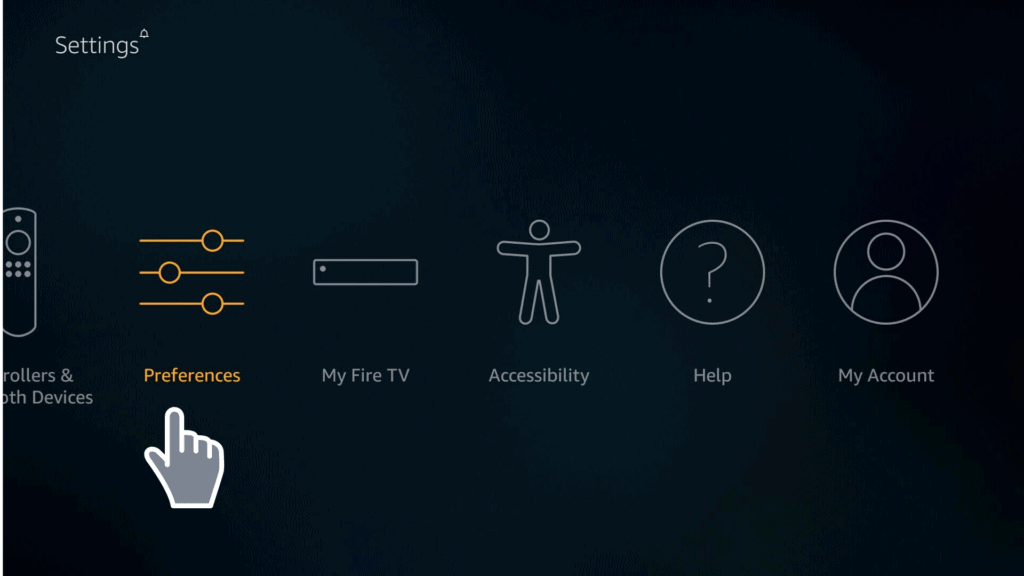
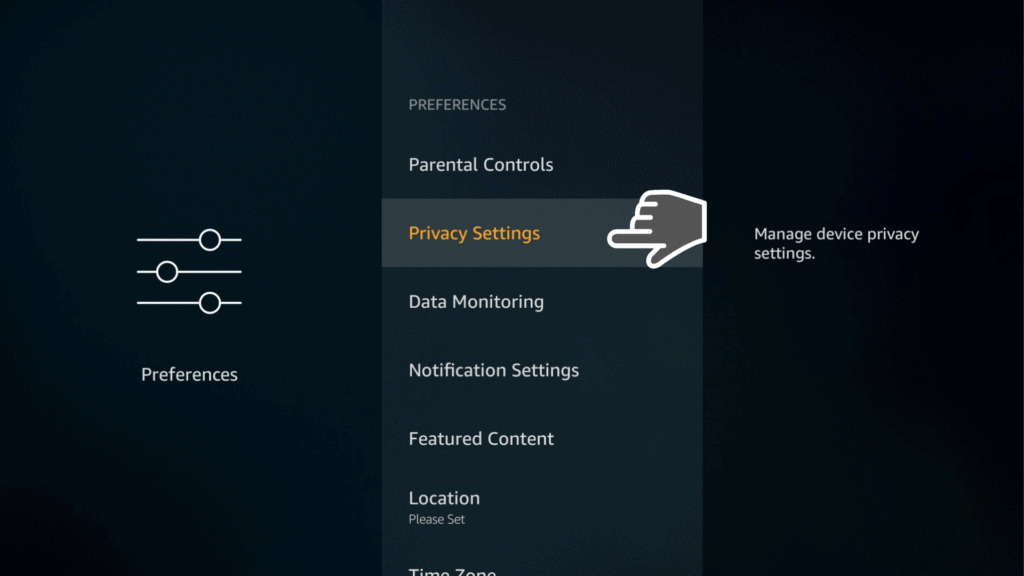
You will see the “Device Usage Data” button. Typically, this option is turned on already. This means that you’ve literally given apps permission to track and collect your usage data.
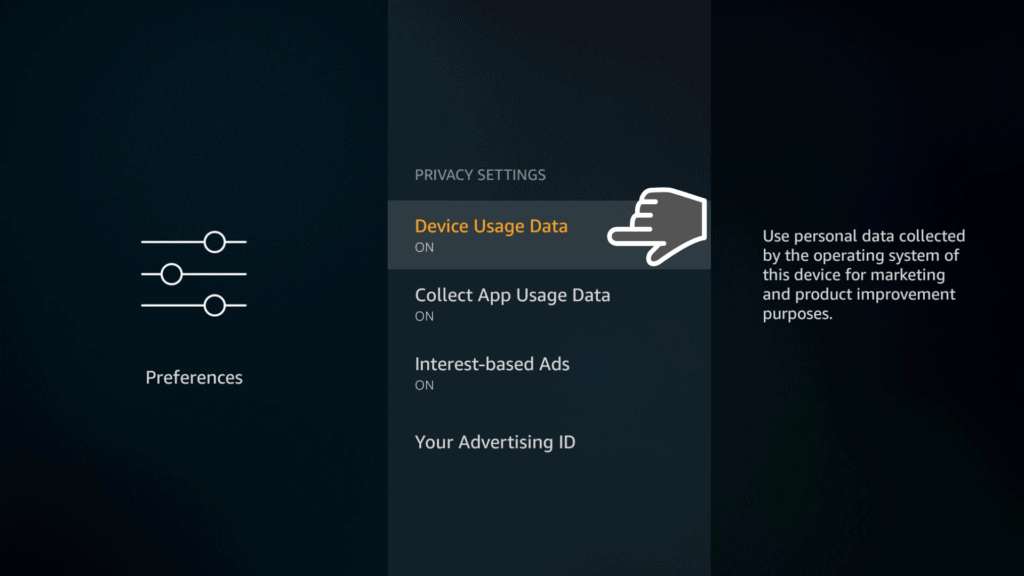
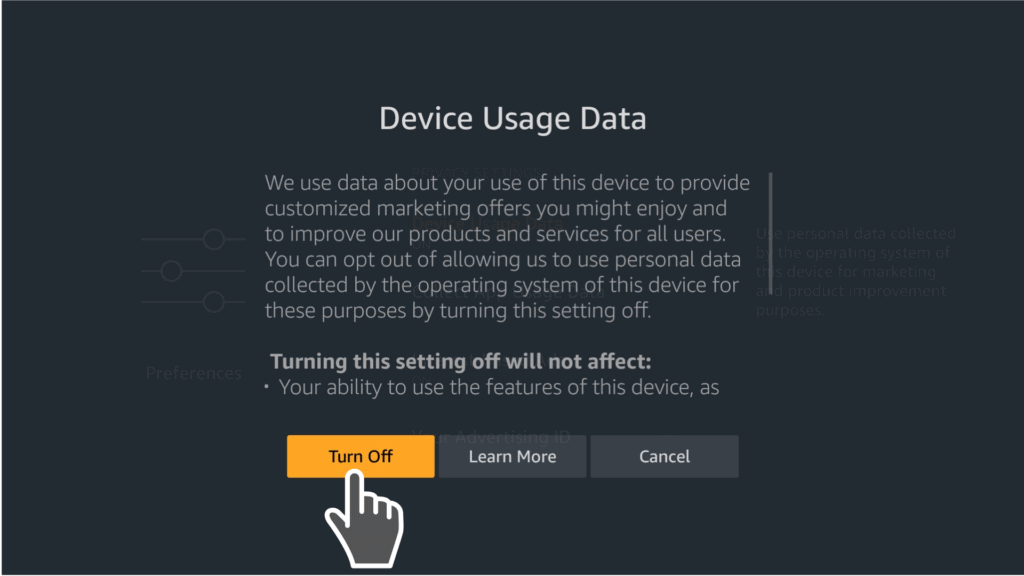
Do the same for “App Usage Data” as well. Privacy is now a huge priority for people who consume online content. Even if you’re using a VPN, you still don’t want apps spying on you. This feature helps you to turn off tracking.
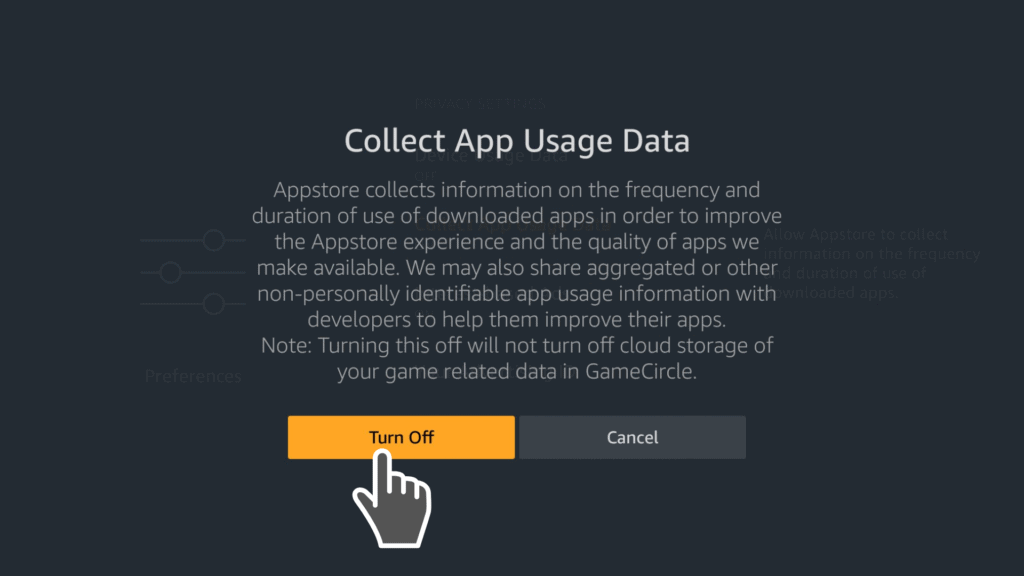
7. Turn Off Clicking Remote Navigation Sounds
Everyone who has a Firestick TV knows that the remote makes a clicking sound with every press. While this may not be an issue for some people, to some the noise can be annoying.
Well, there’s a way to turn it off. Start by hitting the settings button on your remote. Scroll across the menu that appears and click on “Display & Sounds.”
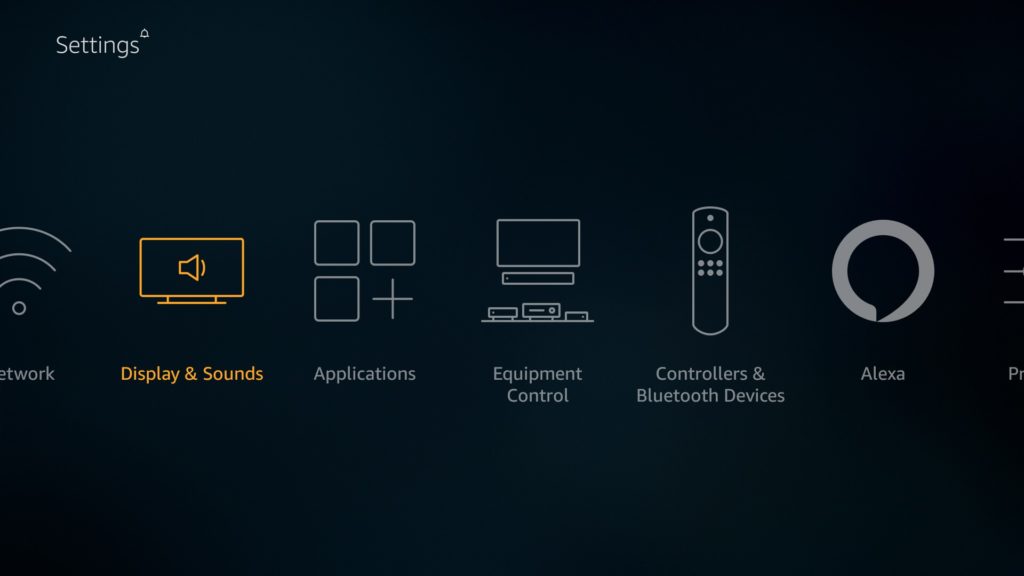
On the drop-down menu that appears, scroll down and hit the “Audio” option.
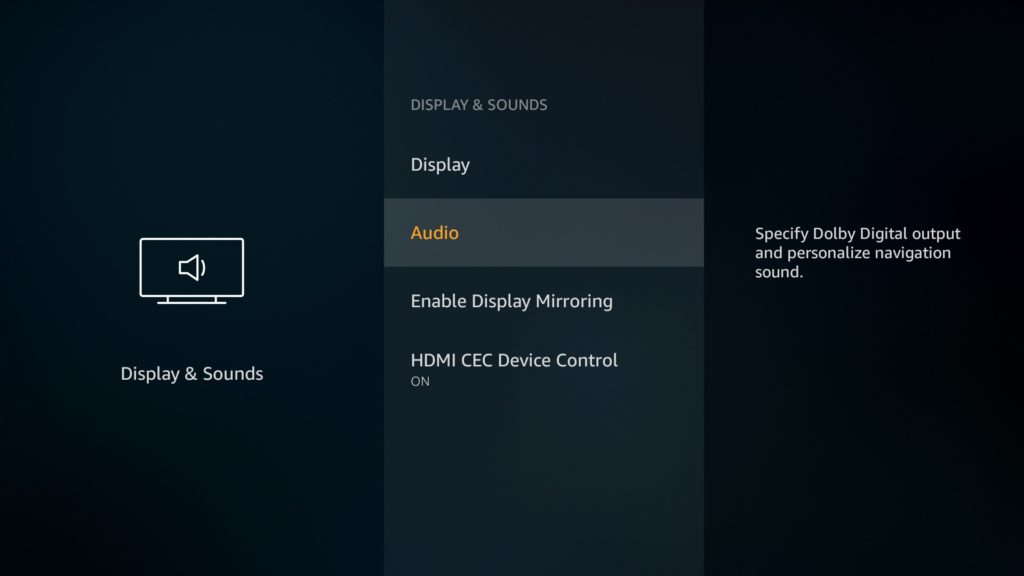
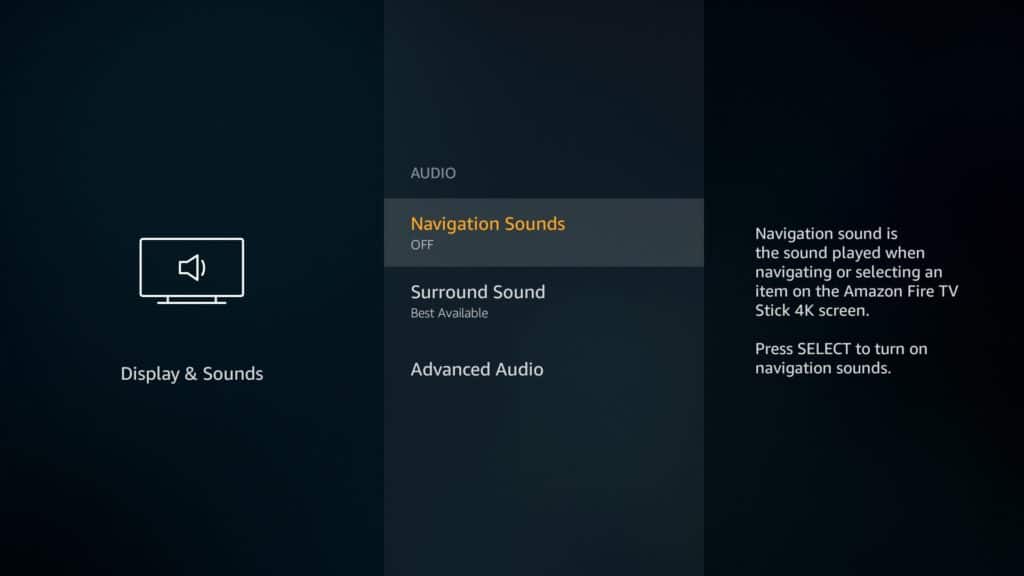
There are just a few Firestick hidden features that make your device pleasant to use. This is by far one of them. But if you don’t mind the clicking sound, then by all means ignore this trick.
8. Power on Your TV Using the Firestick
Usually, most people will power on their TV using the remote. Sometimes if you can’t find your remote, there’s always a power button on the TV. But what if there was a third option? Well, there is. In fact, it’s now possible to turn on your TV by just using the Firestick TV remote.
To access this feature hit the settings menu on your device. Scroll across and hit the “Display & Sounds” section. On the dropdown menu that appears, scroll down and tap the “HDMI CEC Devices Control” feature and turn it on.
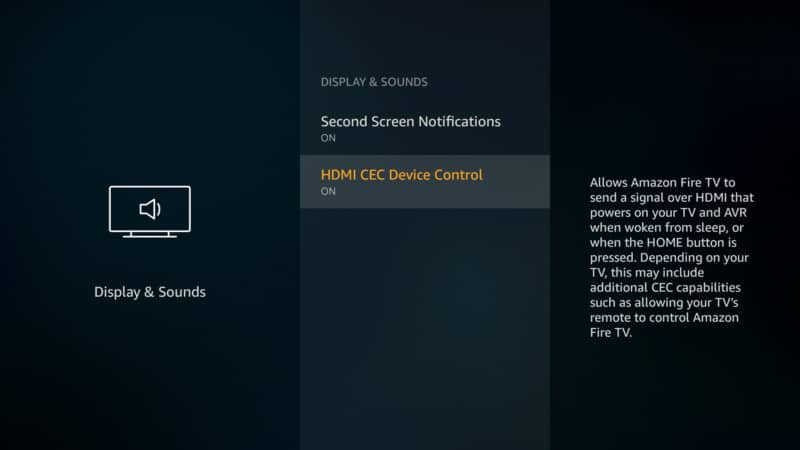
This allows you to turn your TV on by just pressing any button on your Firestick TV remote. The feature also lets you wake up your TV from sleep as well using the same techniques. In essence, you don’t need to have two remotes on hand to operate your entertainment center.
9. Browsing on Your Device
It’s possible to browse the Internet using your Firestick TV. But the experience is often terrible when you’re using poorly designed browsers.
Well, if you want the ultimate browsing experience on your Firestick TV, then you’d better go for the Amazon Silk browser. It’s specifically designed for the Firestick TV and gives you a great option to access the Internet on your device.
The Silk browser is available on the Amazon app store. Just hit the search tool on the top left corner of your screen and search for Silk. Download and install the app and when it’s done, launch it. You should be able to get user-friendly and high-quality internet browsing from there.
10. Using Ethernet on Your Firestick TV
A lot of people will often connect their Firestick TV over Wi-Fi. There’s nothing wrong with this. However, sometimes Ethernet connections offer better speeds and signal quality.
But the Firestick TV is limited in this aspect. It only has one power connection port and that’s it. Well, you’ll need to buy an Ethernet adapter cable to enjoy this feature.
The cable is simply a hybrid of an Ethernet port and a power cable. It allows you to connect the Firestick to a Local Area Network while still making sure there’s a charging option available as well. These adapters aren’t just limited to Ethernet only.
Let’s say for example you’d like to connect a USB device onto your Firestick TV. You’ll just need to buy a USB cable adapter that works the same as the Ethernet one.
The only difference here is that on the former you get an added USB port. And on the latter, you get an Ethernet port. Either way, these features simply help you to expand the functionality of your streaming device even further.
Conclusion
The Firestick TV comes with several incredible features. Each is designed to help you make the most out of the device. It’s not possible to go through all these features.
However, the ones we have listed above should be practical or handy enough to help you fully customize your device.
Well, we would love to hear from you. Do you agree with our list above? If not, what other hidden features should we highlight in the future? Are there any features not in our list that you have used in the past?
Please let us know in the comments below!


