Amazon Fire TV, Firestick, and Fire TV Cube have become popular and extremely useful streaming devices. This is for both tech junkies and regular users alike.
Thanks to the devices’ compatibility and versatility, there are thousands of apps that you can download and install on your Firestick today. What’s more, most of these apps are available free of charge. In this article, we look at the top 5 Firestick apps that you need to install today. We will also go through the benefits that each app adds to your overall streaming experience.
To download and install the apps discussed below it is important to have FileLinked installed on your device and to enter the WebSafetyTips FileLinked store code of eight ones (11111111).
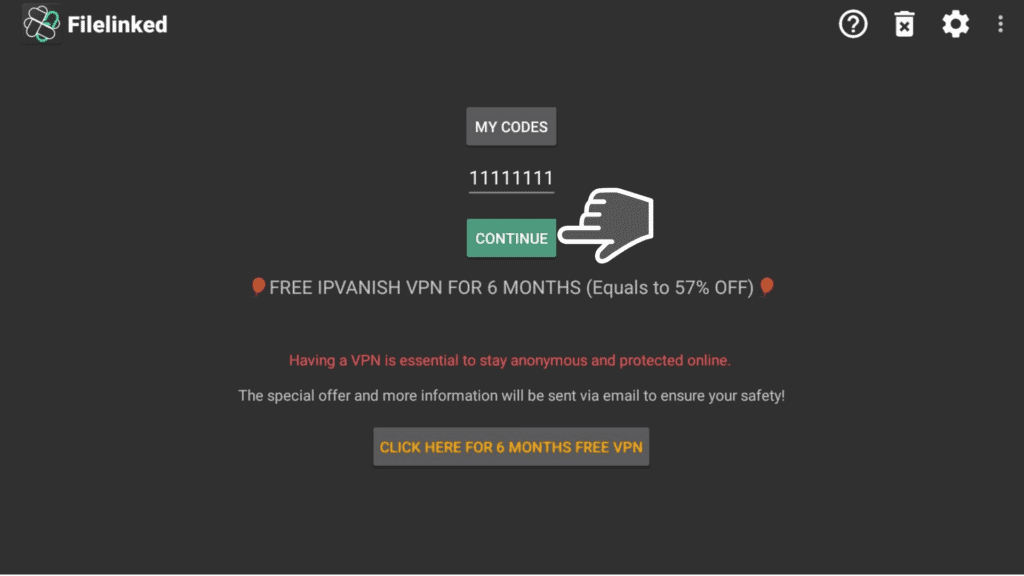
So, without much ado, let’s look at the top 5 Firestick apps you should already be having by now.
1. FileLinked

Formerly known as DroidAdmin, FileLinked is one of the most important apps to have on your Firestick. FileLinked not only gives you access to all the apps found on the Amazon App Store but also makes it quite easy to install APKs on any device.
With FileLinked you can install multiple apps on your Firestick and Fire TV quickly and easily at the same time by simply using special codes. FileLinked users upload thousands of apps and allocate special codes that you can easily use to access these apps and APKs. It is, however, important to note that you’ll be required to first sideload FileLinked when you want to install the downloaded app.
It is also quite easy to install FileLinked on your Firestick and Fire TV.
Here is a step-by-step process of doing it:
1. Start by navigating to the menu and going to settings.
2. Go to My Fire TV or device then simply click on Developer Options and make sure to enable apps from unknown sources.
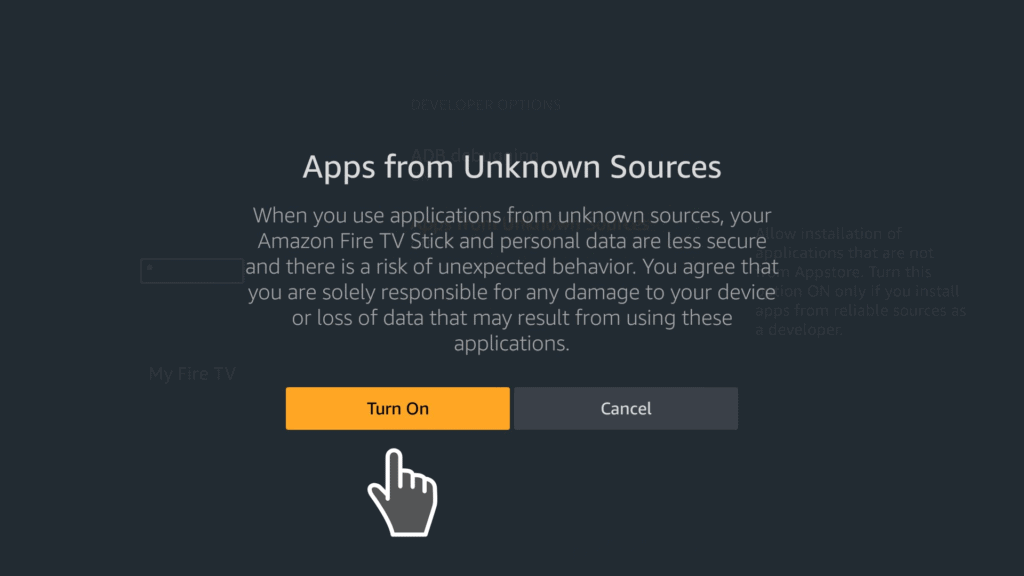
3. Go back to the Home Screen, locate the Search function and type in “Downloader”. You’ll find Downloader at the bottom of the page that opens. Then just select it.
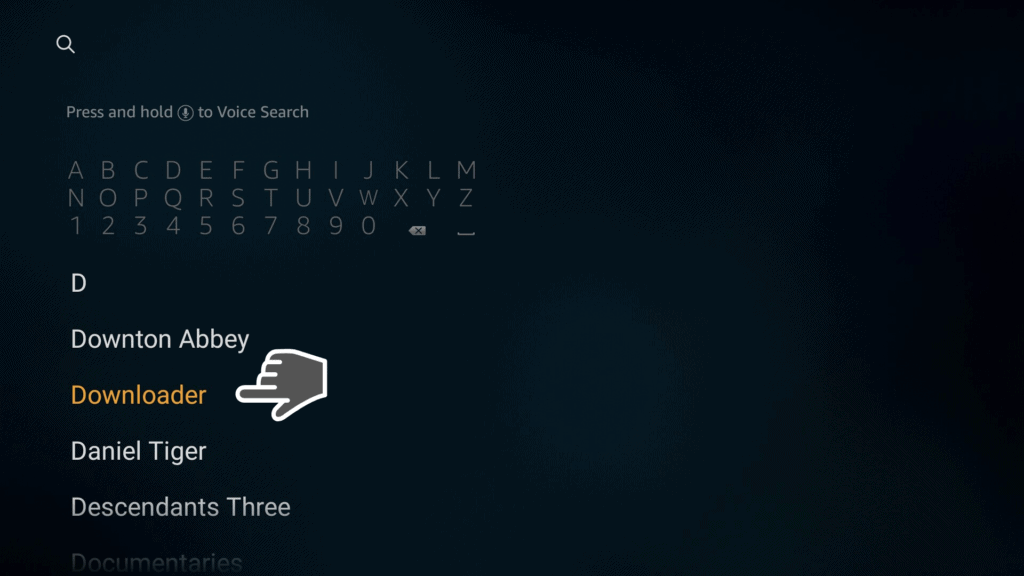
4. Click on the Downloader App option. Open it, select allow, and then click OK.
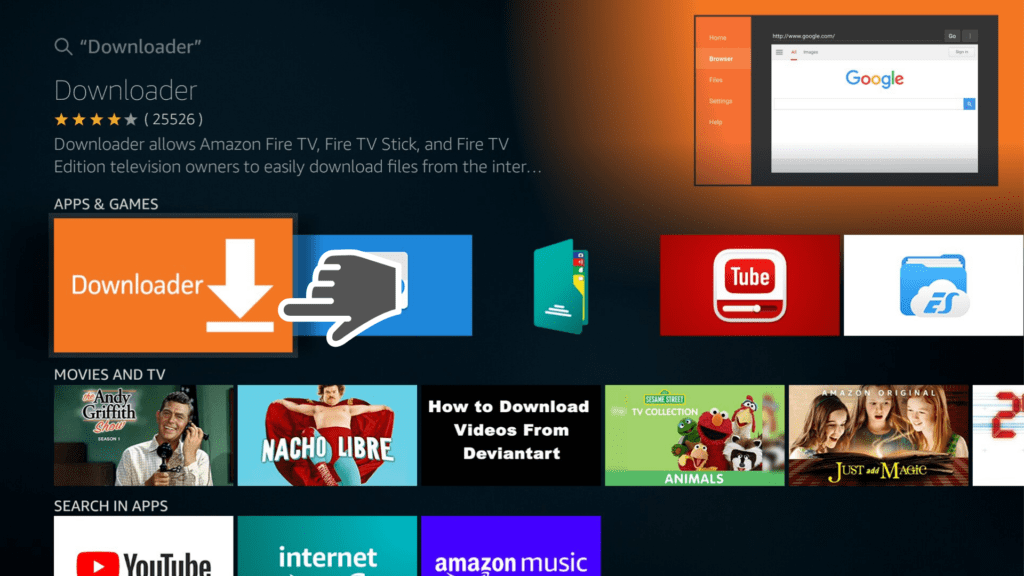
5. On the address bar type in get.filelinked.com, click Go, choose the Install option and then click Open.
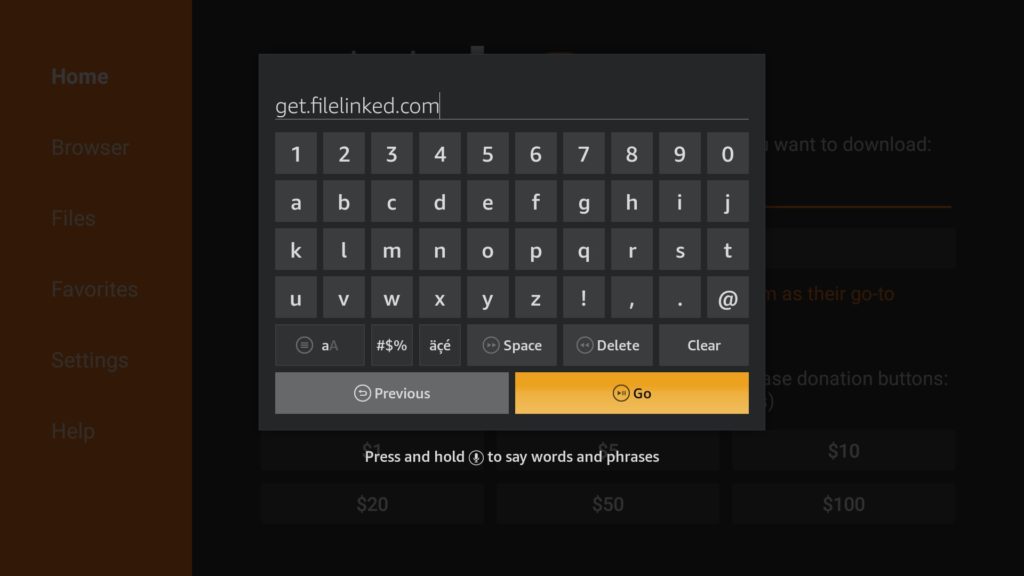
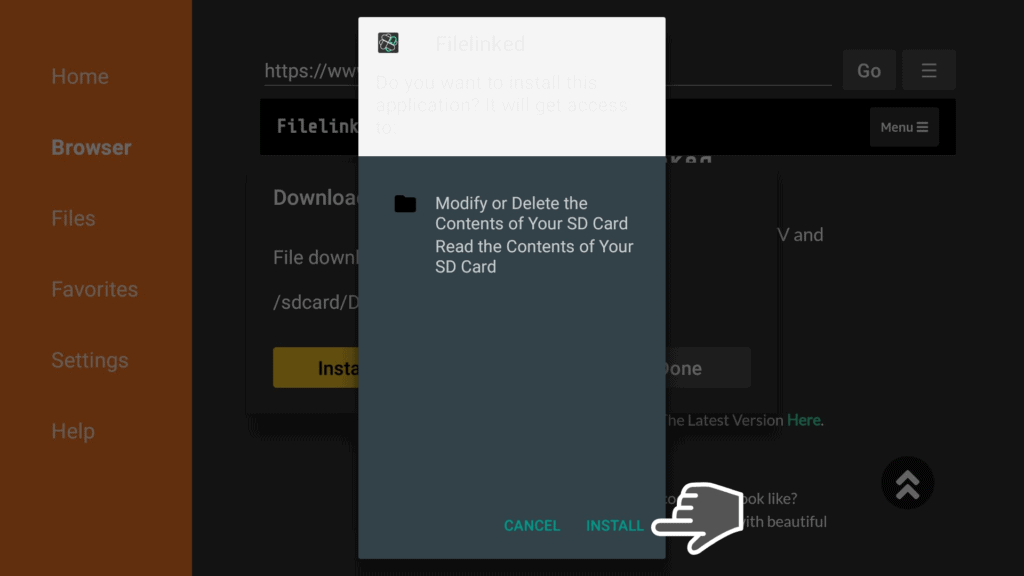
6. Your screen will go directly to FileLinked app.
7. If for any possible reason, you can’t open FileLinked app right away, navigate back to your Home Screen and click on Your Apps and Games.
8. Select See All by scrolling to the right and locate the FileLinked icon. Then select Options.
9. When you click Move to the Front, you’ll have the FileLinked shortcut on the home screen or main menu.
After you have installed FileLinked, you can open the app and type in your preferred FileLinked code to access the app you want to download. FileLinked also gives you an opportunity to create your personal FileLinked store for your favorite apps.
You just need to register a free account at FileLinked.com and follow the simple steps to create your own FileLinked store. With the FileLinked app installed, you can easily find and install other apps. It is ranked as one of the best apps for Fire TV and Firestick.
Attention: Read before you continue
Governments and ISPs across the world monitor their users online activities. If found streaming or browsing content on your Fire TV Stick, mobile or PC, you could get into serious trouble.
Currently, the following information is visible:
- Your IP:
- Your Country:
- Your City:
- Your ISP:
If this is your real information, you need to use a VPN to protect your identity.
We strongly recommend you to get a good VPN and hide your identity so that your online experience doesn’t take a bad turn.
We use IPVanish which is the fastest and most secure VPN in the industry. It is very easy to install on any device including Amazon Fire TV Stick. Also, it comes with a 30-day money-back guarantee. If you don’t like their service, you can always ask for a refund. IPVanish also runs a limited time offer where you can save 74% on your VPN and they allow you to use one account on unlimited devices.
This is a flash sale that can expire at any time!
2. Kodi 18.5 Leia

Kodi is one of the most popular open-source media software applications that can be downloaded on any device. It is fully compatible with Fire TV and Firestick. Best of all, it comes free of charge. With Kodi installed on your device, you can install other Firestick apps and add-ons to improve your streaming experience. It gives you access to thousands of add-ons that have millions of entertaining movies, music, and TV shows.
Kodi 18.5 is an upgraded version of the previous Kodi 18 Leia. The new version gives you a better user experience thanks to several bug fixes and general performance improvements. Kodi 18.5 Leia comes with 40 bug fixes for issues users complained about in the previous version such as login problems, joystick problems, and interface glitches just to mention a few.
3. VPNSafetyDot

This is another useful app that tells you if your VPN is actually working or not. You can use VPNSafetyDot to check if the VPN you have installed on your device is active or not.
The app shows you a visual indicator in the form of a glowing dot on the right side of your screen. If you have a solid VPN connection, you’ll see a green dot and a red dot if the VPN is not working, leaving your connection and online activities unprotected. This helps to determine if the VPN connection is well encrypted so you can avoid exposing your real IP and identity.
However, keep in mind that VPNSafetyDot doesn’t include a VPN service. It is an app that works on your VPN service to enhance your safety. You’ll need to have a reliable VPN installed, such as IPVanish, to use the app.
4. Aptoide TV
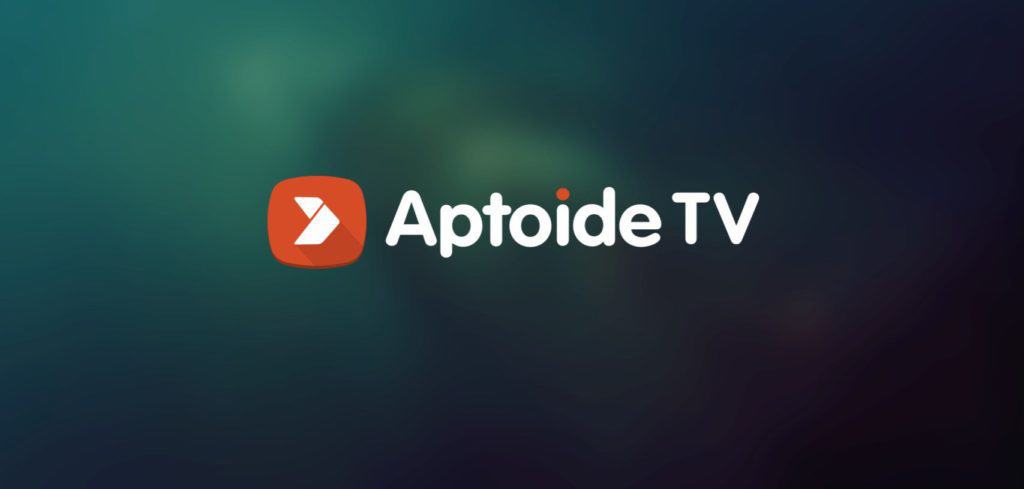
Aptoide TV gives you access to thousands of other apps. It is ranked as the third largest third-party Android app store with over 700,000 apps that you can easily download.
It is an open-source app store that you can use to download and install apps without limitations often caused by the competition war between Google and Amazon that makes some apps from each camp hard to download and install in devices from the opposing company. Aptoide TV provides a neutral middle ground with access to apps from both Google and Amazon.
5. Mouse Toggle

There are several Android apps that only work with touchscreen devices, which means that you cannot use them with your Amazon Firestick’s remote. If you can use a mouse on your Firestick or Fire TV, then the apps will work just fine.
If you can install Mouse Toggle on your Fire TV or Firestick, you can get an easy-to-use mouse pointer on your device without having to connect an actual mouse. You’ll then be able to move the mouse pointer using your remote’s navigation buttons. Just hover the pointer over any item you want and click it to highlight the item. Then click the select button on the remote.
Conclusion
It is important to note that ISPs and governments across the world are constantly monitoring what people are doing online on their PC, mobile, and even Fire TV and Firestick. They do it by monitoring your IP which is open for all to see.
We highly recommend hiding your IP and identity using a reliable VPN service such as IPVanish to stay safe at all times. IPVanish works on all devices including Firestick and Fire TV and they are currently having a flash sale discount.
Let us know in the comments down below which of these apps you like best.


