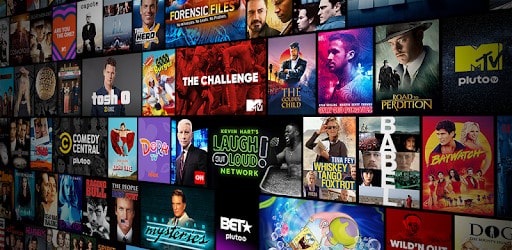There’s just so much content to watch on TV these days and online through streaming services like Netflix, Disney+, Hulu, and others. But it’s not free. People pay a lot of money in cable bills and monthly streaming subscriptions each year just to keep their entertainment options as diverse as possible. But what if there was a way to access quality movies and TV shows without paying a dime? How about live TV, including live sporting action? Well, it’s possible to watch thousands of free TV and movies online from anywhere in the world.
And the great news is that all these options are safe and legal so you don’t have to worry about any piracy or copyright violations. In this guide, we will show you the steps to take to access all this free content on your Firestick or Android box.
We will also give you a few hacks on how to bypass geographical restrictions on certain movies and TV shows so that you get the full streaming experience.
How to Watch Free Content on the Amazon Firestick or Android TV
The best way to watch free content on your Amazon FireStick TV or your Android TV is through a series of apps. Apps like Pluto TV, Crackle, and others give you a populated list of TV shows, movies, and on-demand content that you can watch anytime.
The diversity of content available in these apps is also incredible. From amazing documentaries, children shows to breathtaking thrillers, there’s always a genre available to meet your needs.
In this post, however, we are going to focus on Pluto TV for several very good reasons. First, this app has a huge collection of free TV and movies, all neatly categorized in various genres. As a matter of fact, Pluto TV has over 900 channels, including cable news channels like CNN that you can watch for free. You will also notice that there are many Spanish language channels too in case you’d like to watch them.
We also loved the Pluto TV interface. It’s just so easy to use and navigate through even for a beginner. But there’s more. Pluto TV also allows you to watch content on 4K resolution. I know that this isn’t a unique feature. Most streaming apps will always have that 4K option. But more often than not, high definition or 4K resolution streaming tends to be available for paying customers only.
But Pluto TV is different. In fact, when you lunch the app, you will see a full category of 4K channels available with numerous free TV and movies for you. Although there’s nothing wrong with streaming content in 720p or 480p, there’s just something about 4K resolution that makes movies and shows a bit more exciting, don’t you agree?
What to Watch on Pluto TV?
As we have already noted above, one thing that sets Pluto TV apart from most streaming apps on Firestick TV is the massive variety of free content.
The content is also categorized so that it’s easier to find what you want. Once you install the Pluto TV app, you will see on the left side of your screen a tab fully dedicated to free TV shows and movies. Just click it and you’ll be directed towards lots of content.
And we’re not talking about old 1970s movies here. This isn’t to say we don’t love the occasional classic flick. But there’s just everything and anything on Pluto TV, including recently added content, the most popular movies and shows, and so much more.
But let’s imagine for one moment you’d like to take a break from watching your favorite free TV and movies in favor of the news or some live sports. Well, you’re still in luck as well because Pluto TV has all that for you.
How to Get Pluto TV on the Amazon Firestick
Pluto TV is available on the Amazon App Store. Just search using your remote for Pluto TV.
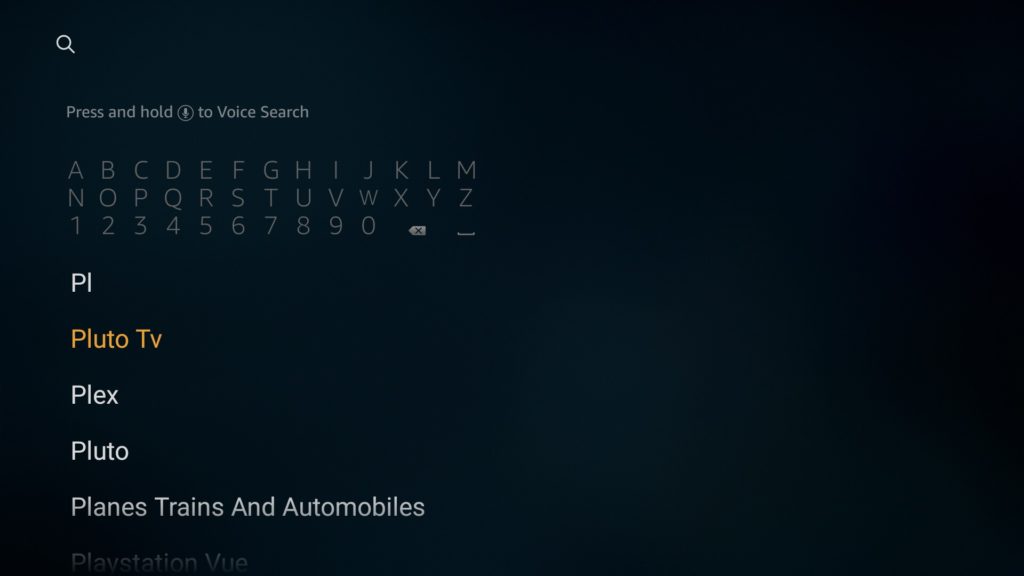
Click Download and hit the “Install” button to install it on your Firestick TV.
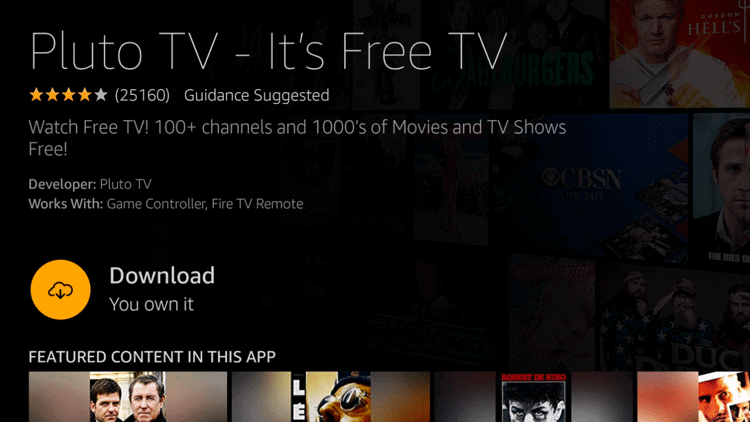
Give it a few minutes and once it’s fully installed, hit the “Home” button on the remote, find the app, and launch it. No logins are needed here. You can start enjoying your favorite TV shows and movies free of charge without any issues.
You’ll also notice that the Pluto TV interface is a bit different from most streaming apps that offer free TV and movies. First, you get a list of all channels available on the app listed from top to bottom.
When you hover your remote over a specific channel, a preview will start playing on your top right corner. You’ll also get a description of the channel on your top left corner, detailing what the channel is about and the kind of content it offers. Note that the channel starts playing when you hover over it even without hitting the play button.
Well, this is where it gets interesting. When you hit “Play” in your remote, it just goes to full-screen mode. This interface is easy to use and ensures you don’t have to hit too many buttons to watch your favorite channels. Just think about how easy this is. You just hover over the title, a preview appears, and the play button takes you to full screen.

However, this installation guide on Pluto TV applies to US users only. If you live outside the US, you may experience some difficulties installing Pluto TV due to geographical restrictions. But don’t worry. Simply use a VPN such as IPVanish to mask your location. It should be able to work from there.
Attention: Read before you continue
Governments and ISPs across the world monitor their users online activities. If found streaming or browsing content on your Fire TV Stick, mobile or PC, you could get into serious trouble.
Currently, the following information is visible:
- Your IP:
- Your Country:
- Your City:
- Your ISP:
If this is your real information, you need to use a VPN to protect your identity.
We strongly recommend you to get a good VPN and hide your identity so that your online experience doesn’t take a bad turn.
We use IPVanish which is the fastest and most secure VPN in the industry. It is very easy to install on any device including Amazon Fire TV Stick. Also, it comes with a 30-day money-back guarantee. If you don’t like their service, you can always ask for a refund. IPVanish also runs a limited time offer where you can save 74% on your VPN and they allow you to use one account on unlimited devices.
This is a flash sale that can expire at any time!
Getting Pluto TV on Your Android TV Box
Installing Pluto TV on the Android TV box is a bit different compared to Firestick TV. The best way to download the streaming app is through the Aptoide TV store.
The Aptoide TV app store is perhaps the most valuable third-party app store you can find right now. If you want to give your Android TV box more versatility in terms of the third-party apps you can install, then this is the app suite for you.
The great thing about Aptoide TV is the fact that it works on all Android devices including phones and tablets. It gives you a lot of invaluable third-party apps that will ultimately improve your streaming experience.
Note: Check this guide to learn more how to install the Aptoide TV app on your device.
Now let’s get back to Pluto TV. Once the Aptoide TV App store has installed hit the “Home” button on your remote. You should be able to see the app available there. But in case it doesn’t show up on the Home screen, just go to the “Apps” section of your Android TV box and expand to see all installed apps. Look for the Aptoide TV App and launch it.
Typically, most Android TV boxes sort apps based on recent installation. In essence, the most recently installed app will appear last in the list of apps available. So, just scroll down to the bottom of the apps list and you’ll find your recently installed Aptoide TV App Store.
Time to Launch the Aptoide TV App
The Aptoide TV App is designed to give you immense variety as far as streaming goes. Once the app launches, you will see a massive variety of content streaming applications in there including things like Netflix, YouTube, Amazon Prime, Plex TV, and others.
And as you can probably guess, Pluto TV is also included in the mix. But it doesn’t just end there. Aptoide TV has several categories available. In fact, the streaming apps we have just listed above all fall under the Entertainment category. But there are many other categories to consider including Games, Art and Design, and others.
But since we’re interested in streaming, for now, we’ll just focus on the Entertainment category. On the top left corner of your Aptoide TV app, you’ll see a search function. Click on it and search for Pluto TV.
When the app appears, scroll down and click to Open. Hit the installation button after that and give it a few minutes. The Pluto TV app will now be available for use on your Android TV box. It’s important to note that you can also use the Aptoide TV app suite to install Pluto TV and other free streaming apps on your Fire TV stick as well.
Is it Illegal to Watch Free Movies and Shows on Pluto TV?
The simple answer here is No. Pluto TV is a credible app and there shouldn’t be any legal problems for people who use it to stream content online.
However, this only applies to people who are in the US and some select parts of the UK. As a matter of fact, the content on Pluto TV isn’t available in many countries.
The best way to go about this is to play safe. Use a VPN to mask your location and set it to the US. A VPN such as IPVanish makes it look like you’re accessing Pluto TV from the US.
If you choose top-rated VPN service providers, you’ll easily be able to hide your personal information too so that even if someone was to track your steps online, they will never locate you.
What Other Apps Can I Use to Stream Free Content?
There are actually dozens of other apps out there for free streaming. But we chose Pluto TV to be the focus of this article for several reasons. First, the content variety is just amazing. Pluto TV has a very good track record of offering safe free to watch content.
However, it doesn’t mean that there aren’t other apps that you can go for. The first one that comes to mind is Tubi TV. Just like Pluto TV, it offers a great variety of free content. But it’s ad-supported so you’re likely to see a few ads in the middle of watching.
Sony Crackle is also a good choice. It’s an ad-supported app too that offers a mix of both classic and new movies. However, most of these apps are the third party and may not be available on the Amazon App store.
You will need to jailbreak your Firestick TV to get these apps. Make sure you also look out for the Aptoide TV app store, especially in the entertainment section. There are a lot of apps there for free movies and TV shows.
Conclusion
Getting free content to watch in this digital age seems like an easy thing to do. To some extent, it is, especially when you think about YouTube. But it takes a little bit of effort to access otherwise premium content for free.
A lot of people are sick and tired of the massive cable bill that they pay each month. The great news is that the Internet is changing all this and with Pluto TV and some of the other apps we’ve listed above, it’s now possible to access shows and movies for free.
Are you using any free apps to stream content on your Firestick or Android TV? Which apps are you using? Do they work? As for you folks who are already using Pluto TV, let us know your thoughts about the app.
And as always, if there’s anything else you’d like to share about your Firestick or Android Box, including questions, we are here for you. Just leave us a comment below and we will get back to you right away!